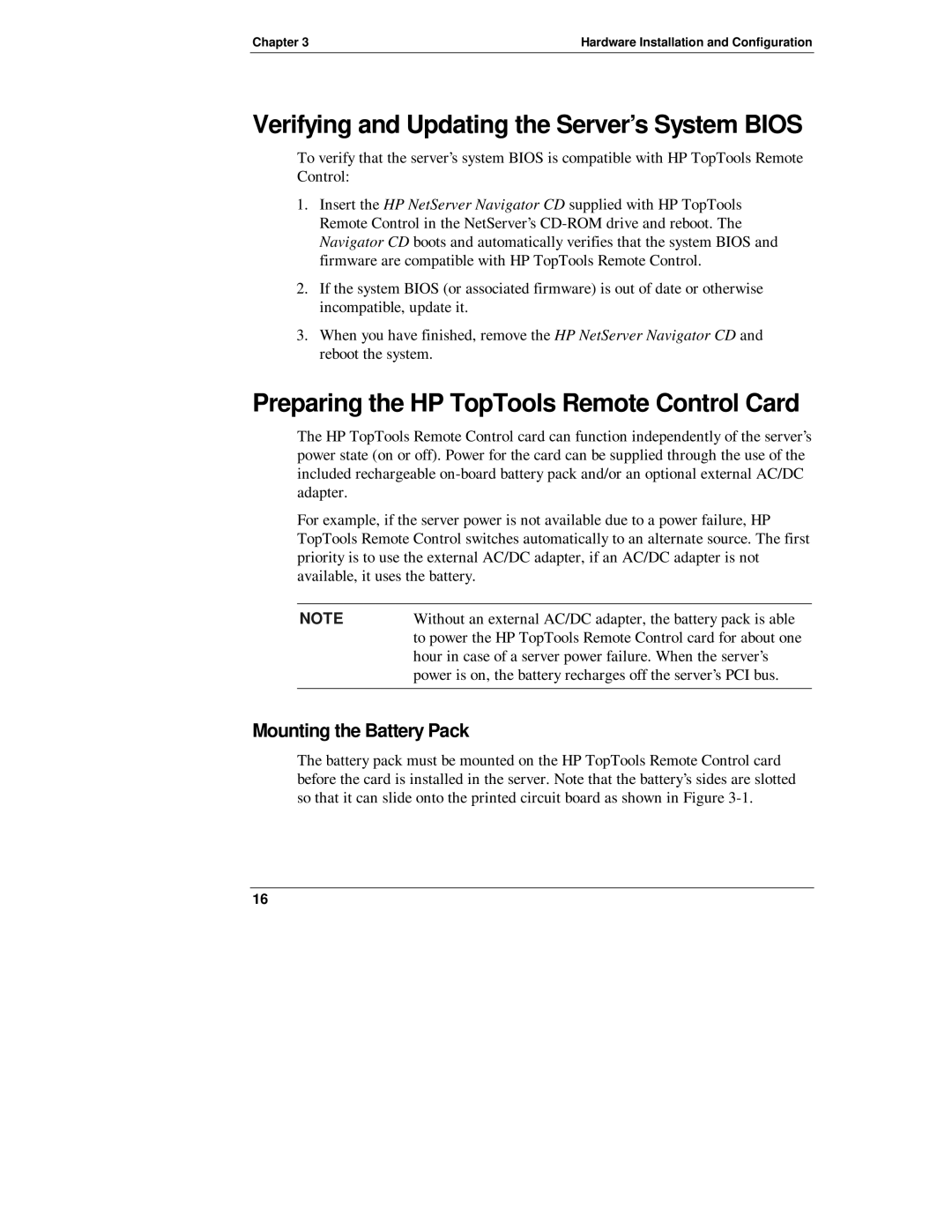Chapter 3 | Hardware Installation and Configuration |
Verifying and Updating the Server’s System BIOS
To verify that the server’s system BIOS is compatible with HP TopTools Remote Control:
1.Insert the HP NetServer Navigator CD supplied with HP TopTools Remote Control in the NetServer’s
2.If the system BIOS (or associated firmware) is out of date or otherwise incompatible, update it.
3.When you have finished, remove the HP NetServer Navigator CD and reboot the system.
Preparing the HP TopTools Remote Control Card
The HP TopTools Remote Control card can function independently of the server’s power state (on or off). Power for the card can be supplied through the use of the included rechargeable
For example, if the server power is not available due to a power failure, HP TopTools Remote Control switches automatically to an alternate source. The first priority is to use the external AC/DC adapter, if an AC/DC adapter is not available, it uses the battery.
NOTE | Without an external AC/DC adapter, the battery pack is able |
| to power the HP TopTools Remote Control card for about one |
| hour in case of a server power failure. When the server’s |
| power is on, the battery recharges off the server’s PCI bus. |
|
|
Mounting the Battery Pack
The battery pack must be mounted on the HP TopTools Remote Control card before the card is installed in the server. Note that the battery’s sides are slotted so that it can slide onto the printed circuit board as shown in Figure
16