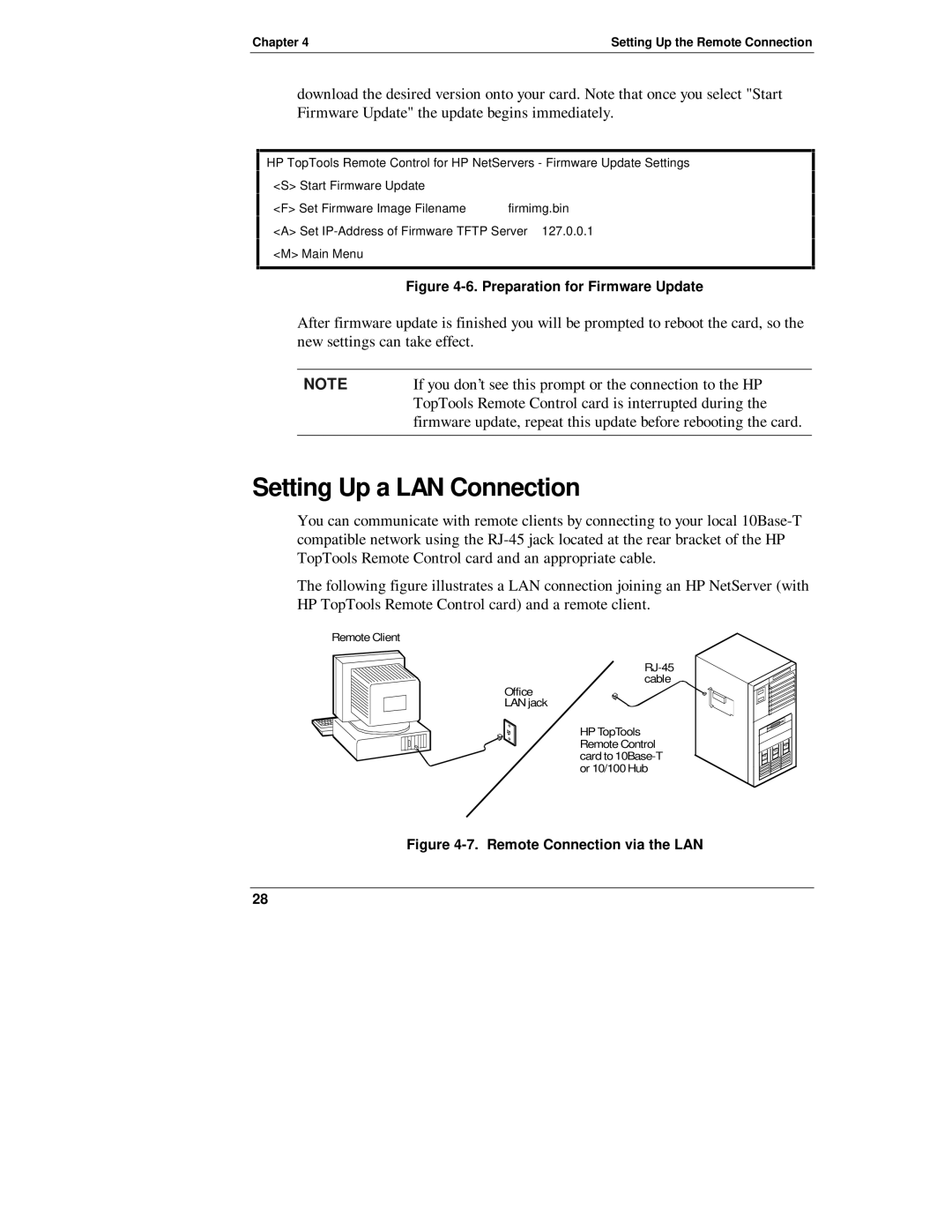Chapter 4 | Setting Up the Remote Connection |
download the desired version onto your card. Note that once you select "Start Firmware Update" the update begins immediately.
HP TopTools | Remote | Control for HP NetServers | - Firmware Update Settings | |||
<S> Start | Firmware | Update |
| |||
<F> Set | Firmware | Image Filename | firmimg.bin | |||
<A> | Set | of Firmware TFTP Server | 127.0.0.1 | |||
<M> | Main Menu |
|
|
| ||
|
|
|
|
|
|
|
Figure 4-6. Preparation for Firmware Update
After firmware update is finished you will be prompted to reboot the card, so the new settings can take effect.
NOTE | If you don’t see this prompt or the connection to the HP |
| TopTools Remote Control card is interrupted during the |
| firmware update, repeat this update before rebooting the card. |
|
|
Setting Up a LAN Connection
You can communicate with remote clients by connecting to your local
The following figure illustrates a LAN connection joining an HP NetServer (with HP TopTools Remote Control card) and a remote client.
Remote Client
![]()
Office LAN jack
HP TopTools Remote Control card to
Figure 4-7. Remote Connection via the LAN
28