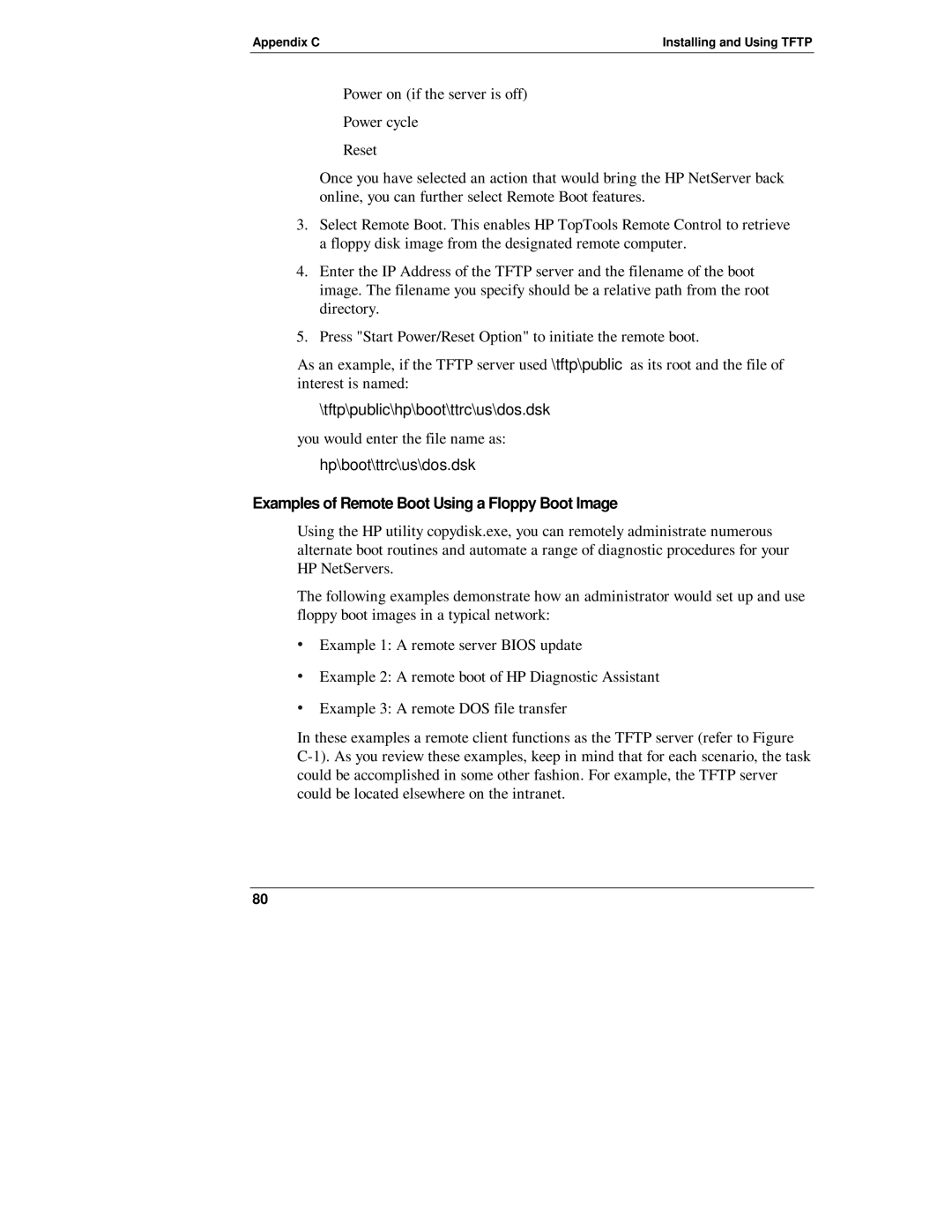Appendix C | Installing and Using TFTP |
◊Power on (if the server is off)
◊Power cycle
◊Reset
Once you have selected an action that would bring the HP NetServer back online, you can further select Remote Boot features.
3.Select Remote Boot. This enables HP TopTools Remote Control to retrieve a floppy disk image from the designated remote computer.
4.Enter the IP Address of the TFTP server and the filename of the boot image. The filename you specify should be a relative path from the root directory.
5.Press "Start Power/Reset Option" to initiate the remote boot.
As an example, if the TFTP server used \tftp\public as its root and the file of interest is named:
\tftp\public\hp\boot\ttrc\us\dos.dsk
you would enter the file name as:
hp\boot\ttrc\us\dos.dsk
Examples of Remote Boot Using a Floppy Boot Image
Using the HP utility copydisk.exe, you can remotely administrate numerous alternate boot routines and automate a range of diagnostic procedures for your HP NetServers.
The following examples demonstrate how an administrator would set up and use floppy boot images in a typical network:
∙Example 1: A remote server BIOS update
∙Example 2: A remote boot of HP Diagnostic Assistant
∙Example 3: A remote DOS file transfer
In these examples a remote client functions as the TFTP server (refer to Figure
80