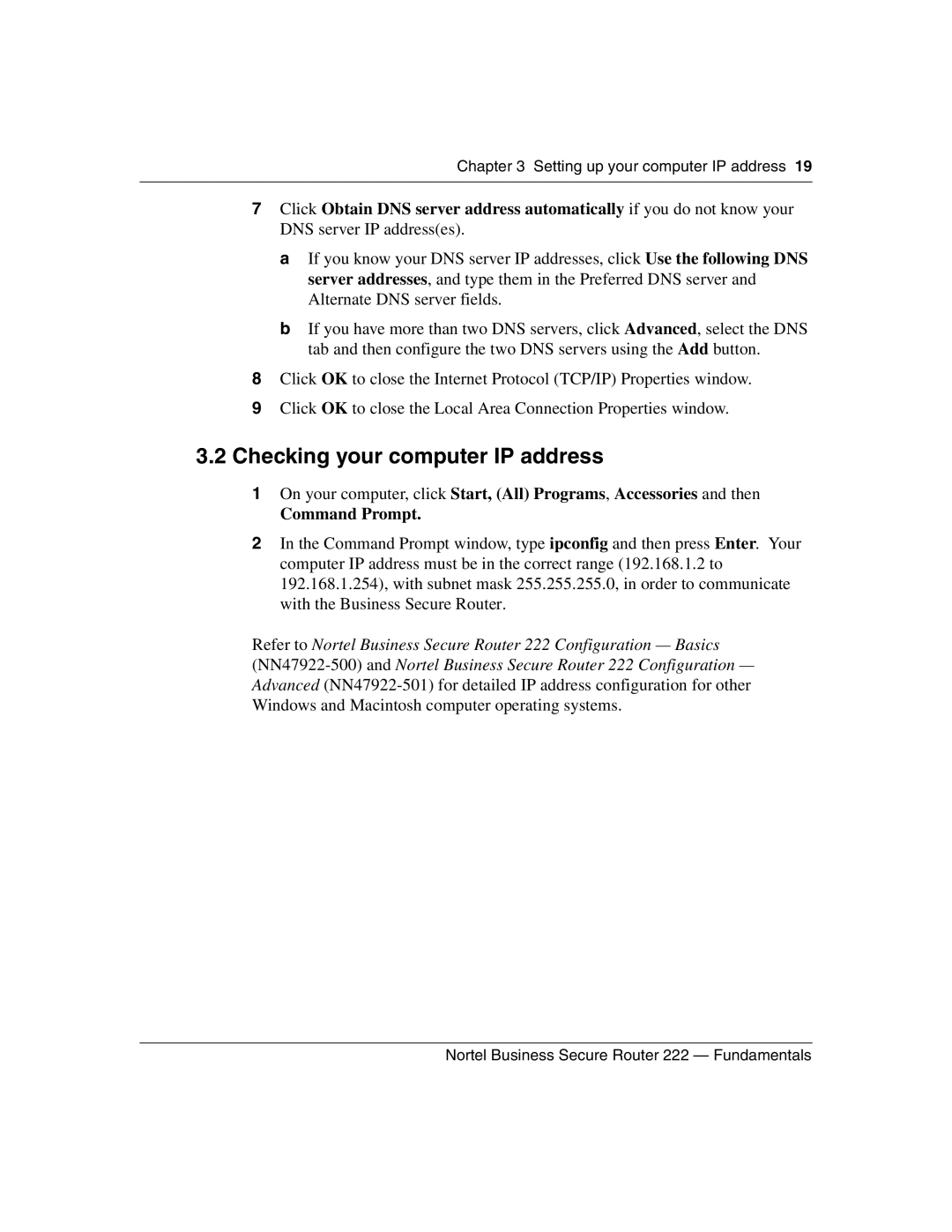Chapter 3 Setting up your computer IP address 19
7Click Obtain DNS server address automatically if you do not know your DNS server IP address(es).
a If you know your DNS server IP addresses, click Use the following DNS server addresses, and type them in the Preferred DNS server and Alternate DNS server fields.
b If you have more than two DNS servers, click Advanced, select the DNS tab and then configure the two DNS servers using the Add button.
8Click OK to close the Internet Protocol (TCP/IP) Properties window.
9Click OK to close the Local Area Connection Properties window.
3.2Checking your computer IP address
1On your computer, click Start, (All) Programs, Accessories and then
Command Prompt.
2In the Command Prompt window, type ipconfig and then press Enter. Your computer IP address must be in the correct range (192.168.1.2 to 192.168.1.254), with subnet mask 255.255.255.0, in order to communicate with the Business Secure Router.
Refer to Nortel Business Secure Router 222 Configuration — Basics
Nortel Business Secure Router 222 — Fundamentals