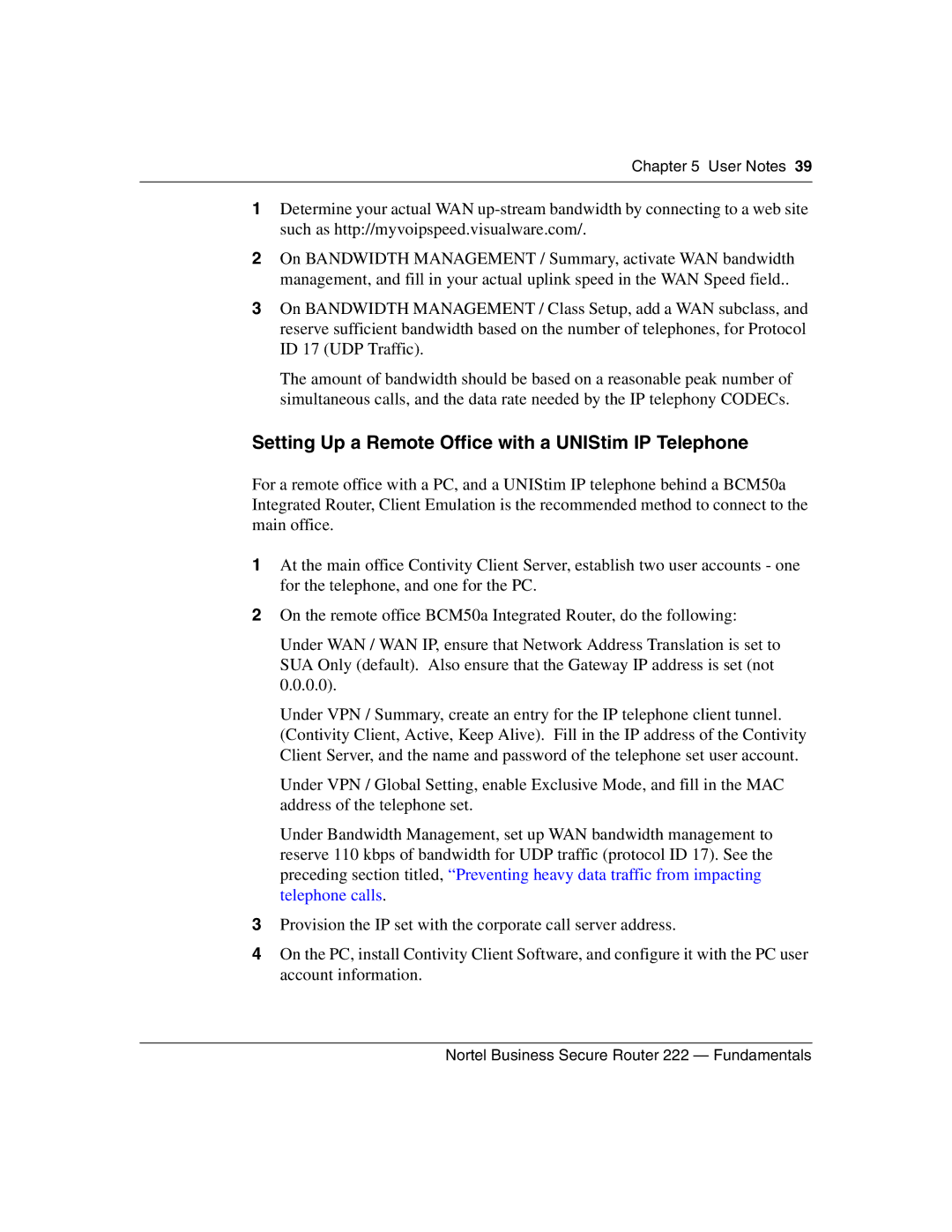Chapter 5 User Notes 39
1Determine your actual WAN
2On BANDWIDTH MANAGEMENT / Summary, activate WAN bandwidth management, and fill in your actual uplink speed in the WAN Speed field..
3On BANDWIDTH MANAGEMENT / Class Setup, add a WAN subclass, and reserve sufficient bandwidth based on the number of telephones, for Protocol ID 17 (UDP Traffic).
The amount of bandwidth should be based on a reasonable peak number of simultaneous calls, and the data rate needed by the IP telephony CODECs.
Setting Up a Remote Office with a UNIStim IP Telephone
For a remote office with a PC, and a UNIStim IP telephone behind a BCM50a Integrated Router, Client Emulation is the recommended method to connect to the main office.
1At the main office Contivity Client Server, establish two user accounts - one for the telephone, and one for the PC.
2On the remote office BCM50a Integrated Router, do the following:
Under WAN / WAN IP, ensure that Network Address Translation is set to SUA Only (default). Also ensure that the Gateway IP address is set (not 0.0.0.0).
Under VPN / Summary, create an entry for the IP telephone client tunnel. (Contivity Client, Active, Keep Alive). Fill in the IP address of the Contivity Client Server, and the name and password of the telephone set user account.
Under VPN / Global Setting, enable Exclusive Mode, and fill in the MAC address of the telephone set.
Under Bandwidth Management, set up WAN bandwidth management to reserve 110 kbps of bandwidth for UDP traffic (protocol ID 17). See the preceding section titled, “Preventing heavy data traffic from impacting telephone calls.
3Provision the IP set with the corporate call server address.
4On the PC, install Contivity Client Software, and configure it with the PC user account information.
Nortel Business Secure Router 222 — Fundamentals