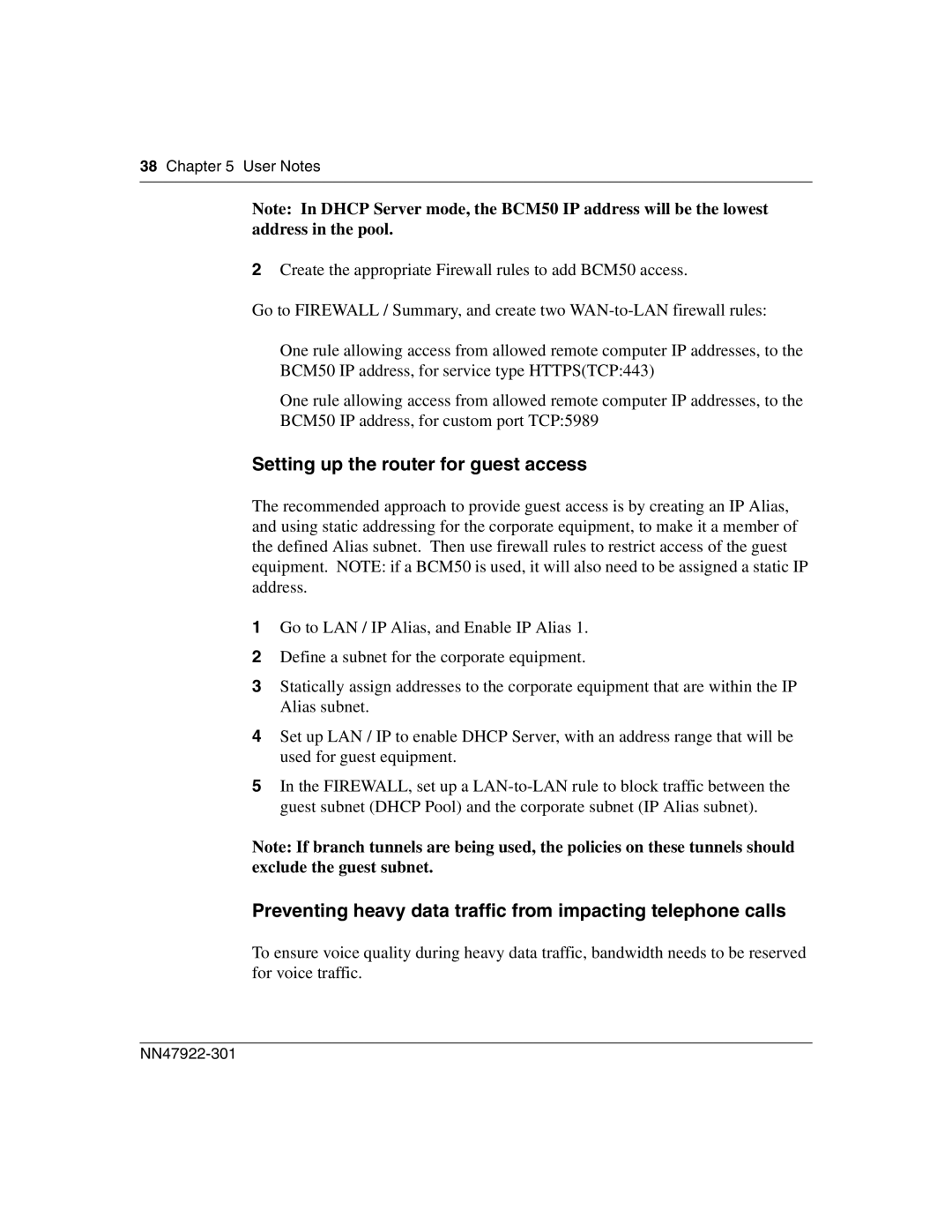38 Chapter 5 User Notes
Note: In DHCP Server mode, the BCM50 IP address will be the lowest address in the pool.
2Create the appropriate Firewall rules to add BCM50 access.
Go to FIREWALL / Summary, and create two
One rule allowing access from allowed remote computer IP addresses, to the BCM50 IP address, for service type HTTPS(TCP:443)
One rule allowing access from allowed remote computer IP addresses, to the BCM50 IP address, for custom port TCP:5989
Setting up the router for guest access
The recommended approach to provide guest access is by creating an IP Alias, and using static addressing for the corporate equipment, to make it a member of the defined Alias subnet. Then use firewall rules to restrict access of the guest equipment. NOTE: if a BCM50 is used, it will also need to be assigned a static IP address.
1Go to LAN / IP Alias, and Enable IP Alias 1.
2Define a subnet for the corporate equipment.
3Statically assign addresses to the corporate equipment that are within the IP Alias subnet.
4Set up LAN / IP to enable DHCP Server, with an address range that will be used for guest equipment.
5In the FIREWALL, set up a
Note: If branch tunnels are being used, the policies on these tunnels should exclude the guest subnet.
Preventing heavy data traffic from impacting telephone calls
To ensure voice quality during heavy data traffic, bandwidth needs to be reserved for voice traffic.