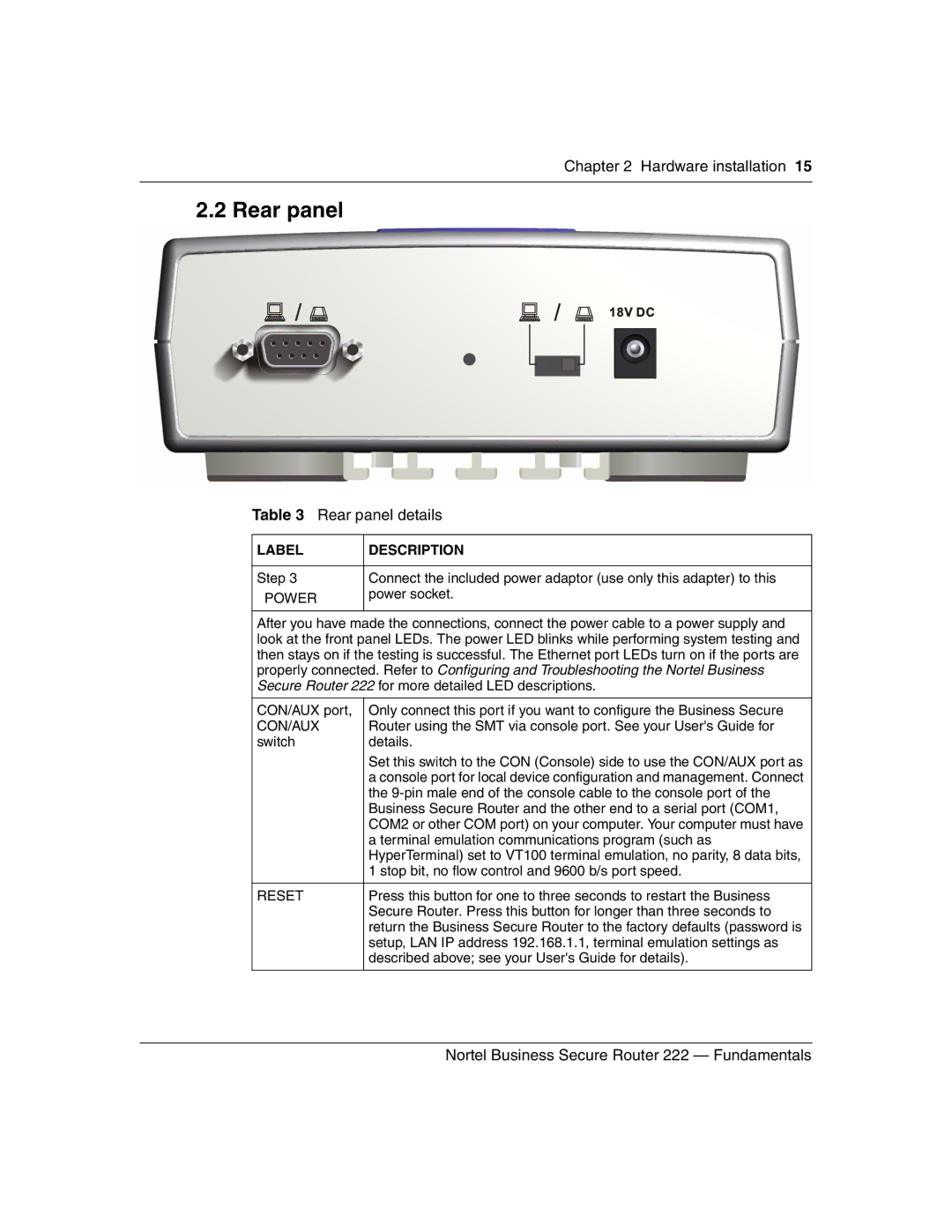Chapter 2 Hardware installation 15
2.2 Rear panel
Table 3 Rear panel details
LABEL | DESCRIPTION |
|
|
Step 3 | Connect the included power adaptor (use only this adapter) to this |
POWER | power socket. |
| |
|
|
After you have made the connections, connect the power cable to a power supply and look at the front panel LEDs. The power LED blinks while performing system testing and then stays on if the testing is successful. The Ethernet port LEDs turn on if the ports are properly connected. Refer to Configuring and Troubleshooting the Nortel Business Secure Router 222 for more detailed LED descriptions.
CON/AUX port, | Only connect this port if you want to configure the Business Secure |
CON/AUX | Router using the SMT via console port. See your User's Guide for |
switch | details. |
| Set this switch to the CON (Console) side to use the CON/AUX port as |
| a console port for local device configuration and management. Connect |
| the |
| Business Secure Router and the other end to a serial port (COM1, |
| COM2 or other COM port) on your computer. Your computer must have |
| a terminal emulation communications program (such as |
| HyperTerminal) set to VT100 terminal emulation, no parity, 8 data bits, |
| 1 stop bit, no flow control and 9600 b/s port speed. |
|
|
RESET | Press this button for one to three seconds to restart the Business |
| Secure Router. Press this button for longer than three seconds to |
| return the Business Secure Router to the factory defaults (password is |
| setup, LAN IP address 192.168.1.1, terminal emulation settings as |
| described above; see your User's Guide for details). |
|
|
Nortel Business Secure Router 222 — Fundamentals