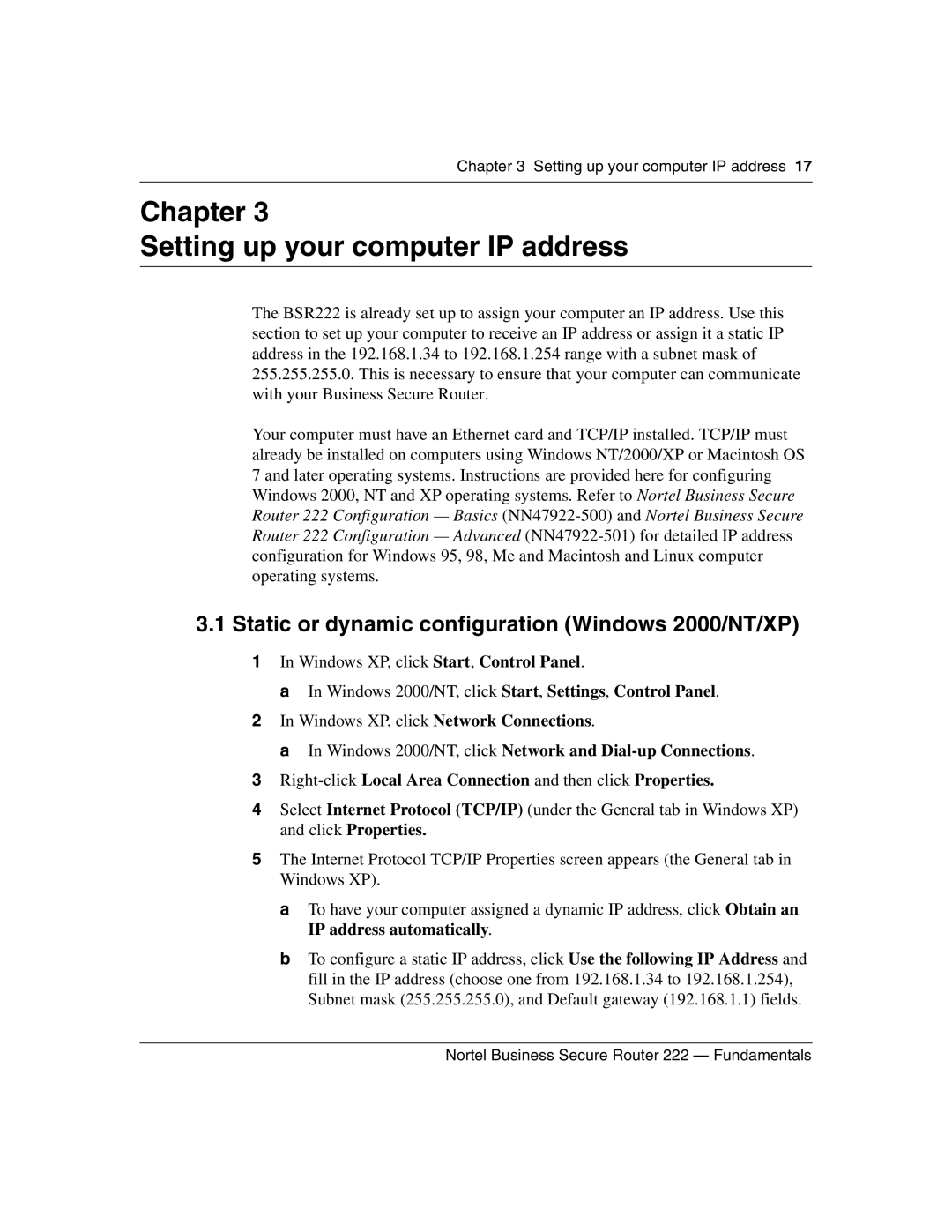Chapter 3 Setting up your computer IP address 17
Chapter 3
Setting up your computer IP address
The BSR222 is already set up to assign your computer an IP address. Use this section to set up your computer to receive an IP address or assign it a static IP address in the 192.168.1.34 to 192.168.1.254 range with a subnet mask of 255.255.255.0. This is necessary to ensure that your computer can communicate with your Business Secure Router.
Your computer must have an Ethernet card and TCP/IP installed. TCP/IP must already be installed on computers using Windows NT/2000/XP or Macintosh OS 7 and later operating systems. Instructions are provided here for configuring Windows 2000, NT and XP operating systems. Refer to Nortel Business Secure Router 222 Configuration — Basics
3.1Static or dynamic configuration (Windows 2000/NT/XP)
1In Windows XP, click Start, Control Panel.
a In Windows 2000/NT, click Start, Settings, Control Panel.
2In Windows XP, click Network Connections.
a In Windows 2000/NT, click Network and
3
4Select Internet Protocol (TCP/IP) (under the General tab in Windows XP) and click Properties.
5The Internet Protocol TCP/IP Properties screen appears (the General tab in Windows XP).
a To have your computer assigned a dynamic IP address, click Obtain an IP address automatically.
b To configure a static IP address, click Use the following IP Address and fill in the IP address (choose one from 192.168.1.34 to 192.168.1.254), Subnet mask (255.255.255.0), and Default gateway (192.168.1.1) fields.
Nortel Business Secure Router 222 — Fundamentals