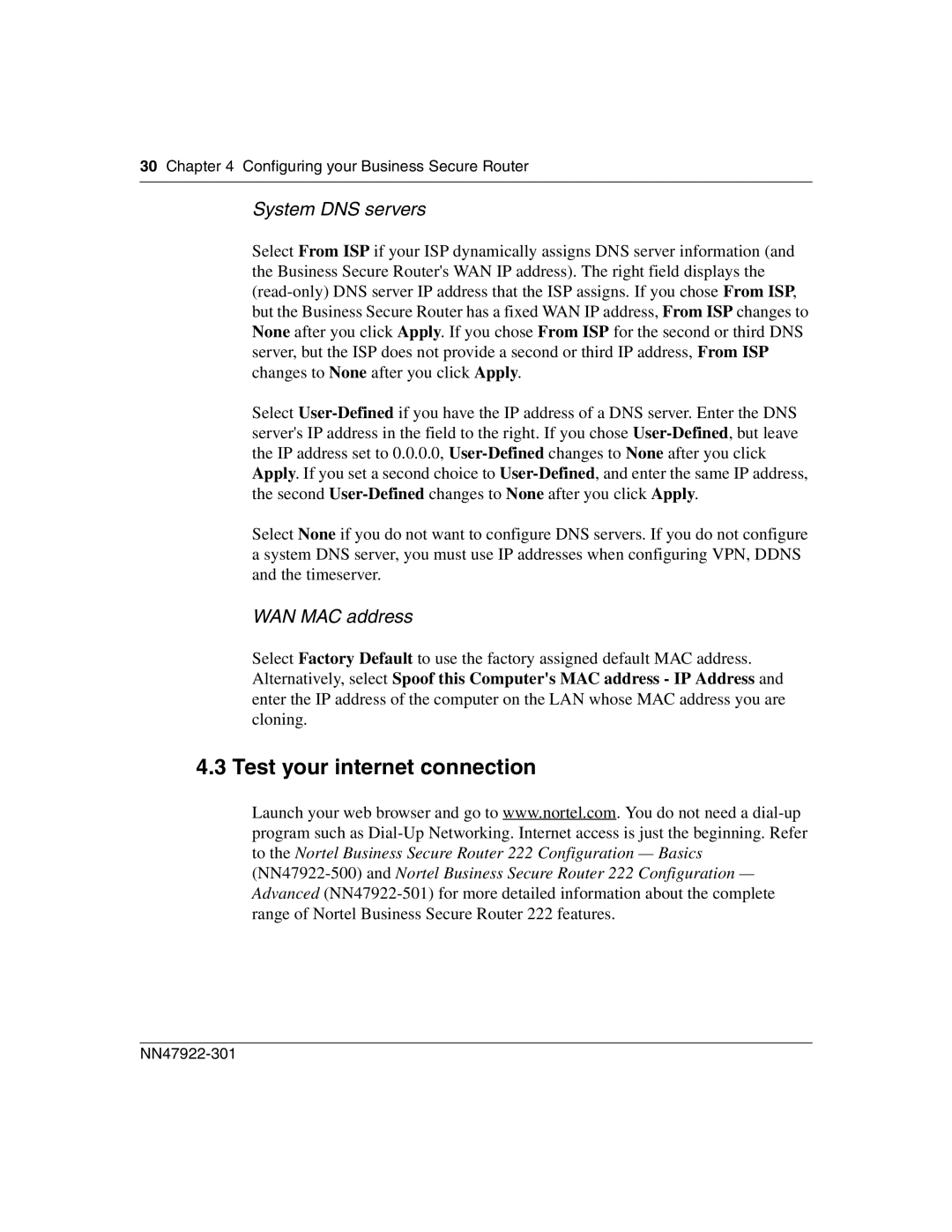30 Chapter 4 Configuring your Business Secure Router
System DNS servers
Select From ISP if your ISP dynamically assigns DNS server information (and the Business Secure Router's WAN IP address). The right field displays the (read-only) DNS server IP address that the ISP assigns. If you chose From ISP, but the Business Secure Router has a fixed WAN IP address, From ISP changes to None after you click Apply. If you chose From ISP for the second or third DNS server, but the ISP does not provide a second or third IP address, From ISP changes to None after you click Apply.
Select User-Definedif you have the IP address of a DNS server. Enter the DNS server's IP address in the field to the right. If you chose User-Defined, but leave the IP address set to 0.0.0.0, User-Definedchanges to None after you click Apply. If you set a second choice to User-Defined, and enter the same IP address, the second User-Definedchanges to None after you click Apply.
Select None if you do not want to configure DNS servers. If you do not configure a system DNS server, you must use IP addresses when configuring VPN, DDNS and the timeserver.
WAN MAC address
Select Factory Default to use the factory assigned default MAC address. Alternatively, select Spoof this Computer's MAC address - IP Address and enter the IP address of the computer on the LAN whose MAC address you are cloning.
4.3 Test your internet connection
Launch your web browser and go to www.nortel.com. You do not need a dial-up program such as Dial-Up Networking. Internet access is just the beginning. Refer to the Nortel Business Secure Router 222 Configuration — Basics (NN47922-500) and Nortel Business Secure Router 222 Configuration — Advanced (NN47922-501) for more detailed information about the complete range of Nortel Business Secure Router 222 features.
NN47922-301