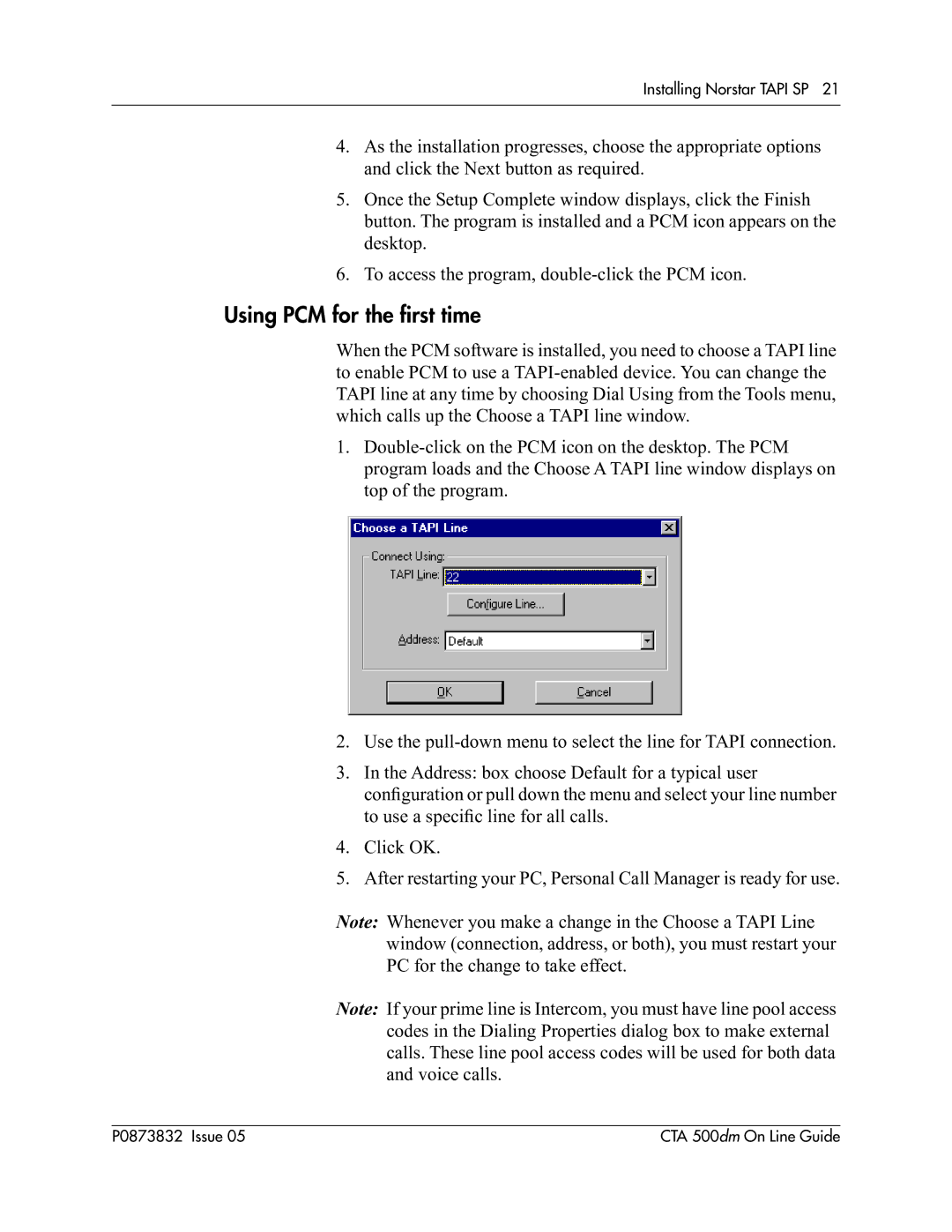CTA 500dm specifications
Nortel Networks CTA 500dm is a versatile and robust communications technology platform specifically designed to enhance network solutions for businesses and organizations. With a keen focus on delivering high-performance connectivity, the CTA 500dm serves as a critical component in managing voice, video, and data traffic within a unified communications environment.One of the standout features of the CTA 500dm is its scalability. The platform supports a variety of deployment scenarios, making it suitable for organizations of varying sizes, from small businesses to large enterprises. This scalability allows for seamless upgrades and expansions, ensuring that businesses can adapt their network solutions to meet evolving demands without requiring a complete overhaul of their existing infrastructure.
The CTA 500dm incorporates advanced technologies such as Session Initiation Protocol (SIP), which is essential for facilitating real-time communication sessions, including VoIP calls and video conferencing. SIP allows for the integration of various communication channels, providing users with a unified experience while streamlining management for IT teams. Moreover, the platform supports Quality of Service (QoS) mechanisms, which help prioritize voice and video traffic to ensure optimal performance, reducing latency and enhancing the overall user experience.
Another characteristic of the CTA 500dm is its comprehensive security features. The platform includes robust encryption methods and authentication protocols to safeguard data and voice communications from potential threats. This is particularly vital in an era where cyber threats are increasingly sophisticated, ensuring that organizations can maintain secure operations while conducting vital communications.
Furthermore, the CTA 500dm is designed with user-friendliness in mind. Its intuitive interface simplifies management and configuration tasks, allowing IT administrators to efficiently oversee the system without requiring extensive training or specialized knowledge. Coupled with extensive monitoring and reporting tools, administrators can gain valuable insights into network performance and troubleshoot issues proactively.
In conclusion, the Nortel Networks CTA 500dm stands out as a powerful solution for organizations looking to optimize their communication infrastructure. With its scalability, support for advanced technologies like SIP, strong security features, and user-friendly management capabilities, the CTA 500dm delivers a comprehensive platform for modern communications, ensuring that businesses remain connected, productive, and secure in today’s fast-paced digital landscape.