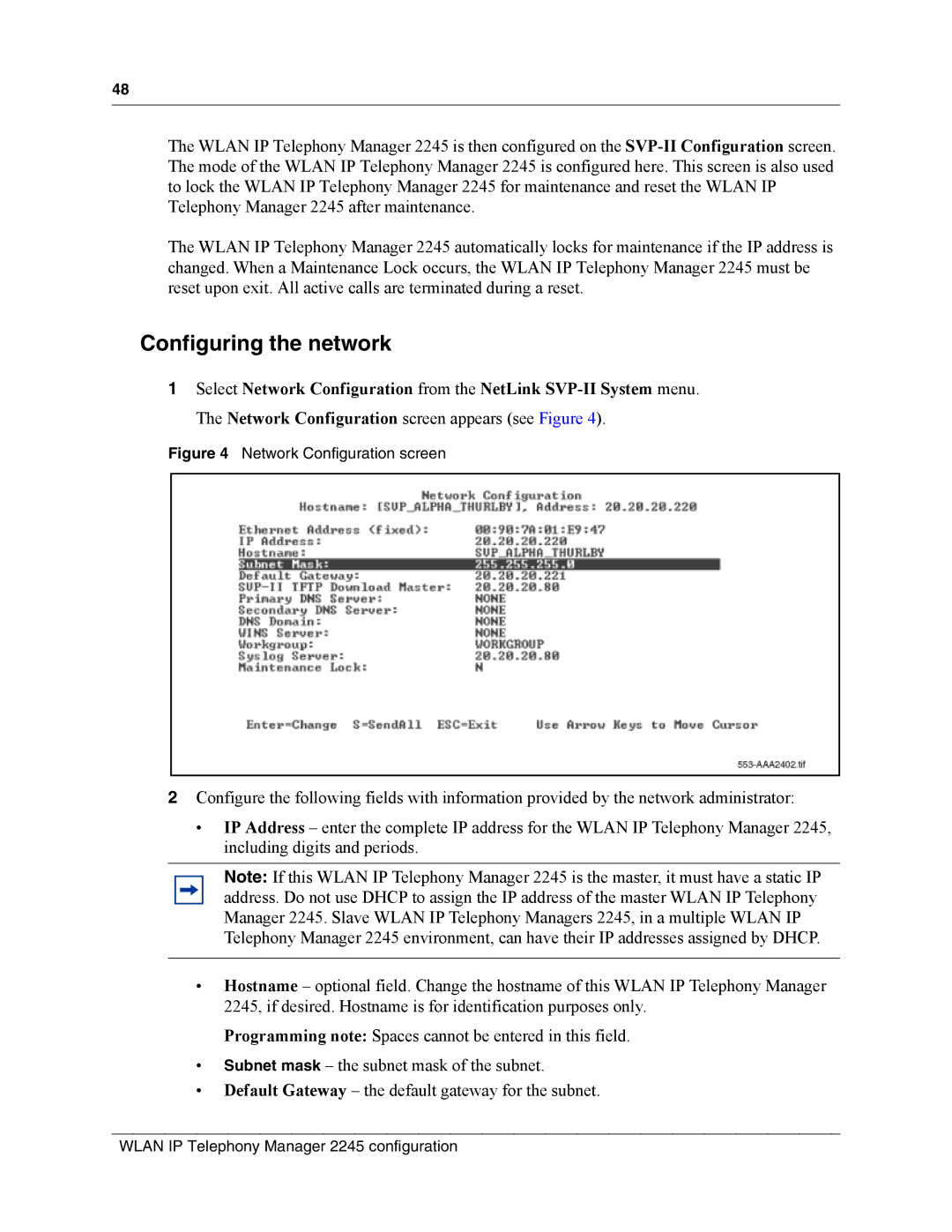MOG6xx, MOG7xx specifications
Nortel Networks was a prominent player in the telecommunications industry, known for its innovative products and solutions. Among its offerings are the MOG6xx and MOG7xx series of voice over IP (VoIP) gateways, designed to enhance and facilitate voice communications over data networks.The MOG6xx series, which includes models like MOG660 and MOG670, was introduced to serve as a bridge between traditional telephony and modern IP-based networks. These gateways feature advanced signaling and media capabilities that make them an essential tool for businesses looking to migrate to IP telephony. The MOG6xx series supports a wide range of protocols, including SIP, H.323, and MGCP, ensuring interoperability with various systems and devices.
One of the key characteristics of the MOG6xx series is its scalability. These gateways offer flexible capacity options that allow organizations to start with a smaller investment and expand as their communication needs grow. Additionally, the MOG6xx series is designed to support numerous simultaneous calls, ensuring that businesses can operate efficiently even during peak usage times.
The MOG7xx series, including the MOG770 and MOG730 models, builds upon the foundational technologies of the MOG6xx with enhanced features and capabilities. The MOG7xx series focuses on providing higher capacity and advanced functionalities, making it particularly suitable for larger enterprises or service providers. Key features include improved echo cancellation, advanced call routing, and enhanced security protocols to protect voice data from unauthorized access.
Both the MOG6xx and MOG7xx series leverage Nortel's expertise in voice quality assurance through integrated voice processing technologies. This ensures that calls maintain high audio quality, crucial for effective communication. Additionally, these gateways support various codecs to accommodate different network conditions, further enhancing their versatility.
In terms of management, both series are equipped with user-friendly interfaces and robust diagnostic tools that enable administrators to efficiently monitor and manage voice traffic. This not only simplifies troubleshooting but also assists in optimizing network performance.
Overall, the Nortel MOG6xx and MOG7xx series provide reliable, scalable, and flexible solutions for organizations looking to integrate voice communications with their data networks. Their support for industry-standard protocols, commitment to voice quality, and advanced feature set make them standout options in the increasingly competitive landscape of VoIP gateways.