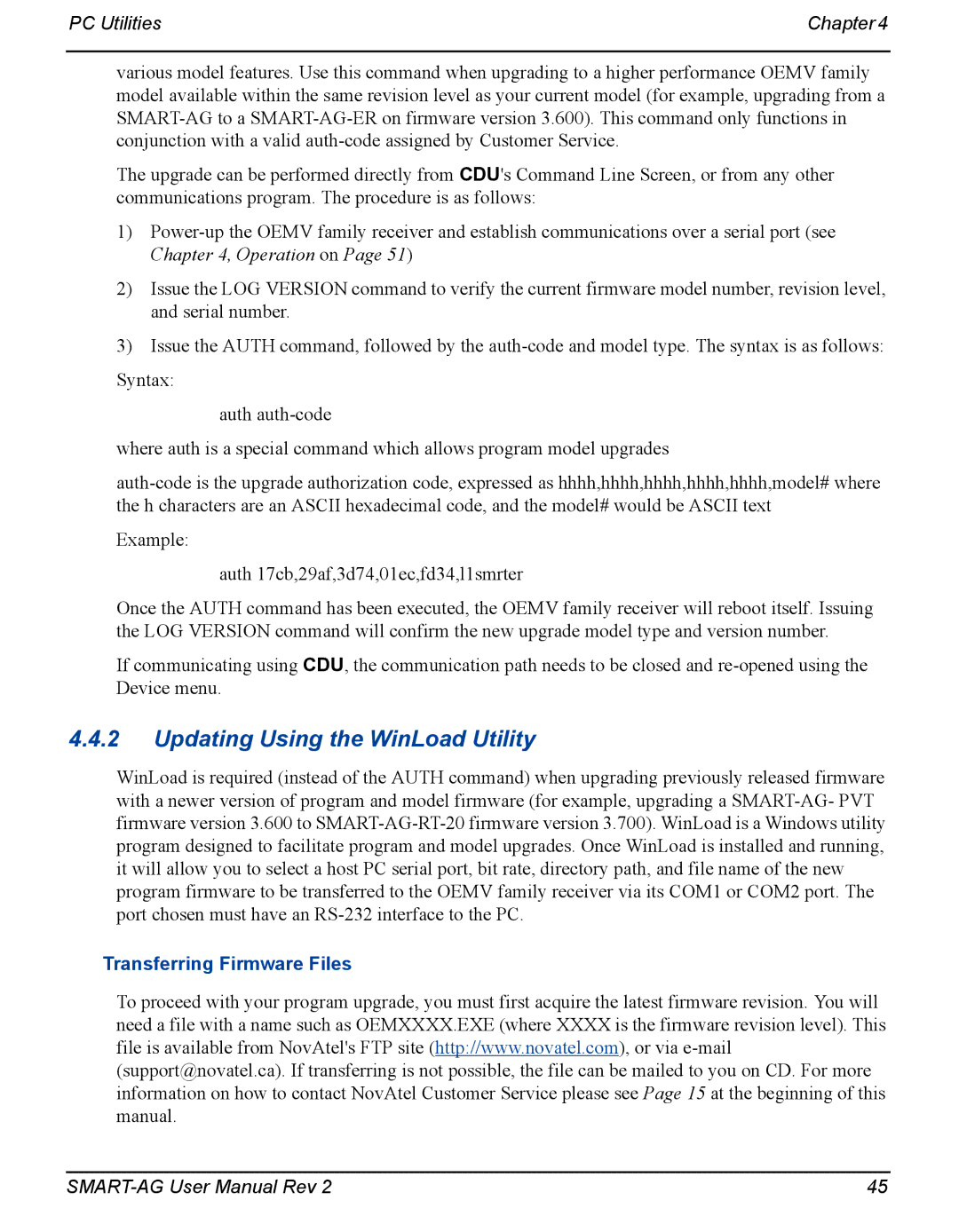PC Utilities | Chapter 4 |
various model features. Use this command when upgrading to a higher performance OEMV family model available within the same revision level as your current model (for example, upgrading from a
The upgrade can be performed directly from CDU's Command Line Screen, or from any other communications program. The procedure is as follows:
1)
2)Issue the LOG VERSION command to verify the current firmware model number, revision level, and serial number.
3)Issue the AUTH command, followed by the
auth
where auth is a special command which allows program model upgrades
Example:
auth 17cb,29af,3d74,01ec,fd34,l1smrter
Once the AUTH command has been executed, the OEMV family receiver will reboot itself. Issuing the LOG VERSION command will confirm the new upgrade model type and version number.
If communicating using CDU, the communication path needs to be closed and
4.4.2Updating Using the WinLoad Utility
WinLoad is required (instead of the AUTH command) when upgrading previously released firmware with a newer version of program and model firmware (for example, upgrading a
Transferring Firmware Files
To proceed with your program upgrade, you must first acquire the latest firmware revision. You will need a file with a name such as OEMXXXX.EXE (where XXXX is the firmware revision level). This file is available from NovAtel's FTP site (http://www.novatel.com), or via
45 |