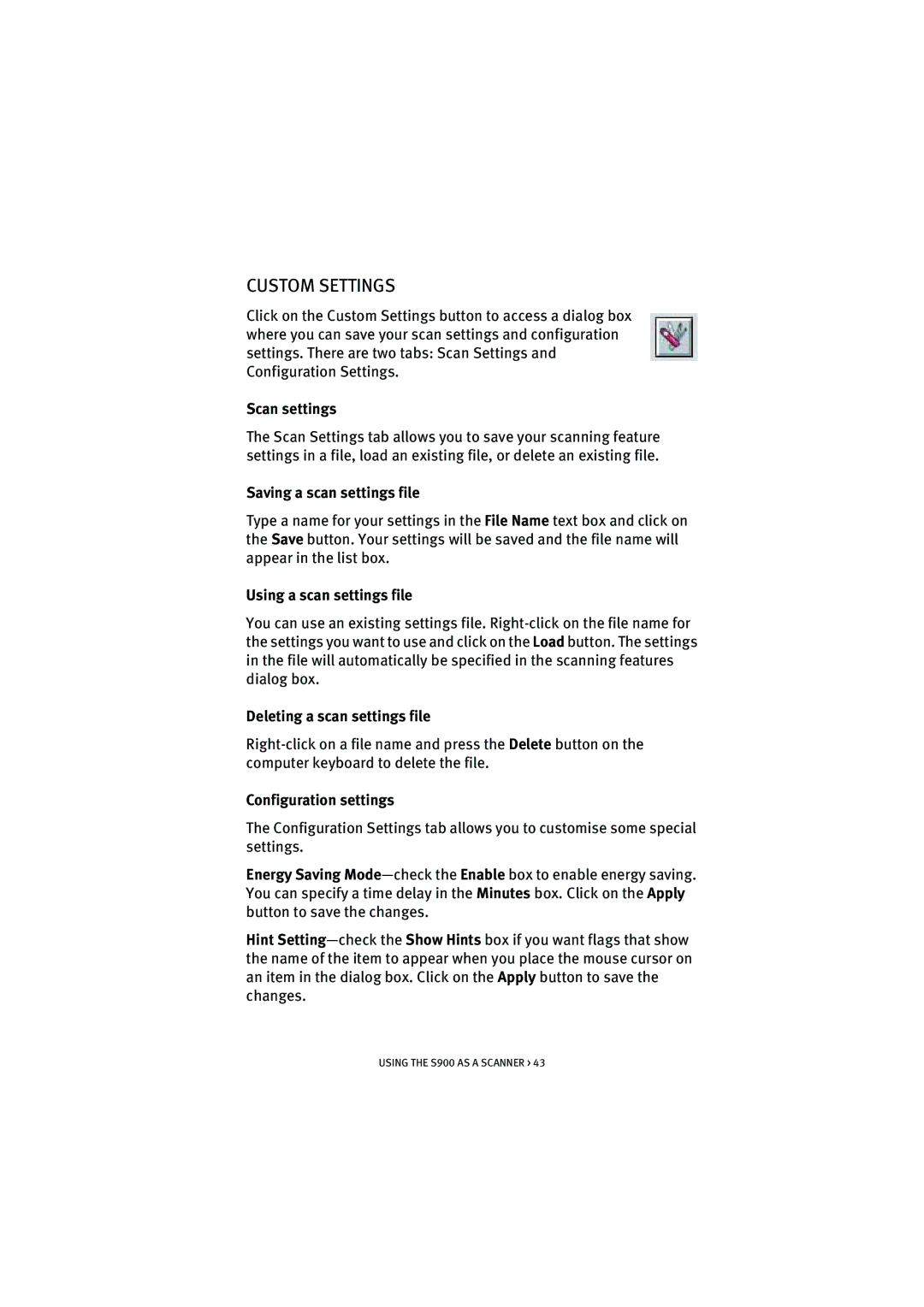CUSTOM SETTINGS
Click on the Custom Settings button to access a dialog box where you can save your scan settings and configuration settings. There are two tabs: Scan Settings and Configuration Settings.
Scan settings
The Scan Settings tab allows you to save your scanning feature settings in a file, load an existing file, or delete an existing file.
Saving a scan settings file
Type a name for your settings in the File Name text box and click on the Save button. Your settings will be saved and the file name will appear in the list box.
Using a scan settings file
You can use an existing settings file.
Deleting a scan settings file
Configuration settings
The Configuration Settings tab allows you to customise some special settings.
Energy Saving
Hint