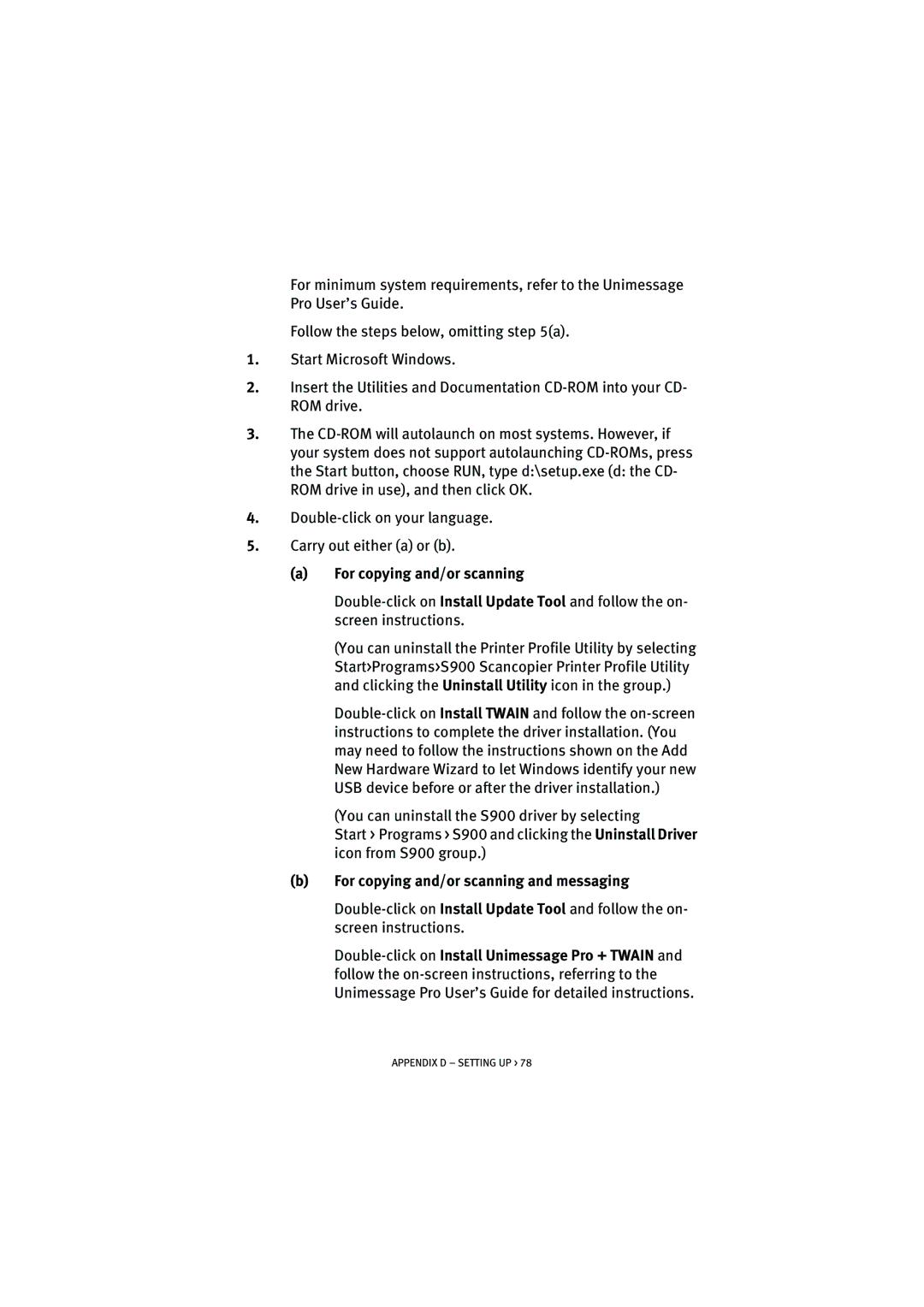For minimum system requirements, refer to the Unimessage Pro User’s Guide.
Follow the steps below, omitting step 5(a).
1.Start Microsoft Windows.
2.Insert the Utilities and Documentation CD-ROM into your CD- ROM drive.
3.The CD-ROM will autolaunch on most systems. However, if your system does not support autolaunching CD-ROMs, press the Start button, choose RUN, type d:\setup.exe (d: the CD- ROM drive in use), and then click OK.
4.Double-click on your language.
5.Carry out either (a) or (b).
(a)For copying and/or scanning
Double-click on Install Update Tool and follow the on- screen instructions.
(You can uninstall the Printer Profile Utility by selecting Start>Programs>S900 Scancopier Printer Profile Utility and clicking the Uninstall Utility icon in the group.)
Double-click on Install TWAIN and follow the on-screen instructions to complete the driver installation. (You may need to follow the instructions shown on the Add New Hardware Wizard to let Windows identify your new USB device before or after the driver installation.)
(You can uninstall the S900 driver by selecting
Start > Programs > S900 and clicking the Uninstall Driver icon from S900 group.)
(b)For copying and/or scanning and messaging
Double-click on Install Update Tool and follow the on- screen instructions.
Double-click on Install Unimessage Pro + TWAIN and follow the on-screen instructions, referring to the Unimessage Pro User’s Guide for detailed instructions.