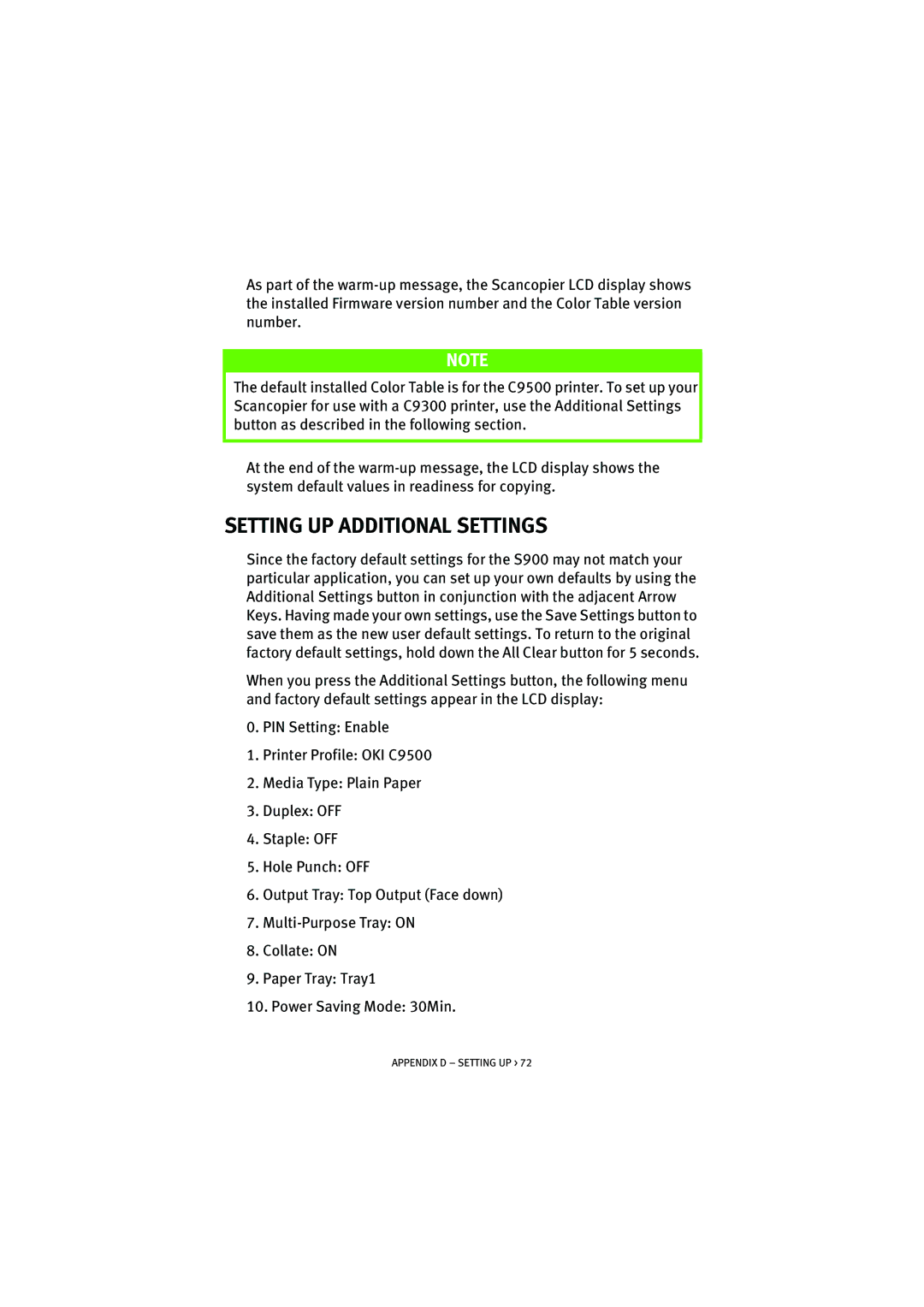As part of the
NOTE
The default installed Color Table is for the C9500 printer. To set up your Scancopier for use with a C9300 printer, use the Additional Settings button as described in the following section.
At the end of the
SETTING UP ADDITIONAL SETTINGS
Since the factory default settings for the S900 may not match your particular application, you can set up your own defaults by using the Additional Settings button in conjunction with the adjacent Arrow Keys. Having made your own settings, use the Save Settings button to save them as the new user default settings. To return to the original factory default settings, hold down the All Clear button for 5 seconds.
When you press the Additional Settings button, the following menu and factory default settings appear in the LCD display:
0.PIN Setting: Enable
1.Printer Profile: OKI C9500
2.Media Type: Plain Paper
3.Duplex: OFF
4.Staple: OFF
5.Hole Punch: OFF
6.Output Tray: Top Output (Face down)
7.
8.Collate: ON
9.Paper Tray: Tray1
10.Power Saving Mode: 30Min.