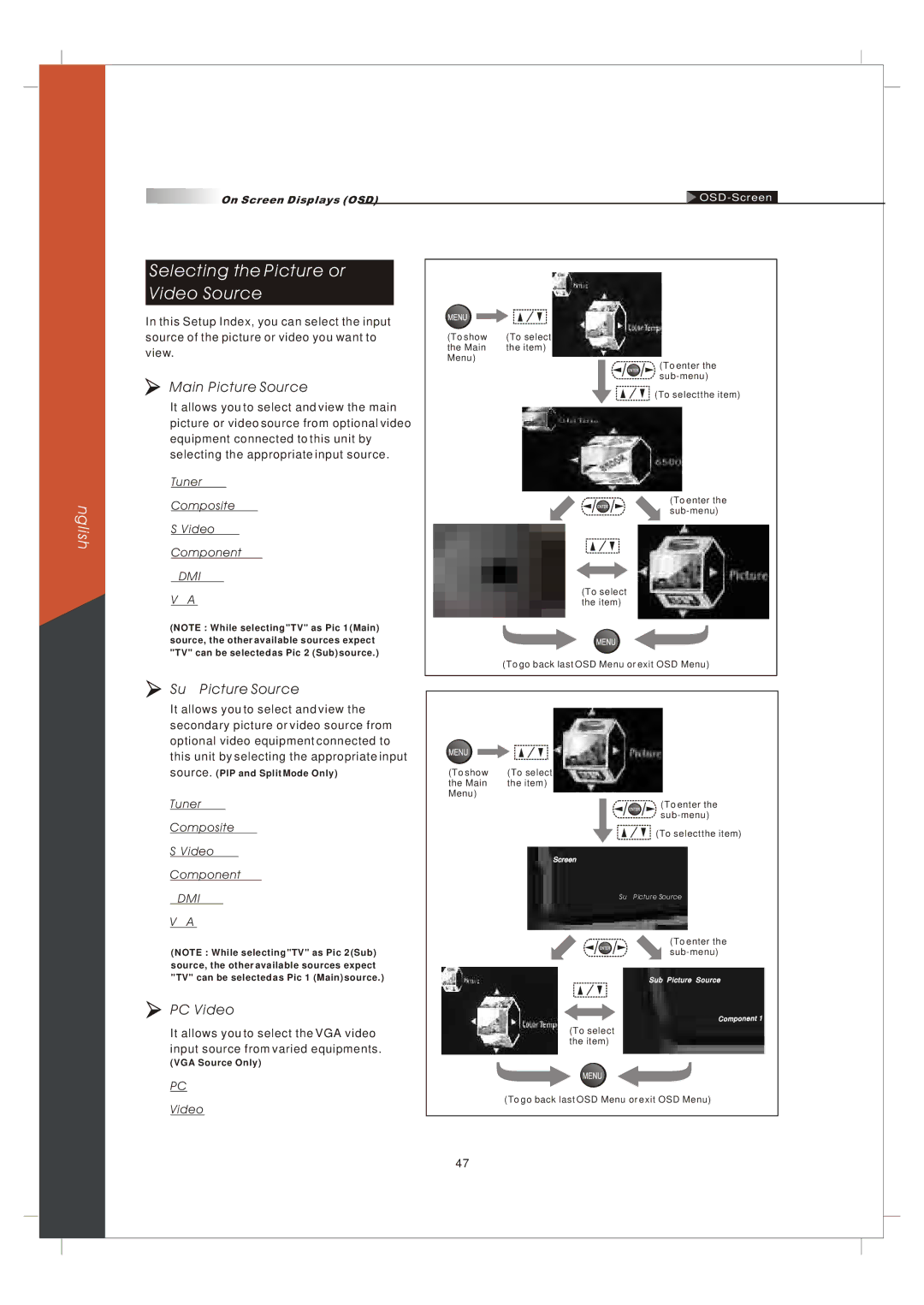On Screen Displays (OSD) |
English
Selecting the Picture or
Video Source
In this Setup Index, you can select the input
source of the picture or video you want to
view.
Main Picture Source
It allows you to select and view the main picture or video source from optional video equipment connected to this unit by selecting the appropriate input source.
Tuner 1/2 :
Composite 1/2 :
Component 1/2 :
HDMI 1/2 :
VGA :
(NOTE : While selecting "TV" as Pic 1 (Main) source, the other available sources expect "TV" can be selected as Pic 2 (Sub) source.)
(To show | (To select |
the Main | the item) |
Menu) |
|
(To enter the
![]() (To select the item)
(To select the item)
(To enter the
(To select the item)
(To go back last OSD Menu or exit OSD Menu)
Sub Picture Source
It allows you to select and view the secondary picture or video source from optional video equipment connected to this unit by selecting the appropriate input source.
Tuner 1/2 :
Composite 1/2 :
Component 1/2 :
HDMI 1/2 :
VGA :
(NOTE : While selecting "TV" as Pic 2 (Sub) source, the other available sources expect "TV" can be selected as Pic 1 (Main) source.)
PC/Video
It allows you to select the VGA video
input source from varied equipments.
(VGA Source Only)
PC :
Video :
(To show | (To select |
the Main | the item) |
Menu) |
|
(To enter the
![]() (To select the item)
(To select the item)
Screen
Sub Picture Source
(To enter the
Sub Picture Source
(To select the item)
(To go back last OSD Menu or exit OSD Menu)
47