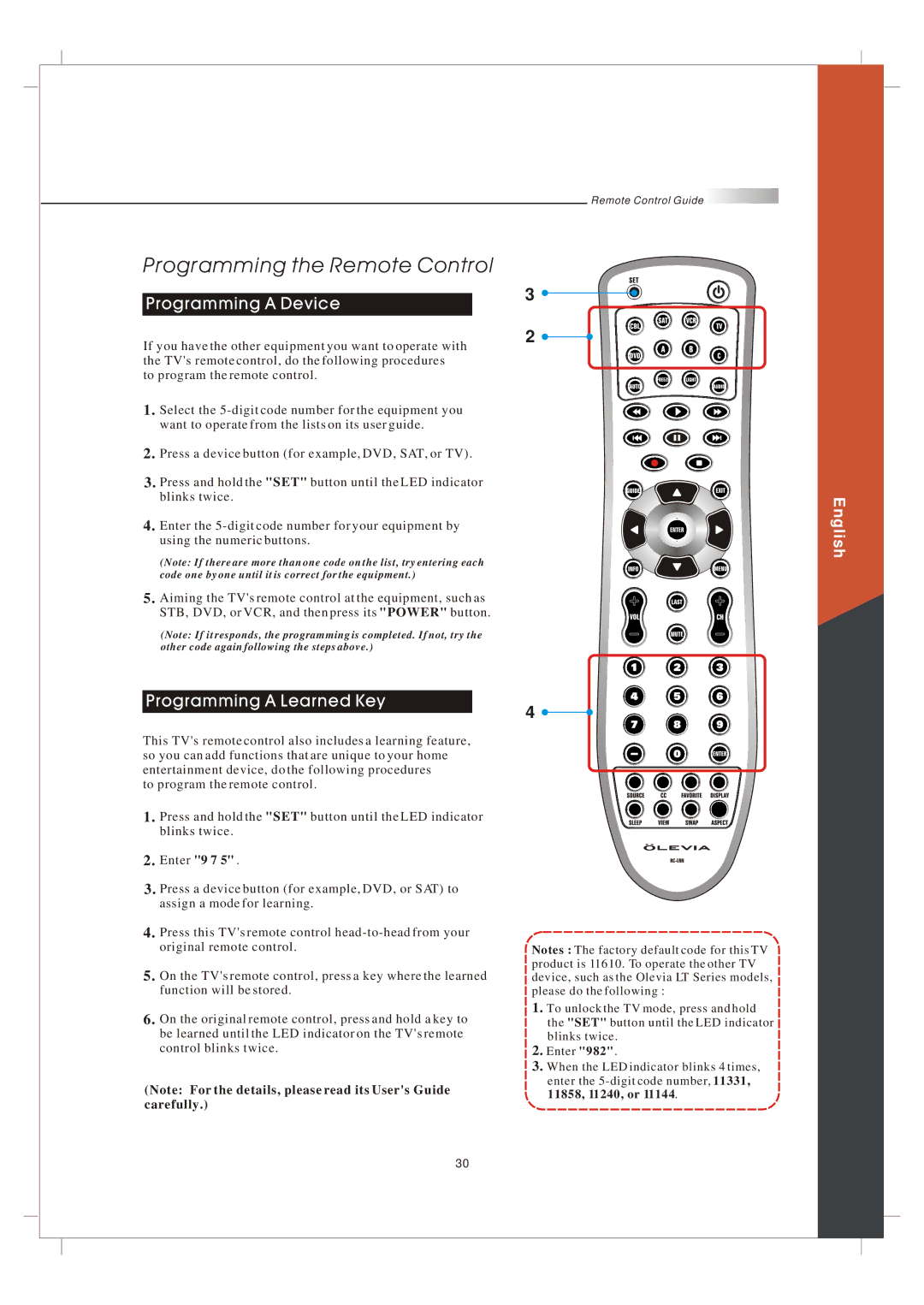Remote Control Guide ![]()
Programming the Remote Control
Programming A Device
3 ![]()
![]()
2 ![]()
![]()
If you have the other equipment you want to operate with the TV's remote control, do the following procedures
to program the remote control.
1.
2.Press a device button (for example, DVD, SAT, or TV).
3.Press and hold the "SET" button until the LED indicator
blinks twice.
4. Enter the
(Note: If there are more than one code on the list, try entering each
code one by one until it is correct for the equipment.)
5. Aiming the TV's remote control at the equipment, such as STB, DVD, or VCR, and then press its "POWER" button.
(Note: If it responds, the programming is completed. If not, try the
other code again following the steps above.)
English
Programming A Learned Key
This TV's remote control also includes a learning feature, so you can add functions that are unique to your home entertainment device, do the following procedures
to program the remote control.
1.Press and hold the "SET" button until the LED indicator blinks twice.
2.Enter "9 7 5" .
3.Press a device button (for example, DVD, or SAT) to assign a mode for learning.
4.Press this TV's remote control
5.On the TV's remote control, press a key where the learned function will be stored.
6.On the original remote control, press and hold a key to be learned until the LED indicator on the TV's remote control blinks twice.
(Note: For the details, please read its User's Guide
carefully.)
4 ![]()
![]()
Notes : The factory default code for this TV product is 11610. To operate the other TV device, such as the Olevia LT Series models, please do the following :
1.To unlock the TV mode, press and hold the "SET" button until the LED indicator blinks twice.
2.Enter "982".
3.When the LED indicator blinks 4 times, enter the
30