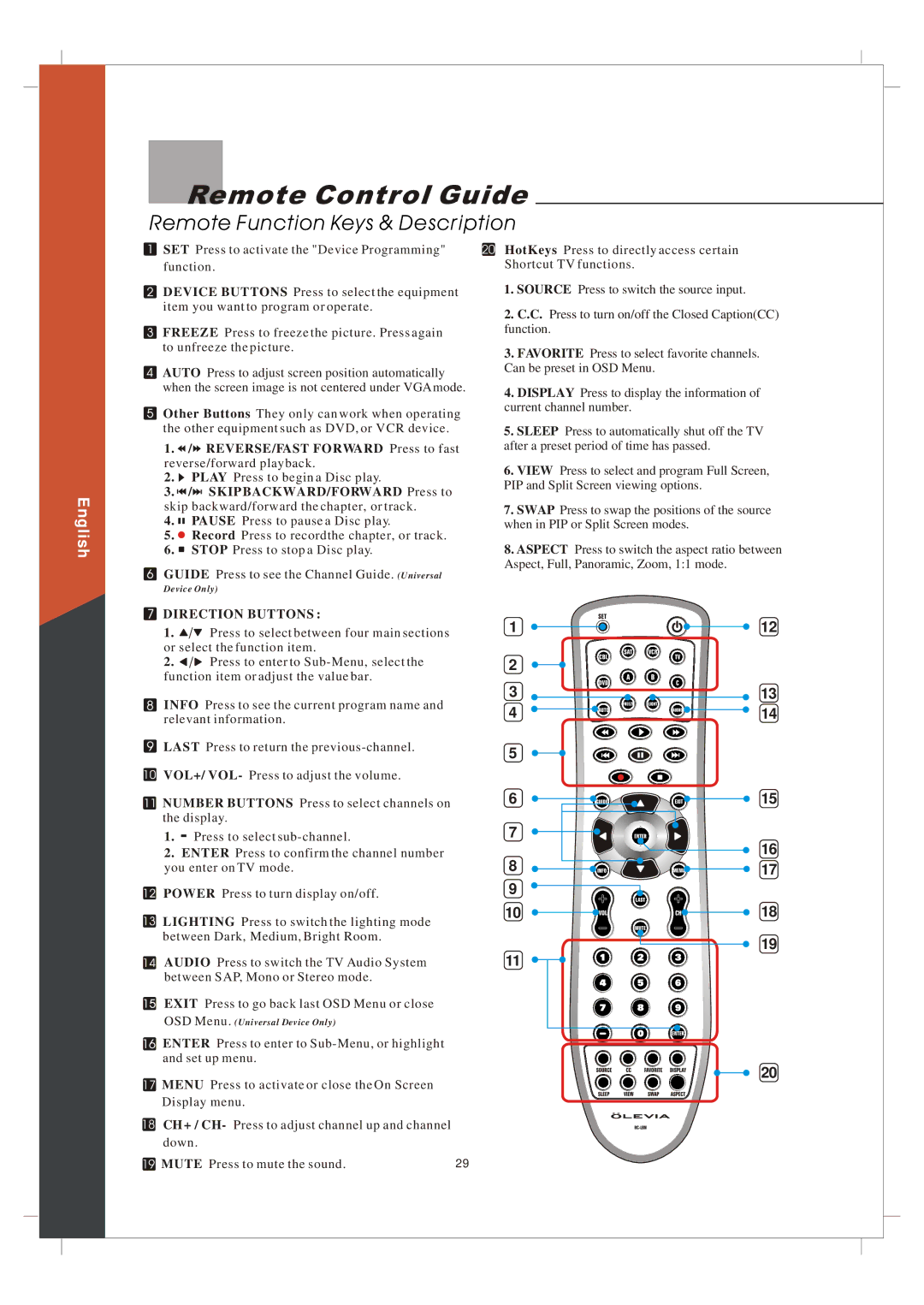Remote Control Guide
Remote Function Keys & Description
English
SET Press to activate the "Device Programming"
function.
DEVICE BUTTONS Press to select the equipment item you want to program or operate.
FREEZE Press to freeze the picture. Press again to unfreeze the picture.
AUTO Press to adjust screen position automatically when the screen image is not centered under VGA mode.
Other Buttons They only can work when operating the other equipment such as DVD, or VCR device.
1. /
/ REVERSE/FAST FORWARD Press to fast
REVERSE/FAST FORWARD Press to fast
reverse/forward playback.
2.![]() PLAY Press to begin a Disc play.
PLAY Press to begin a Disc play.
3.![]() /
/![]() SKIP BACKWARD/FORWARD Press to skip backward/forward the chapter, or track.
SKIP BACKWARD/FORWARD Press to skip backward/forward the chapter, or track.
4.![]()
![]() PAUSE Press to pause a Disc play.
PAUSE Press to pause a Disc play.
5.![]() Record Press to recordthe chapter, or track.
Record Press to recordthe chapter, or track.
6.![]() STOP Press to stop a Disc play.
STOP Press to stop a Disc play.
GUIDE Press to see the Channel Guide. (Universal
Device Only)
DIRECTION BUTTONS :
1.![]() /
/![]() Press to select between four main sections or select the function item.
Press to select between four main sections or select the function item.
2.![]() /
/![]() Press to enter to
Press to enter to
INFO Press to see the current program name and relevant information.
LAST Press to return the
VOL+/ VOL- Press to adjust the volume.
NUMBER BUTTONS Press to select channels on
the display.
1.- Press to select
2.ENTER Press to confirm the channel number you enter on TV mode.
POWER Press to turn display on/off.
LIGHTING Press to switch the lighting mode between Dark, Medium, Bright Room.
AUDIO Press to switch the TV Audio System between SAP, Mono or Stereo mode.
EXIT Press to go back last OSD Menu or close
OSD Menu. (Universal Device Only)
ENTER Press to enter to
17MENU Press to activate or close the On Screen Display menu.
18CH+ / CH- Press to adjust channel up and channel down.
19 MUTE Press to mute the sound. | 29 |
20HotKeys Press to directly access certain Shortcut TV functions.
1.SOURCE Press to switch the source input.
2.C.C. Press to turn on/off the Closed Caption(CC) function.
3.FAVORITE Press to select favorite channels. Can be preset in OSD Menu.
4.DISPLAY Press to display the information of current channel number.
5.SLEEP Press to automatically shut off the TV after a preset period of time has passed.
6.VIEW Press to select and program Full Screen, PIP and Split Screen viewing options.
7.SWAP Press to swap the positions of the source when in PIP or Split Screen modes.
8.ASPECT Press to switch the aspect ratio between Aspect, Full, Panoramic, Zoom, 1:1 mode.
1 | 12 |
2![]()
![]()
3![]()
![]()
![]()
![]() 13
13
4 | 14 |
5
6 ![]()
![]()
![]()
![]()
![]()
![]()
![]() 15
15
7 | 16 | |
8 | ||
17 | ||
9 |
| |
10 | 18 | |
11 | 19 | |
|
20