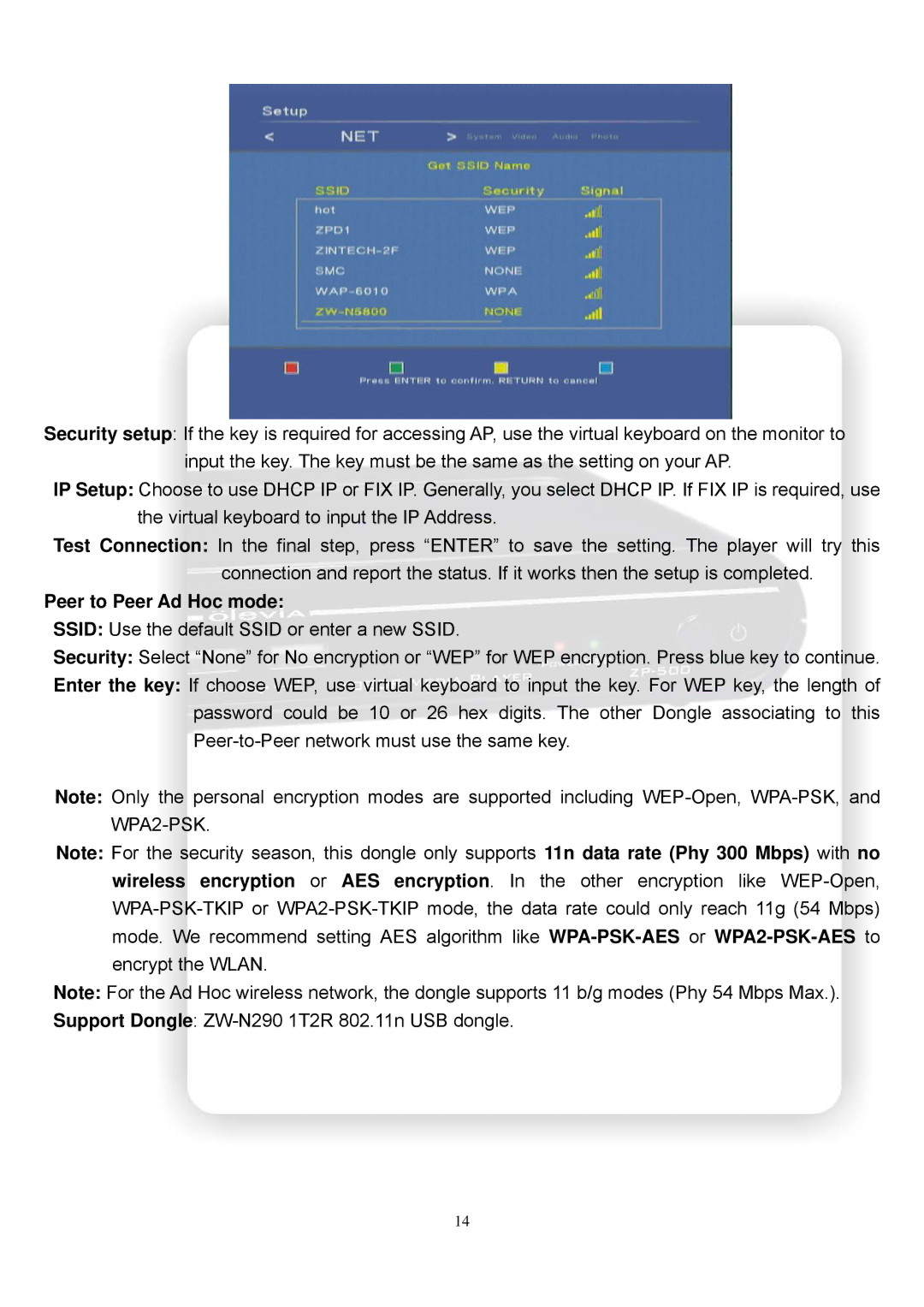Security setup: If the key is required for accessing AP, use the virtual keyboard on the monitor to input the key. The key must be the same as the setting on your AP.
IP Setup: Choose to use DHCP IP or FIX IP. Generally, you select DHCP IP. If FIX IP is required, use the virtual keyboard to input the IP Address.
Test Connection: In the final step, press “ENTER” to save the setting. The player will try this connection and report the status. If it works then the setup is completed.
Peer to Peer Ad Hoc mode:
SSID: Use the default SSID or enter a new SSID.
Security: Select “None” for No encryption or “WEP” for WEP encryption. Press blue key to continue.
Enter the key: If choose WEP, use virtual keyboard to input the key. For WEP key, the length of password could be 10 or 26 hex digits. The other Dongle associating to this
Note: Only the personal encryption modes are supported including
Note: For the security season, this dongle only supports 11n data rate (Phy 300 Mbps) with no wireless encryption or AES encryption. In the other encryption like
Note: For the Ad Hoc wireless network, the dongle supports 11 b/g modes (Phy 54 Mbps Max.).
Support Dongle:
14