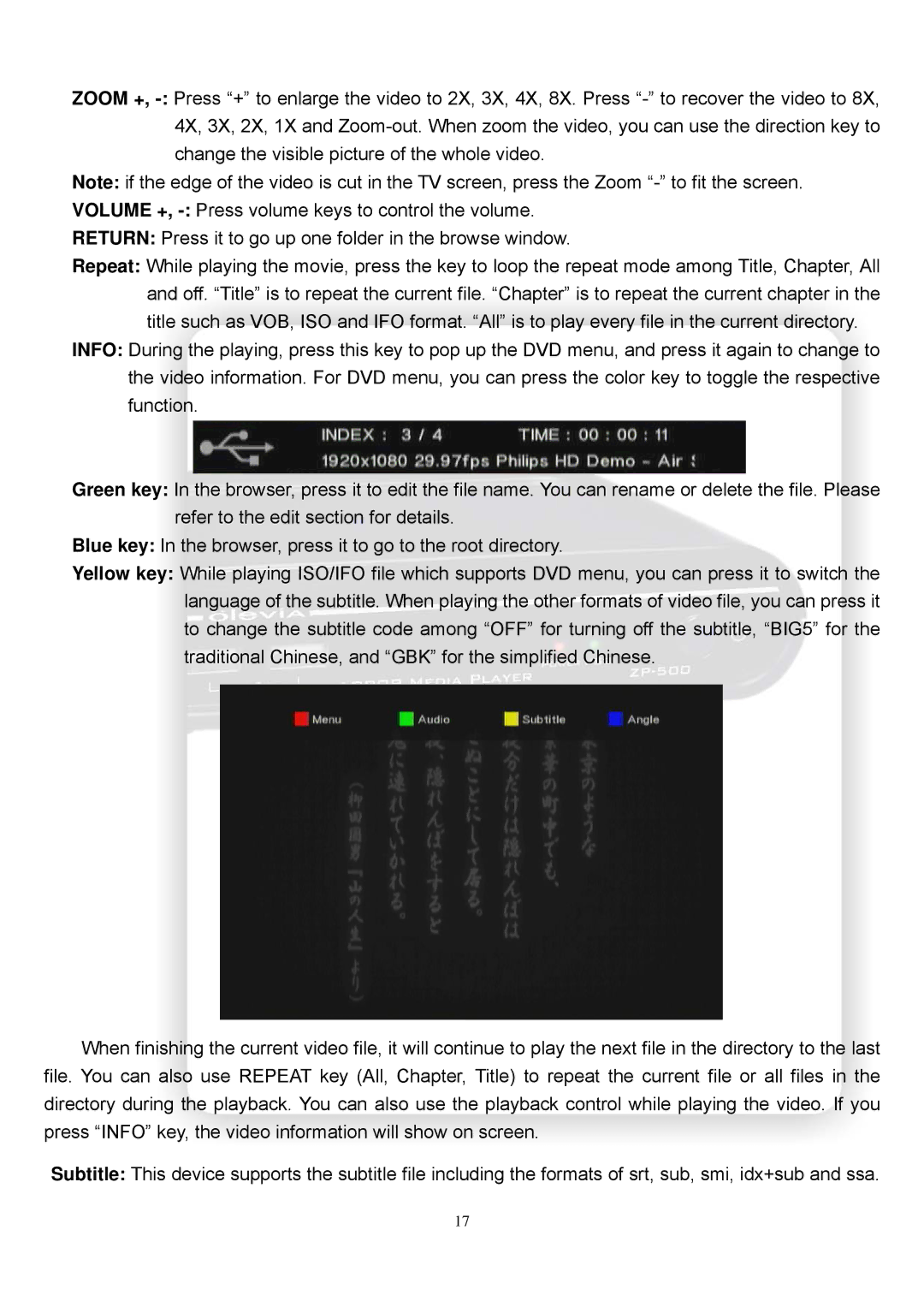ZOOM +,
Note: if the edge of the video is cut in the TV screen, press the Zoom
VOLUME +,
RETURN: Press it to go up one folder in the browse window.
Repeat: While playing the movie, press the key to loop the repeat mode among Title, Chapter, All and off. “Title” is to repeat the current file. “Chapter” is to repeat the current chapter in the title such as VOB, ISO and IFO format. “All” is to play every file in the current directory.
INFO: During the playing, press this key to pop up the DVD menu, and press it again to change to the video information. For DVD menu, you can press the color key to toggle the respective function.
Green key: In the browser, press it to edit the file name. You can rename or delete the file. Please refer to the edit section for details.
Blue key: In the browser, press it to go to the root directory.
Yellow key: While playing ISO/IFO file which supports DVD menu, you can press it to switch the language of the subtitle. When playing the other formats of video file, you can press it to change the subtitle code among “OFF” for turning off the subtitle, “BIG5” for the traditional Chinese, and “GBK” for the simplified Chinese.
When finishing the current video file, it will continue to play the next file in the directory to the last file. You can also use REPEAT key (All, Chapter, Title) to repeat the current file or all files in the directory during the playback. You can also use the playback control while playing the video. If you press “INFO” key, the video information will show on screen.
Subtitle: This device supports the subtitle file including the formats of srt, sub, smi, idx+sub and ssa.
17