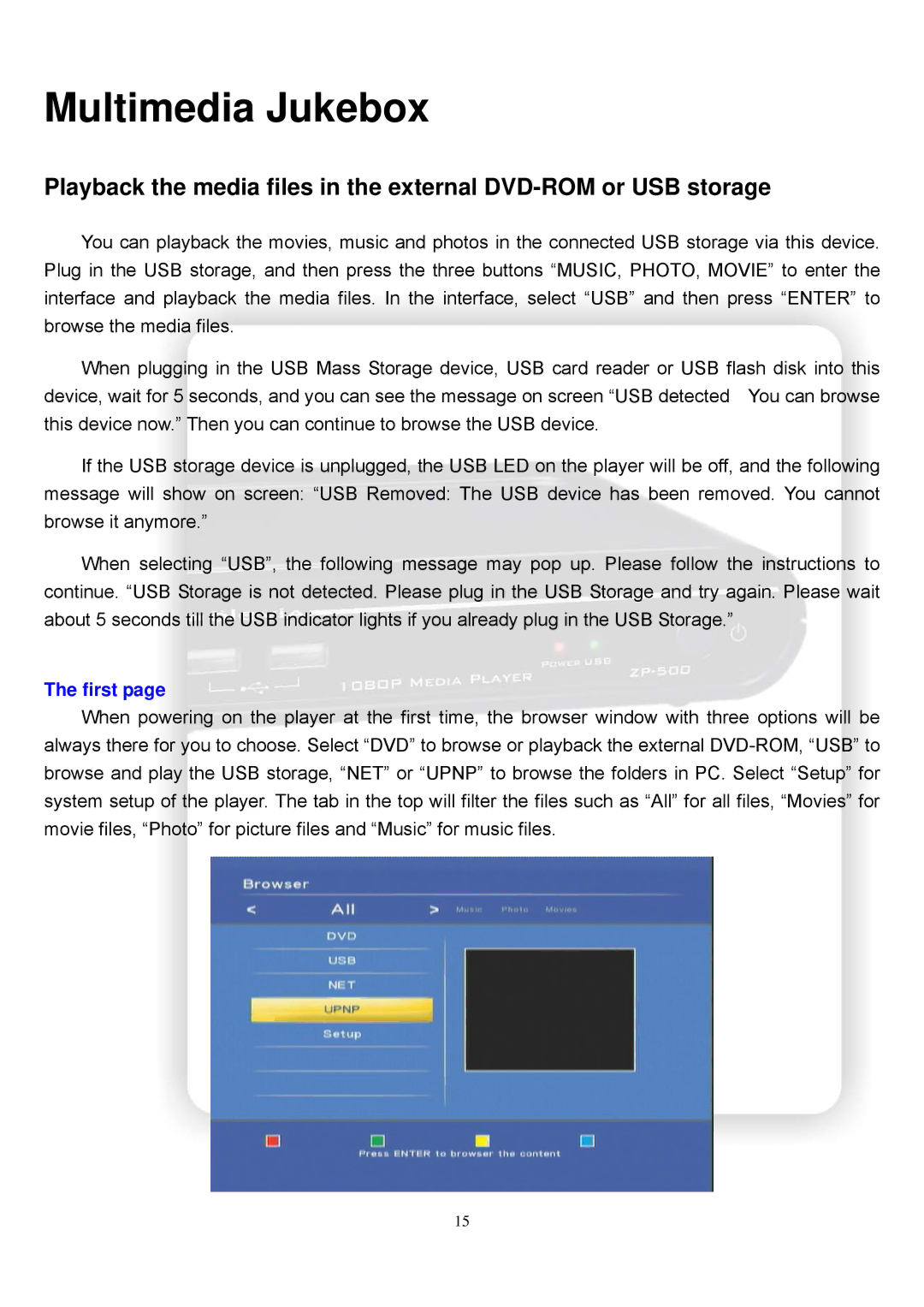Multimedia Jukebox
Playback the media files in the external
You can playback the movies, music and photos in the connected USB storage via this device. Plug in the USB storage, and then press the three buttons “MUSIC, PHOTO, MOVIE” to enter the interface and playback the media files. In the interface, select “USB” and then press “ENTER” to browse the media files.
When plugging in the USB Mass Storage device, USB card reader or USB flash disk into this device, wait for 5 seconds, and you can see the message on screen “USB detected You can browse this device now.” Then you can continue to browse the USB device.
If the USB storage device is unplugged, the USB LED on the player will be off, and the following message will show on screen: “USB Removed: The USB device has been removed. You cannot browse it anymore.”
When selecting “USB”, the following message may pop up. Please follow the instructions to continue. “USB Storage is not detected. Please plug in the USB Storage and try again. Please wait about 5 seconds till the USB indicator lights if you already plug in the USB Storage.”
The first page
When powering on the player at the first time, the browser window with three options will be always there for you to choose. Select “DVD” to browse or playback the external
15