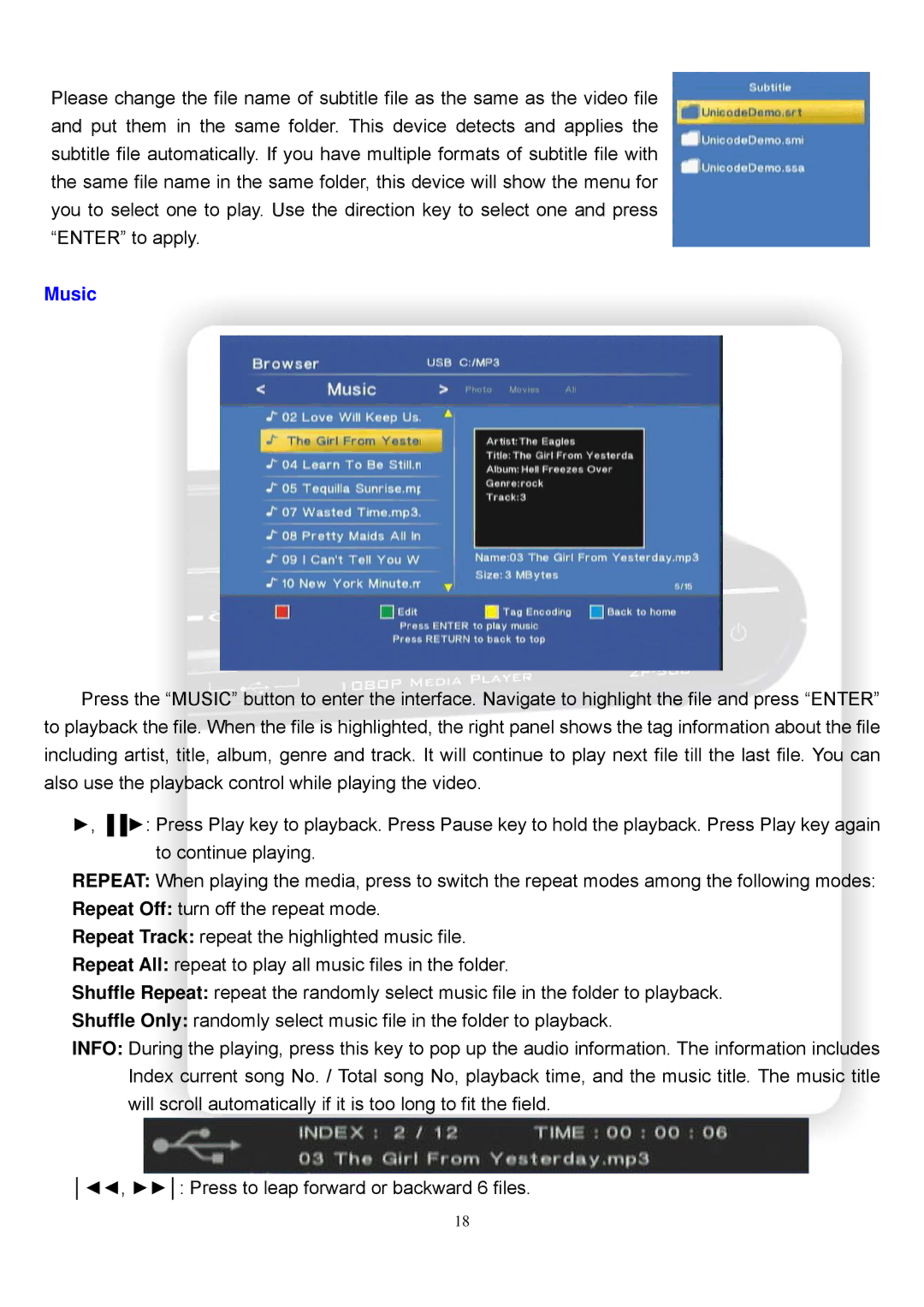Please change the file name of subtitle file as the same as the video file and put them in the same folder. This device detects and applies the subtitle file automatically. If you have multiple formats of subtitle file with the same file name in the same folder, this device will show the menu for you to select one to play. Use the direction key to select one and press “ENTER” to apply.
Music
Press the “MUSIC” button to enter the interface. Navigate to highlight the file and press “ENTER” to playback the file. When the file is highlighted, the right panel shows the tag information about the file including artist, title, album, genre and track. It will continue to play next file till the last file. You can also use the playback control while playing the video.
►, ▐▐►: Press Play key to playback. Press Pause key to hold the playback. Press Play key again to continue playing.
REPEAT: When playing the media, press to switch the repeat modes among the following modes:
Repeat Off: turn off the repeat mode.
Repeat Track: repeat the highlighted music file.
Repeat All: repeat to play all music files in the folder.
Shuffle Repeat: repeat the randomly select music file in the folder to playback.
Shuffle Only: randomly select music file in the folder to playback.
INFO: During the playing, press this key to pop up the audio information. The information includes Index current song No. / Total song No, playback time, and the music title. The music title will scroll automatically if it is too long to fit the field.
│◄◄, ►►│: Press to leap forward or backward 6 files.
18