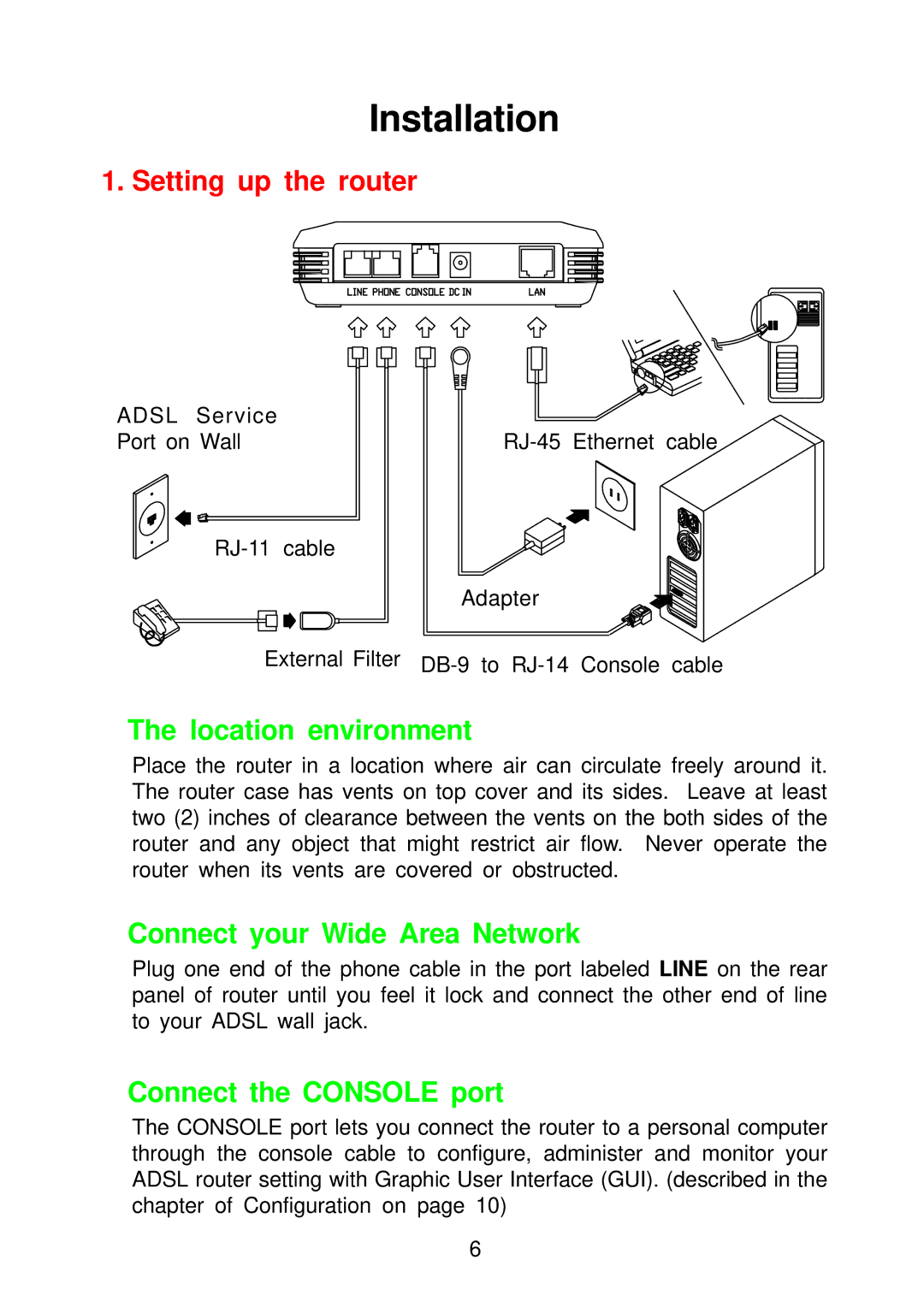Installation
1. Setting up the router
ADSL Service |
|
Port on Wall |
Adapter
External Filter
The location environment
Place the router in a location where air can circulate freely around it. The router case has vents on top cover and its sides. Leave at least two (2) inches of clearance between the vents on the both sides of the router and any object that might restrict air flow. Never operate the router when its vents are covered or obstructed.
Connect your Wide Area Network
Plug one end of the phone cable in the port labeled LINE on the rear panel of router until you feel it lock and connect the other end of line to your ADSL wall jack.
Connect the CONSOLE port
The CONSOLE port lets you connect the router to a personal computer through the console cable to configure, administer and monitor your ADSL router setting with Graphic User Interface (GUI). (described in the chapter of Configuration on page 10)
6