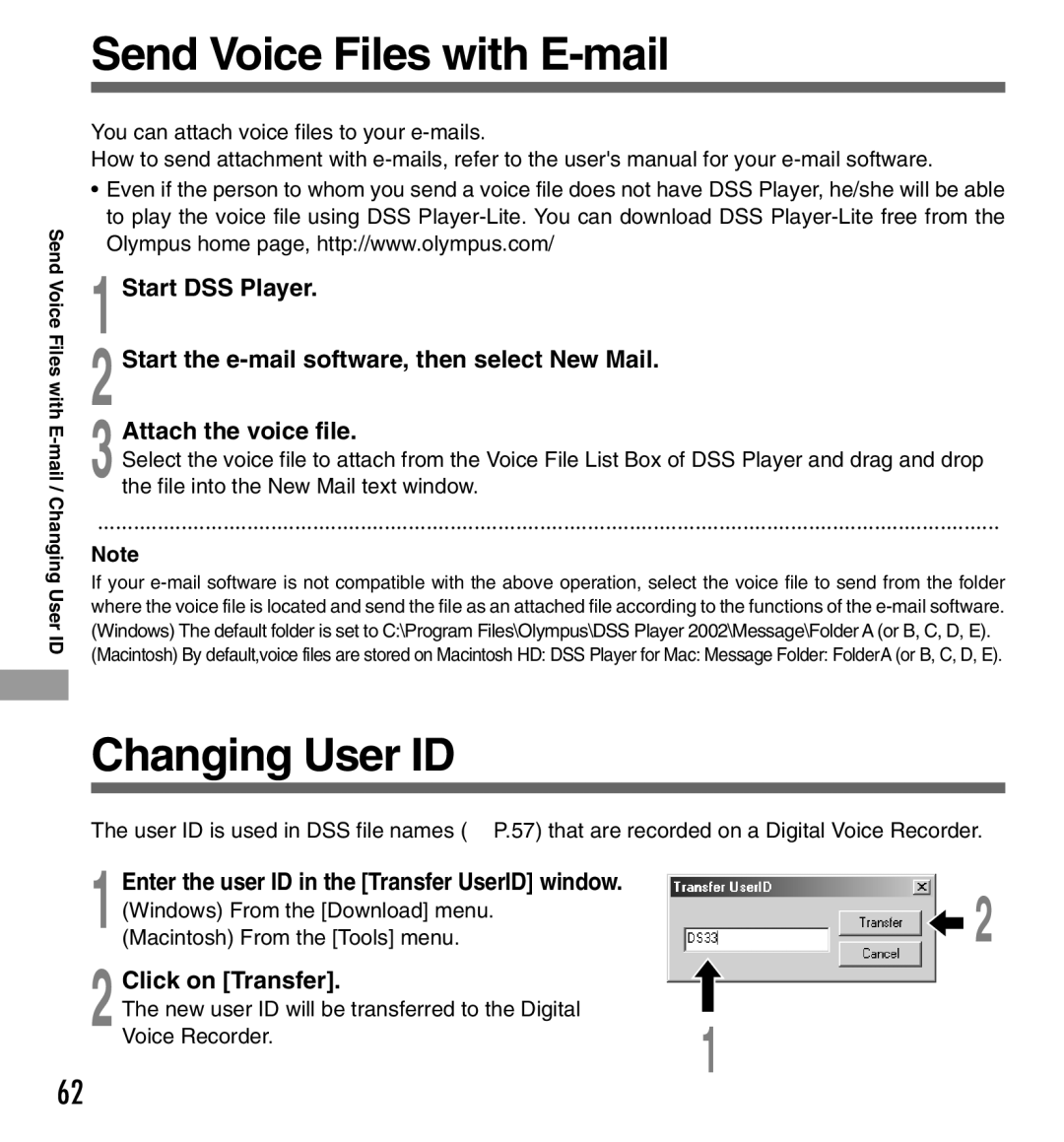Send Voice
Files with
E-mail
/ Changing User ID
Send Voice Files with E-mail
You can attach voice files to your
How to send attachment with
•Even if the person to whom you send a voice file does not have DSS Player, he/she will be able to play the voice file using DSS
1 Start DSS Player.
2 Start the
3 Attach the voice file.
Select the voice file to attach from the Voice File List Box of DSS Player and drag and drop the file into the New Mail text window.
·······················································································································································
Note
If your
(Macintosh) By default,voice files are stored on Macintosh HD: DSS Player for Mac: Message Folder: FolderA (or B, C, D, E).
Changing User ID
The user ID is used in DSS file names (☞ P.57) that are recorded on a Digital Voice Recorder.
1
2
Enter the user ID in the [Transfer UserID] window.
(Windows) From the [Download] menu. | 2 |
(Macintosh) From the [Tools] menu. |
Click on [Transfer].
The new user ID will be transferred to the Digital
Voice Recorder. | 1 |
|
62