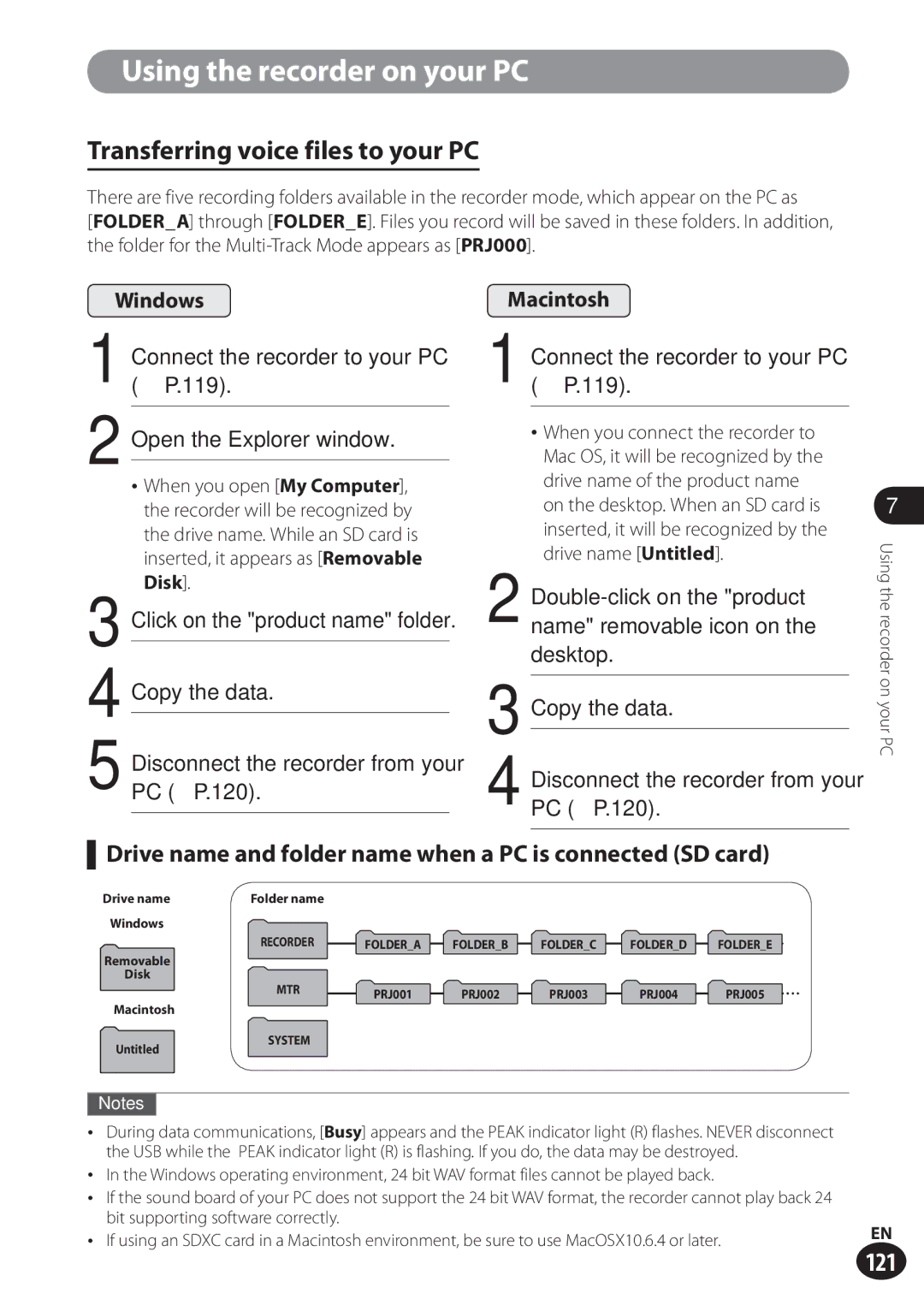LS-100
Trademarks and registered trademarks
Description of This Manual
Menus About the PC 117 For Quick Reference 123
Index
Table of Contents
Chapter Menus
Chapter About the Tuner, the Lissajous Metronome
Chapter About the PC
Chapter For Quick Reference
FDanger
Safety precautions
FWarning
FCaution
Recorder
Do not turn the volume up before start- ing operation
Do not disassemble, repair, or modify the product
AC adapter
Battery
Do not damage the power supply cord
Disposal of rechargeable battery
XLR/standard phone combo jack
Do not touch or hold the AC adapter with wet hands
How to attach the strap
Checking Accessories
Lithium ion battery
Manual
Overview of Recorder
Main Features
Name of Each Part
Switch L
Name of Each Part Battery/SD card cover Lock switch
SD card slot
USB terminal
Connecting with External Devices
Connecting with External Devices
Lets use LS-100
Recorder Mode
Overdubbing
Solo practice
Tuner/Lissajous/Metronome Mode
Multi-Track Mode
Mix them into a single file
According to the type For microphones Instrument
Recorder position examples
Recording Tips for Each Instrument
Electric guitar
Acoustic guitar
Hall
Instrument
Connecting the microphone
Connecting the instruments
XLR/standard phone combo jack
Startup
Inserting the battery
Power Supply
Recharging the battery
Connecting the recorder to the USB AC adapter for recharge
Battery indicator
4Recommended temperature range
4Operating temperature
Recharging
4Discharge
Turning the power on Turning the power off
How to Use the POWER/HOLD Switch
Slide the POWER/HOLD switch
Sleep mode
Clearing the hold mode
Activating the hold mode
Slide the POWER/HOLD switch to
Slide the POWER/HOLD switch to posi- tion a
Setting the date and time Time & Date
Initial Settings before Using the Recorder
Example 1038 p.m
How to set the voice guide
1038 p.m 2238 Initial value
March 24 initial value
Inserting the SD card
Inserting and Removing the SD Card
Card is inserted all the way
SD card
Removing the SD card
Operations on the Home Screen
Recorder Mode
Normal
What You Can Do in the Recorder Mode
Overdub
Play Sync
Folders
Files and Folders
Selecting folders and files
Folder List Screen
File name
File Screen
MP3 format
Recording standby mode
Adjusting the recording level properly
Before Recording
REC Level dial
Normal Recording Normal
Recording
Pausing the recording
Usage Example
Overdubbing Overdub
Play
Press the REC button to start recording
Set the Rec Mode to Overdub
File to dub over P
Press the Play button to start
Vocal
Play Sync Play Sync
With the playback file
Adjust the recording level to balance it
CRecording level meter
Select a file for sync recording P
Press the 9/0button to adjust the voice sync level
Set the Rec Mode to V-Sync
Voice Sync Recording V-Sync. Rec
Press the REC button again to start recording
Select Setting and set Display to On P
Recording using the metronome
Important Notes on Recording
Set Metronome Menu to On
Home Recorder
Searching for files
Press the OK button
Press the F1 Search button
Playback
Volume dial
Playback
Changing the playback speed
Rewinding
Fast-forwarding
Skipping to the beginning of a file
Erasing an index mark
Placing an index mark
At the position you wish to
Place an index mark, press
Releasing the segment repeat playback
Segment repeat playback
Will flash on the display
Erasing a File
Erasing
While the recorder is stopped Press the Erase button
Select All in folder or One file
Playerase.the file you wish to partially
Partially erasing a file
Start point and End point will
Flash alternately on the display
Important Notes on Erasing
Disconnect the AC adapter Remove the battery
Multi-Track Mode
Project
What You Can Do in the Multi-Track Mode
Bounce
Save as one file
Home screen Project screen
Selecting a project and track
Multi-Track screen
File list screen under a project
Multi-Track screen
Select Multitrack
Creating a Multi-Track Project
On next
Creating a Multi-Track Project
See pages 59 to 63 for details
Bounce the tracks
Select Multitrack
Select a track
Select Multitrack, and press the OK button
Start recording
Adjust the recording level
Stop recording
Press the 9button to choose the setting you wish to change
Adjust the track
Check the track playback
Press the Play button
Output balance Press 9twice
Add tracks
Left/right balance Press 9three times
Track assignment Press 9four times
Press the Stop button to stop recording and playback
Bounce the tracks
Erasing a project
Erasing a Multi-Track Project/Track
Erase a track
Select a project to erase Press the Erase button
+/− button
Select the track to erase with
Select Start with the + button Press the OK button
Erase confirmation screen appears
Lissajous, Metronome
Home Tuner
Using the tuner
Guitar chords chart
Adjust while looking at the tuning meter and the indicator
Bass chords chart
String number/Note name
About the Lissajous measurement
What is a phase difference?
Home Lissajous
Before starting to measure
Current measurement value appears
Phase difference
Examples of the measurement display
Degrees
Press the +/− button to adjust the tempo
Using the metronome
Home Metronome
Press the Play button to start the metronome
Menus
Press the Menu button
How to set the menus
Item to be set
Press the 9/0button to
When the menu screen is opened
Setting
Press the +/ − button to select a
Menu item Menu screen
Choices field indicates the default setting
Recording Menu Rec Menu Menu settings for recording
List of menus
Multi-Track Mode, Play Menu do not function
CD Write P Format file into a CD
Metronome P Tempo, Sound, Beat, Volume List of menus
Bounce P To one file
Language Lang P Depending on the sales region
Languages available for display vary
Speed 100%-400%
Voice Guide P
AC Adapter Optional USB Settings P USB Class Composite
Power Save P
Resets the settings to the default Reset Settings P
Fn. Recorder F1 F2 F3
Menu Rec Menu Rec Mode
Recording mode Rec Mode
Sync. time setting
Recording menu Rec Menu
Microphone gain Mic Gain
Press the OK button to finish the setting
Menu Rec Menu Mic Gain
Input source
Menu Rec Menu Rec Level
Recording level Rec Level
Press the +/− button to select a menu item
Menu Rec Menu Input Select
Input switch Input Select
Limit/Comp Off
Line
Menu Rec Menu Mic Power
Microphone power source Mic Power
Phantom Power
Plug-in Power
Menu Rec Menu Rec Format
Recording format Rec Format
Press the +/− button to select the recording rate
MP3
Menu Rec Menu Low Cut Filter
Low cut filter
300Hz
100Hz
Pre-recording Pre-Recording
How to use Pre-Recording
Menu Rec Menu Pre-Recording
While the recorder is in stop mode, press the REC button
Menu Rec Menu Rec Monitor
Recording monitor Rec Monitor
Recording monitor functions
Menu Play Menu Play Mode
Play mode Play Mode
Play menu Play Menu
Skip space Skip Space
Press the OK button to finish
How to play with skipping and reverse skipping
Min min
Sec sec min min
Erase lock File Lock
File menu File Menu
Select a file to set the erase lock
Stop mode, open the menu
Menu File Menu Move/Copy
File Move/Copy Move/Copy
Repeat , select a file to be
Selected files setting
Moving/copying to Multitrack
Moving/copying to Recorder
Press the +/− button to select a
Project to be moved or copied
Menu File Menu File divide
File divide File Divide
Multi-Track Mode, File Divide does not function
File divide is available only from the file display screen
MP3 Convert
Property Property
Menu File Menu
Property
Press the + button to select Start Press the OK button
Menu File Menu MP3 Convert
Convert check screen appears
Menu File Menu CD Write
CD write CD Write
Screen for your selection will appear
File menu Insert an empty CD to the CD drive
Setting Selected Files
Setting 1File
Bounce Bounce
Home Multitrack
Screen shifts to the Multi-Track screen
Menu File Menu Bounce
Bounce check window appears
Te m p o , S o u n d , B e a t , o r Volume
Setting
Metronome menu Metronome Menu
Metronome Metronome
Sound setting
Using the metronome function in Multi-Track Mode
Setting sets the metronome tone
Metronome volume can be adjusted between 01
Backlight Backlight
LCD/Sound menu LCD/Sound Menu
Menu LCD/Sound Menu Backlight
Menu LCD/Sound Menu LED
Beep sound Beep
Menu LCD/Sound Menu Beep
LED turns on
Voice guide Voice Guide
Language switch Lang Language Lang
Menu LCD/Sound Menu LanguageLang
Menu LCD/Sound Menu Voice Guide
Menu LCD/Sound Menu Intro Play
Intro play Intro Play
10sec., 5sec., 3sec
Fn. Setting
Fn key setting Fn. Setting
Fn. Recorder setting
Device menu Device Menu
Memory select
Fn. MTR setting
Memory Select
Registered function is called
Time setting Time & Date
Sleep Power Save
Menu Device Menu Power Save
Menu Device Menu Time & Date
Press the +/− button to select the setting item
USB setting USB Settings
Menu Device Menu USB Settings
USB Connection
Optional
AC Adapter
Storage Class or Composite and then press the OK button
Composite
Menu setting after setting reset default setting
Setting reset Reset Settings
Menu Device Menu Reset Settings
Recording Menu
LCD/Sound Menu
Metronome Menu
Device menu
Screen shifts to the Format screen
Format Format
115
System information System Info
Memory information Memory Info
Menu Device Menu Memory Info
Menu Device Menu System Info
About the PC
Precautions on using the recorder connected to a PC
Using the recorder on your PC
PC operating environment
Windows Macintosh
Connecting to your PC
Windows
Disconnecting from your PC
Screen. Click Safely remove USB Mass Storage Device
Macintosh
Transferring voice files to your PC
Drive name and folder name when a PC is connected SD card
Using the recorder as an external memory for your PC
Using the recorder as a USB microphone/speaker
For Quick Reference
Alarm message list
Alarm message list
Message Description Action
125
Symptom Probable cause Action
Troubleshooting
Troubleshooting
127
128
Accessories optional
Glossary Description
Glossary
Glossary
General points
Specifications
Reference input level
Guide to recording times
General frequency response
Hz to 20 kHz
Recording format Built-in memory SD card
Maximum recording time for a single file
Lithium ion battery linear PCM format
Guide to battery life
STechnical Hotline Number in Europe
Technical assistance and support
User Support E-mail address in Europe
For customers in Europe
Olympus Imaging Corp