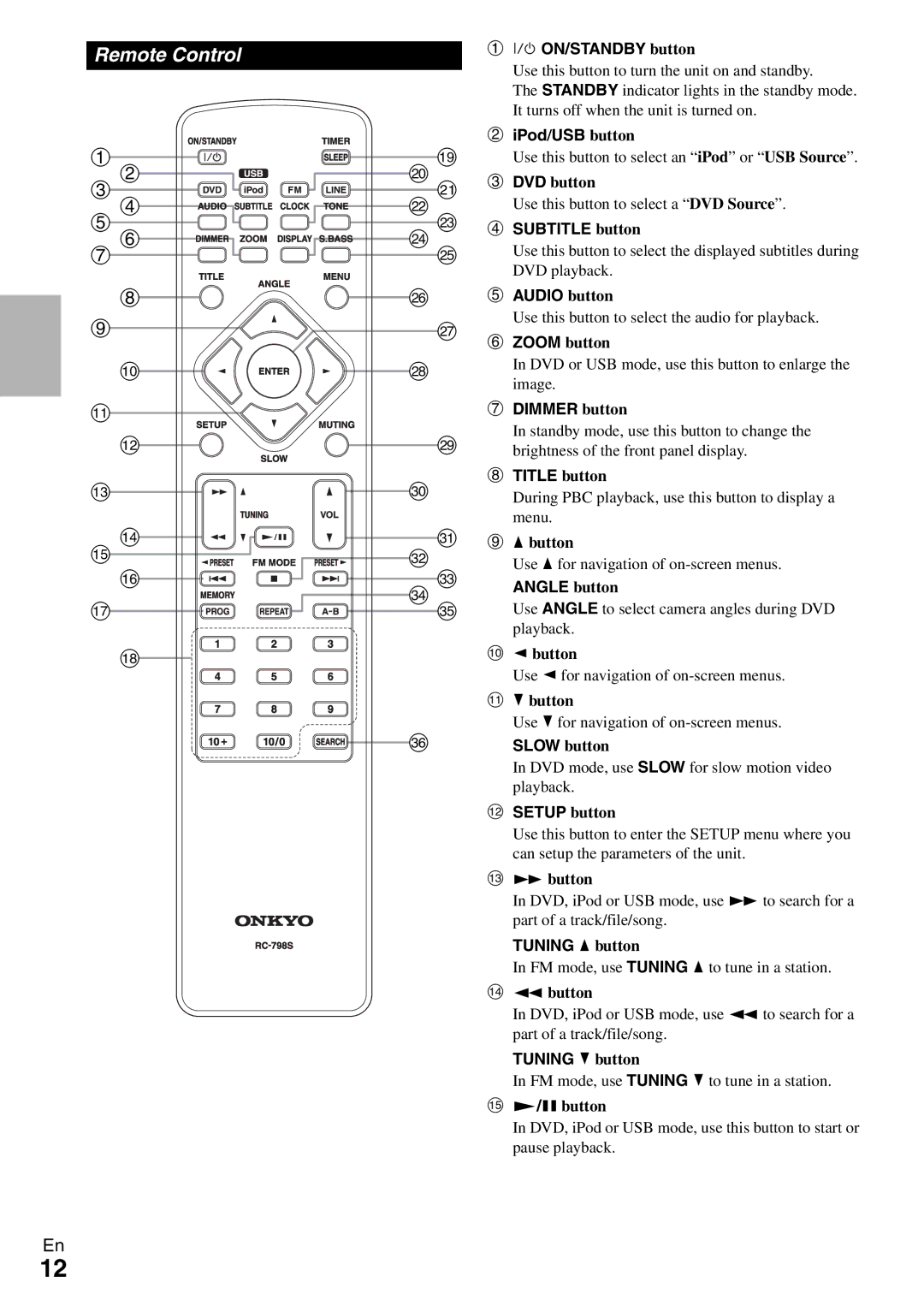Remote Control
a | s |
b | t |
c | u |
d | v |
e | w |
f | x |
g | y |
hz
iA
j![]()
![]()
![]()
![]()
![]()
![]()
![]() B
B
k |
|
l | C |
m | D |
n | E |
o | F |
p | G |
q | H |
I | |
r |
|
| J |
En
a9 ON/STANDBY button
Use this button to turn the unit on and standby.
The STANDBY indicator lights in the standby mode. It turns off when the unit is turned on.
biPod/USB button
Use this button to select an “iPod” or “USB Source”.
cDVD button
Use this button to select a “DVD Source”.
dSUBTITLE button
Use this button to select the displayed subtitles during DVD playback.
eAUDIO button
Use this button to select the audio for playback.
fZOOM button
In DVD or USB mode, use this button to enlarge the image.
gDIMMER button
In standby mode, use this button to change the brightness of the front panel display.
hTITLE button
During PBC playback, use this button to display a menu.
iqbutton
Use qfor navigation of
ANGLE button
Use ANGLE to select camera angles during DVD playback.
jebutton
Use efor navigation of
kwbutton
Use wfor navigation of
SLOW button
In DVD mode, use SLOW for slow motion video playback.
lSETUP button
Use this button to enter the SETUP menu where you can setup the parameters of the unit.
m4button
In DVD, iPod or USB mode, use 4to search for a part of a track/file/song.
TUNING qbutton
In FM mode, use TUNING qto tune in a station.
n5button
In DVD, iPod or USB mode, use 5to search for a part of a track/file/song.
TUNING wbutton
In FM mode, use TUNING wto tune in a station.
o1/3button
In DVD, iPod or USB mode, use this button to start or pause playback.
12