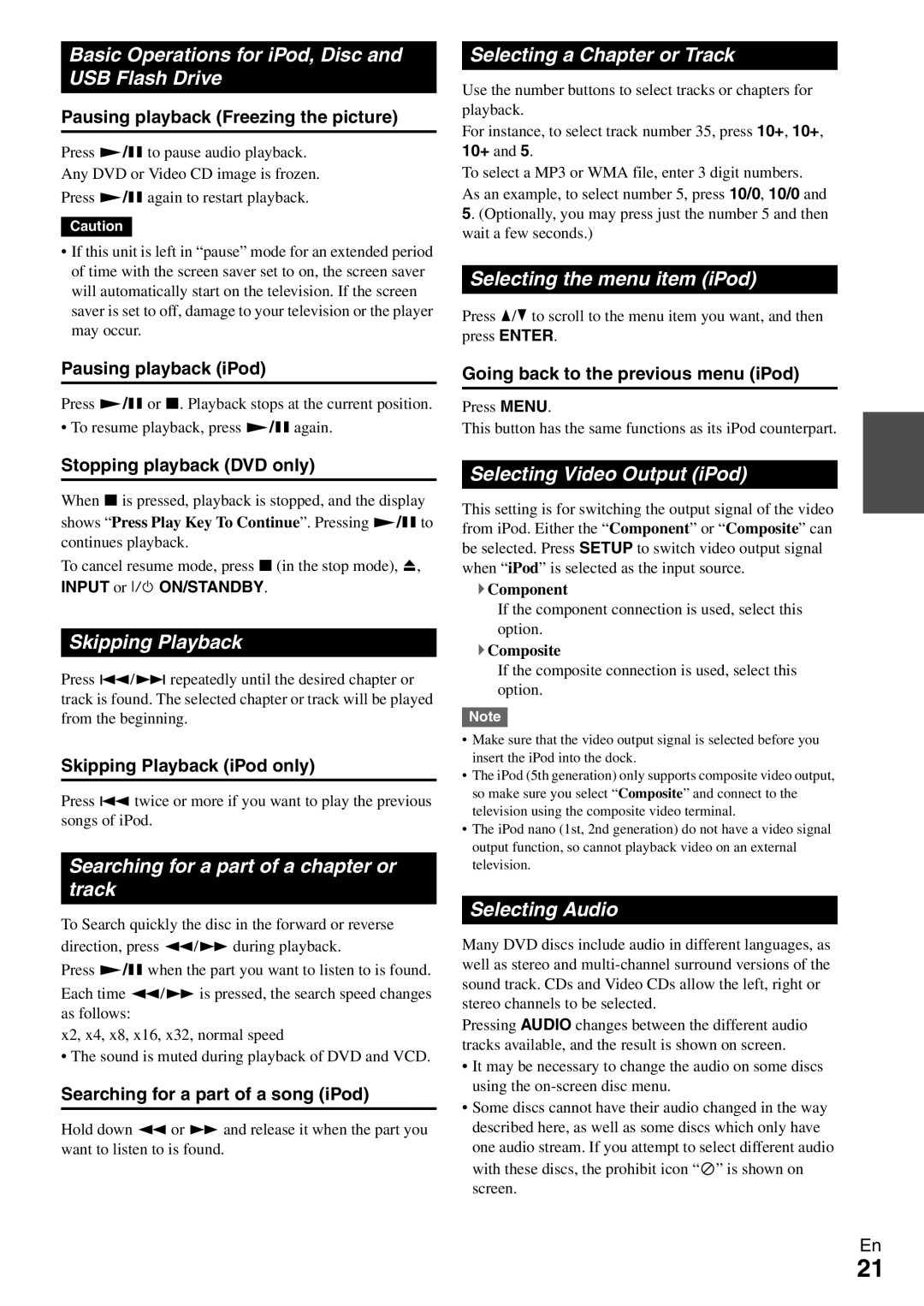Basic Operations for iPod, Disc and USB Flash Drive
Pausing playback (Freezing the picture)
Press 1/3to pause audio playback.
Any DVD or Video CD image is frozen.
Press 1/3again to restart playback.
Caution
•If this unit is left in “pause” mode for an extended period of time with the screen saver set to on, the screen saver will automatically start on the television. If the screen saver is set to off, damage to your television or the player may occur.
Selecting a Chapter or Track
Use the number buttons to select tracks or chapters for playback.
For instance, to select track number 35, press 10+, 10+, 10+ and 5.
To select a MP3 or WMA file, enter 3 digit numbers. As an example, to select number 5, press 10/0, 10/0 and 5. (Optionally, you may press just the number 5 and then wait a few seconds.)
Selecting the menu item (iPod)
Press q/wto scroll to the menu item you want, and then press ENTER.
Pausing playback (iPod)
Press 1/3or 2. Playback stops at the current position.
• To resume playback, press 1/3again.
Stopping playback (DVD only)
When 2is pressed, playback is stopped, and the display shows “Press Play Key To Continue”. Pressing 1/3to continues playback.
To cancel resume mode, press 2(in the stop mode), 0,
INPUT or 9 ON/STANDBY.
Skipping Playback
Press 7/6repeatedly until the desired chapter or track is found. The selected chapter or track will be played from the beginning.
Skipping Playback (iPod only)
Press 7twice or more if you want to play the previous songs of iPod.
Searching for a part of a chapter or track
To Search quickly the disc in the forward or reverse direction, press 5/4during playback.
Press 1/3when the part you want to listen to is found. Each time 5/4is pressed, the search speed changes as follows:
x2, x4, x8, x16, x32, normal speed
• The sound is muted during playback of DVD and VCD.
Searching for a part of a song (iPod)
Hold down 5or 4and release it when the part you want to listen to is found.
Going back to the previous menu (iPod)
Press MENU.
This button has the same functions as its iPod counterpart.
Selecting Video Output (iPod)
This setting is for switching the output signal of the video from iPod. Either the “Component” or “Composite” can be selected. Press SETUP to switch video output signal when “iPod” is selected as the input source.
`Component
If the component connection is used, select this option.
`Composite
If the composite connection is used, select this option.
Note
•Make sure that the video output signal is selected before you insert the iPod into the dock.
•The iPod (5th generation) only supports composite video output, so make sure you select “Composite” and connect to the television using the composite video terminal.
•The iPod nano (1st, 2nd generation) do not have a video signal output function, so cannot playback video on an external television.
Selecting Audio
Many DVD discs include audio in different languages, as well as stereo and
Pressing AUDIO changes between the different audio tracks available, and the result is shown on screen.
•It may be necessary to change the audio on some discs using the
•Some discs cannot have their audio changed in the way described here, as well as some discs which only have one audio stream. If you attempt to select different audio with these discs, the prohibit icon “a” is shown on screen.
En
21