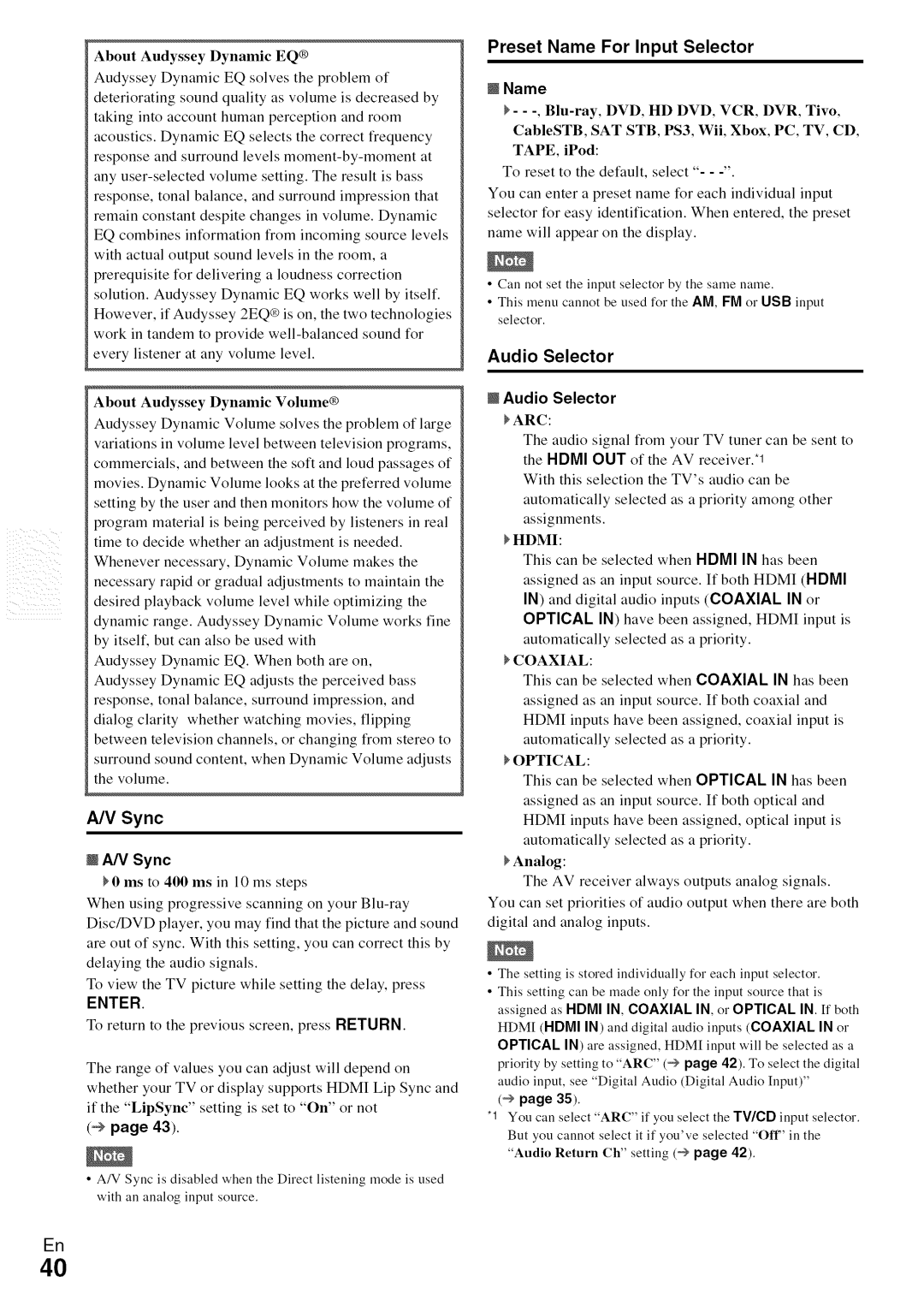HT-R590 specifications
The Onkyo HT-R590 is a versatile and feature-rich home theater receiver that has garnered attention for its impressive audio performance and user-friendly design. This device serves as the heart of a home entertainment system, delivering a dynamic audio experience that enhances movies, music, and gaming.One of the standout features of the HT-R590 is its support for high-definition audio formats. The receiver is capable of decoding Dolby TrueHD and DTS-HD Master Audio, making it an excellent choice for those who appreciate high-quality sound in their media. With a powerful output of 100 watts per channel, it can drive even the most demanding speakers, ensuring that soundtracks and effects come to life with clarity and depth.
The HT-R590 also features a variety of connectivity options, including multiple HDMI inputs that support 4K video pass-through. This means that users can connect their Blu-ray players, gaming consoles, and streaming devices without hassle, making it easy to create a comprehensive home theater setup. The receiver also includes legacy connections for older devices, such as composite and component video inputs, providing flexibility for various audio and video sources.
Another notable characteristic of the Onkyo HT-R590 is its incorporation of Audyssey technology. This advanced room correction technology optimizes the sound output based on the specific acoustics of the room. By analyzing the space and adjusting the audio settings accordingly, users can achieve a balanced and immersive sound experience, regardless of room dimensions or speaker placements.
The user interface of the HT-R590 is designed with convenience in mind. A clear and intuitive remote control allows users to navigate settings, adjust audio levels, and switch inputs with ease. Furthermore, the on-screen display simplifies the setup process, guiding users through configuration steps to ensure optimal performance.
In addition to its robust audio capabilities, the Onkyo HT-R590 supports various streaming options through built-in Bluetooth technology. This allows users to easily connect their smartphones and tablets to stream music directly to the receiver, expanding the functionality beyond traditional home theater setups.
In summary, the Onkyo HT-R590 is an excellent choice for anyone looking to elevate their home audio experience. With its high-definition audio support, extensive connectivity options, advanced room correction technology, and user-friendly interface, this receiver stands out as a formidable option in the home theater market, delivering exceptional sound quality and versatility for a wide range of multimedia applications.