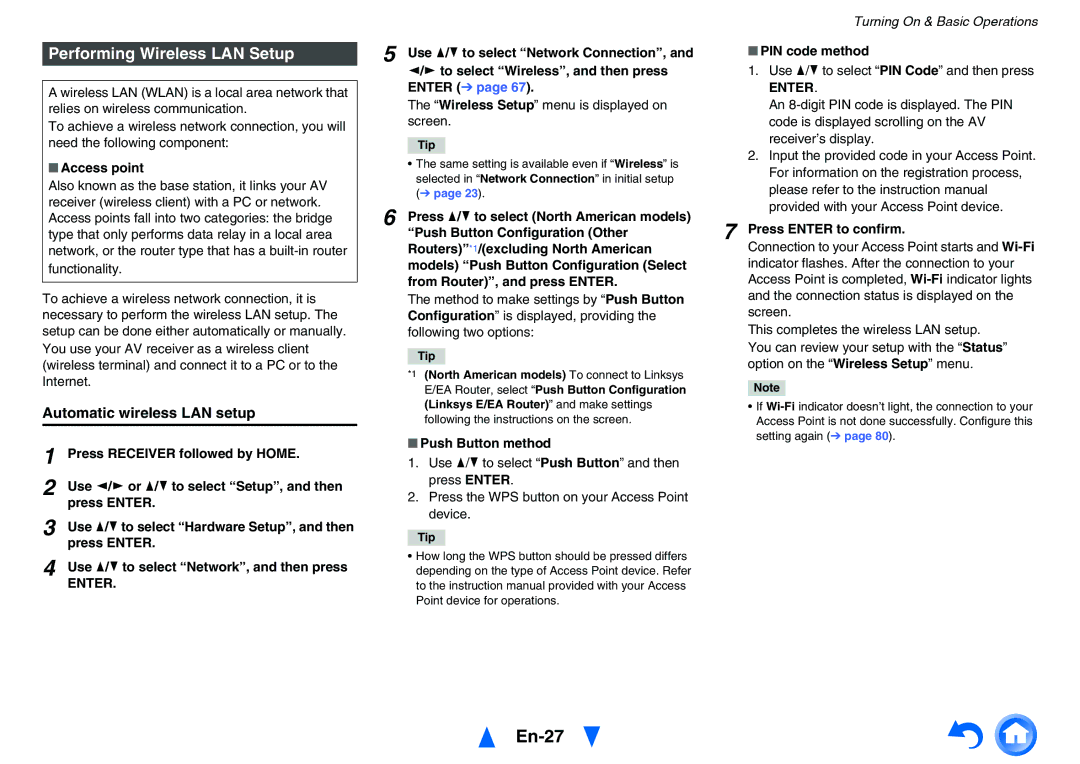TX-NR626
En-2
FCC Caution
Precautions
For U.S. and Canadian models
En-3
For British models
RF Exposure Compliance
For Canadian Models
Modèle pour les Canadien
Supplied Accessories
Make sure you have the following accessories
En-5
Table of Contents
En-7
Features
For detailed information, see the pages in parentheses
Front & Rear Panels
En-8
Front Panel
Display
Z2 Zone 2 indicator 3D indicator
This lights when a 3D input signal is detected
En-9
TV/CD IN, Phono
See Connecting Your Speakers for connection
En-10
Rear Panel
Receiver
Remote Controller
En-11
Controlling the AV Receiver
Connecting the AV Receiver
Connecting Your Speakers
En-12
Screw-type speaker terminals
Connecting the Speaker Cables/Powered Subwoofers
En-13
Back or Front High L terminals
En-14
Bi-amping the Front Speakers
Don’t connect one speaker to several terminals
Connecting the TV/AV components
En-15
Another TV can be connected to the Hdmi OUT SUB jack
MHL Mobile High-Definition Link
Connecting to the Network Optional
En-16
About RIHD-compatible components
Operations that can be performed with Rihd connection
Confirm the settings
Video and audio signal flow
En-17
En-18
AV Cables and Jacks
Hdmi
En-19
Connecting the Antennas
Connecting Onkyo RI Components
Using Headphones
En-20
Turning Off
Connecting the Power Cord
Turning On/Off the AV Receiver
En-21
En-22
Initial Setup
Source Connection
Remote Mode Setup
Terminating the Initial Setup
En-23
First measurement position
Using the Automatic Speaker Setup
Measurement procedure
En-24
Enter
En-25
Error Messages
Using a Powered Subwoofer
En-26
Performing Wireless LAN Setup
Automatic wireless LAN setup
En-27
En-28
Manual wireless LAN setup
En-29
Playback
En-30
Controlling Contents of USB or Network Devices
Playing an Audio from Bluetooth- enabled Device
En-31
Understanding Icons on the Display
En-32
Playing a USB Device
Listening to TuneIn
En-33
Setting an TuneIn account
Playing Music Files on a Server Dlna
Changing the Icon Layout on the Network Service Screen
En-34
Registering Other Internet Radio
Windows Media Player Setup
En-35
Playing music files on a server Dlna
Playing music files on a shared folder
Windows 8/Windows 7 Setup
En-36
Playing Music Files on a Shared Folder
Remote Playback
Windows Media Player 12 Setup
Using Remote Playback
En-37
En-38
Using the Tuner
Presetting AM/FM Stations
Tuning into Radio Stations
Using RDS excluding North American and Taiwanese models
En-39
Mode
Playing Audio and Video from Separate Sources
En-40
Selecting Listening Modes
Using the Listening Modes
En-41
About Listening Modes
Onkyo-Original DSP Listening Modes
En-42
Input Source
Speaker Layout
Listening Modes
En-43
En-44
Following information can be typically displayed
Using the Sleep Timer
En-45
Displaying Source Information
Muting the AV Receiver
Setting the Display Brightness
En-46
Changing the Input Display
Using the Home Menu
En-47
USB
On-screen Setup
Using the Quick Setup
En-48
Explanatory Notes
Using the Audio Settings of Quick Setup
Phase Matching Bass
En-49
Late Night
En-50
Speaker Levels
Audyssey
En-51
CinemaFILTER
Cinema Filter ` Off ` On
Using the Setup Menu Home
Setup Menu Items
En-52
Monitor Out
Speaker Setup
En-53
Input/Output Assign
BD/DVD, CBL/SAT, GAME, PC, AUX, TV/CD Phono
En-54
Hdmi Input
Component Video Input
Digital Audio Input
Speaker Setup
Speaker Settings
En-55
Speaker Distance
En-56
Multiplex/Mono
Audio Adjust
En-57
Level Calibration
Source Setup
Theater-Dimensional
En-58
En-59
Name Edit
IntelliVolume
En-60
Sync
En-61
Picture Adjust
Setting the Incoming Digital Signal Fixed Mode
En-62
Audio Selector
Miscellaneous
Listening Mode Preset
Volume Setup
En-63
Tuner
Hardware Setup
OSD Setup
En-64
` BD/DVD, CBL/SAT, GAME, PC, AUX, TV/CD Phono
En-65
Auto Standby
En-66
En-67
Network
Dhcp
Remote Controller Setup
Lock Setup
En-68
En-69
Connecting Your Zone 2 Speakers Directly to the AV receiver
Connecting the Zone Speakers to an Additional Amplifier
Zone
Muting Zone
Adjusting the Volume for Zone
En-70
Controlling Zone 2 Components
Controlling Other Components
Preprogrammed Remote Control Codes
Looking up for Remote Control Codes
Entering Remote Control Codes
En-72
Remote Control Codes for Onkyo Components Connected via RI
Resetting the Remote Mode Buttons
Resetting the Remote Controller
Controlling a TV
Controlling MHL-Enabled Mobile Device
En-73
Controlling Other Components
En-74
Using the Onkyo Dock
En-75
RI Dock
Without the RI Control
En-76
Controlling Your iPod/iPhone
With the RI Control
En-77
Troubleshooting
Resetting the AV receiver
Power
En-78
Tuner
Remote Controller
En-79
Video
RI Dock for iPod/iPhone
Wi-Fi Wireless LAN Network
Bluetooth
En-80
Others
En-81
Music Server and Internet Radio
USB Device Playback
Devices which use a 2.4 GHz radio wave frequency
En-82
Radio Wave Caution
Scope of Operation
Precautions
En-83
Radio Wave Reflections
Output available
Video Resolution Chart
En-84
Disclaimer
Updating the Firmware via Network
Firmware Update
Update Procedure
En-85
Updating the Firmware via USB
Troubleshooting
Errors during an update via network
En-86
En-87
About Copyright Protection
About Hdmi
En-88
Supported Audio Formats
Server Requirements
Network/USB Features
En-89
Network Requirements
En-90
Supported Audio File Formats
About Dlna
En-91
License and Trademark Information
En-92
Specifications
General
En-93
En-94
Memo
En-95
Hong Kong
Mainland
4 0 1 4 1 2 E N B
Using Internet Radio
Common Procedures in Internet Radio Menu
En-1
Getting Started U.S. only
Pandora internet radio
RANDOM, Repeat
Using Rhapsody U.S. only
Menu Items Add to My Favorites
Using the SiriusXM Internet Radio North American only
Use q/wto select Sign In, and then press
Use q/wto select the desired channel and then press Enter
Using Last.fm Internet Radio
Using Slacker Personal Radio
Using MP3tunes
Playing Contents on the AV Receiver
Creating an Account on your Computer
Utilisation d’une webradio
Fr-1
Procédures courantes dans le menu de webradio
Eléments du menu I like this track
Fr-2
Pour commencer États-Unis
Uniquement
Utilisation de Rhapsody Etats-Unis
Fr-3
Fr-4
Eléments du menu Add to My Favorites
Permet d’ajouter un canal à la liste My Favorites
Utilisation de la webradio Last.fm
Fr-5
Vous pouvez contrôlez les pistes avec les
Touches sur la télécommande
Fr-6
Utilisation de Slacker Personal Radio
Uso de Internet Radio
Es-1
Procedimientos comunes en el menú Internet Radio
Primeros pasos solo EE.UU
Es-2
Uso de Rhapsody sólo EE.UU
Es-3
Elementos del menú Add to My Favorites
Es-4
Uso de SiriusXM Internet Radio solo Norteamérica
Utilice q/wpara seleccionar Sign In, y luego pulse Enter
Elementos del menú I Love this track
Es-5
Uso de Last.fm Internet Radio
Last.fm es un servicio musical que sabe lo que le Gusta
Uso de Slacker Personal Radio
Es-6
4 0 1 4 7 8 I R U S
Using Internet Radio
En-2
Drücken Sie NET
Internetradio verwenden
De-1
Allgemeine Verfahren bei den Internetradio-Menüs
Scrobbling-Steuerung verwenden
Menüsymbole I Love this track
Verwendung von Last.fm Internet Radio
Verwendung der Tastaturanzeige
Remote Control Codes
Códigos de control remoto
Codes de télécommande
Fernbedienungscodes
Codici del telecomando
Fjärrstyrningskoder
Afstandsbedieningscodes
遥控代码
Cable Set Top Box
Cable/PVR Combination
IPTV/PVR Combination
Accessory
CD/Cassette Dock
Cassette Deck
Satellite Set Top Box
Video Accessory
NPG
HTS
ITT
Neotion
Television
SAT/PVR Combination
BPL
AOC
ART
ATD
HCM
GEC
GFM
GVA
MTC
LXI
MEI
MGA
SLX
RFT
SBR
SEI
TV/VCR Combination
REC
Asda
GPX
MDS
TVE
Blu-ray Disc
TV/DVD Combination
Crown 11037 DMTech 12001 Dual Dynex 12049 Elfunk Emerson
Memo
4 0 1 4 7 1 code