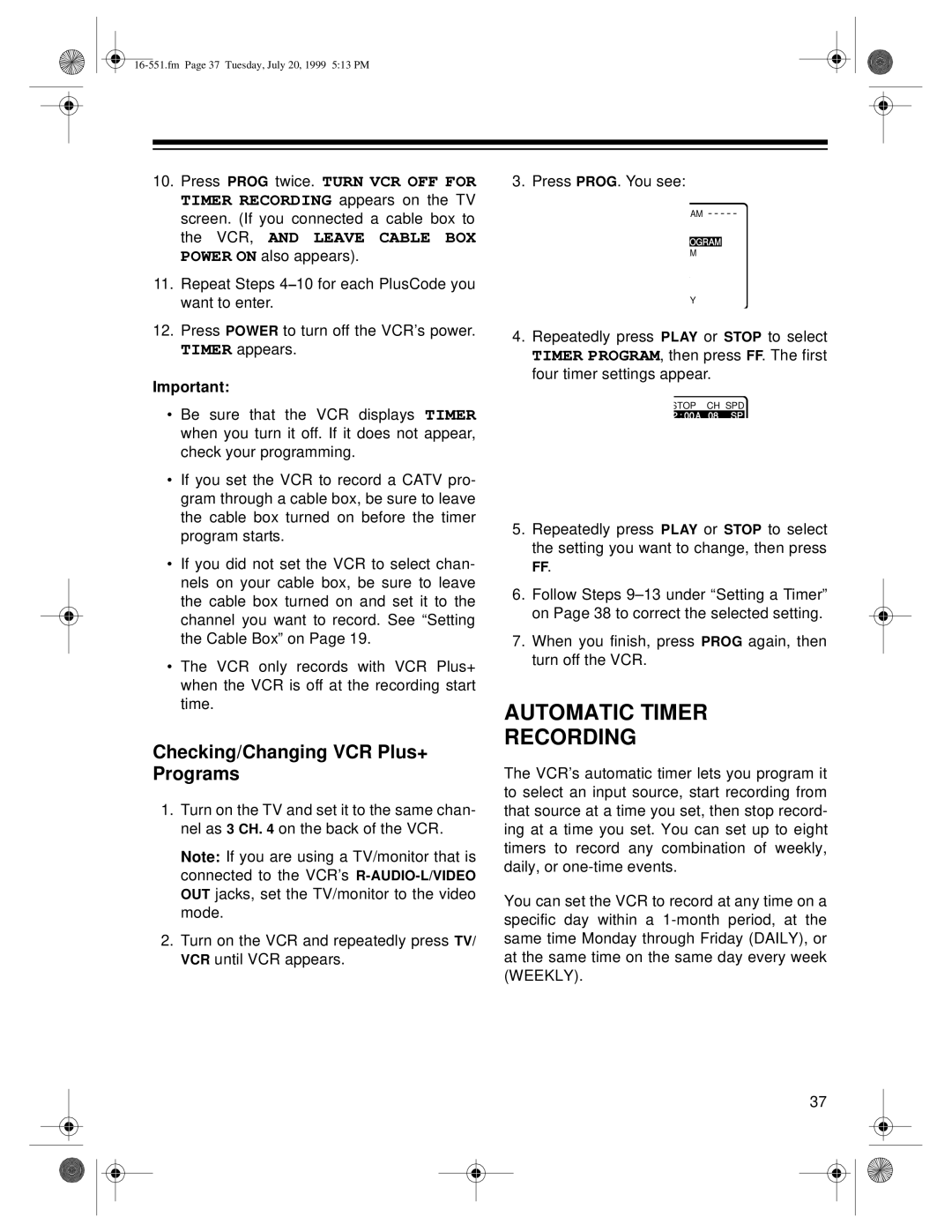10.Press PROG twice. TURN VCR OFF FOR TIMER RECORDING appears on the TV screen. (If you connected a cable box to the VCR, AND LEAVE CABLE BOX POWER ON also appears).
11.Repeat Steps 4– 10 for each PlusCode you want to enter.
12.Press POWER to turn off the VCR’s power. TIMER appears.
Important:
•Be sure that the VCR displays TIMER when you turn it off. If it does not appear, check your programming.
•If you set the VCR to record a CATV pro- gram through a cable box, be sure to leave the cable box turned on before the timer program starts.
•If you did not set the VCR to select chan- nels on your cable box, be sure to leave the cable box turned on and set it to the channel you want to record. See “Setting the Cable Box” on Page 19.
•The VCR only records with VCR Plus+ when the VCR is off at the recording start time.
Checking/Changing VCR Plus+ Programs
1.Turn on the TV and set it to the same chan- nel as 3 CH. 4 on the back of the VCR.
Note: If you are using a TV/monitor that is connected to the VCR’s
2.Turn on the VCR and repeatedly press TV/ VCR until VCR appears.
3. Press PROG. You see:
AM
OGRAM
M
Y
4.Repeatedly press PLAY or STOP to select TIMER PROGRAM, then press FF. The first four timer settings appear.
STOP CH SPD
2 : 00A 08 SP
5.Repeatedly press PLAY or STOP to select the setting you want to change, then press
FF.
6.Follow Steps
7.When you finish, press PROG again, then turn off the VCR.
AUTOMATIC TIMER
RECORDING
The VCR’s automatic timer lets you program it to select an input source, start recording from that source at a time you set, then stop record- ing at a time you set. You can set up to eight timers to record any combination of weekly, daily, or
You can set the VCR to record at any time on a specific day within a
37