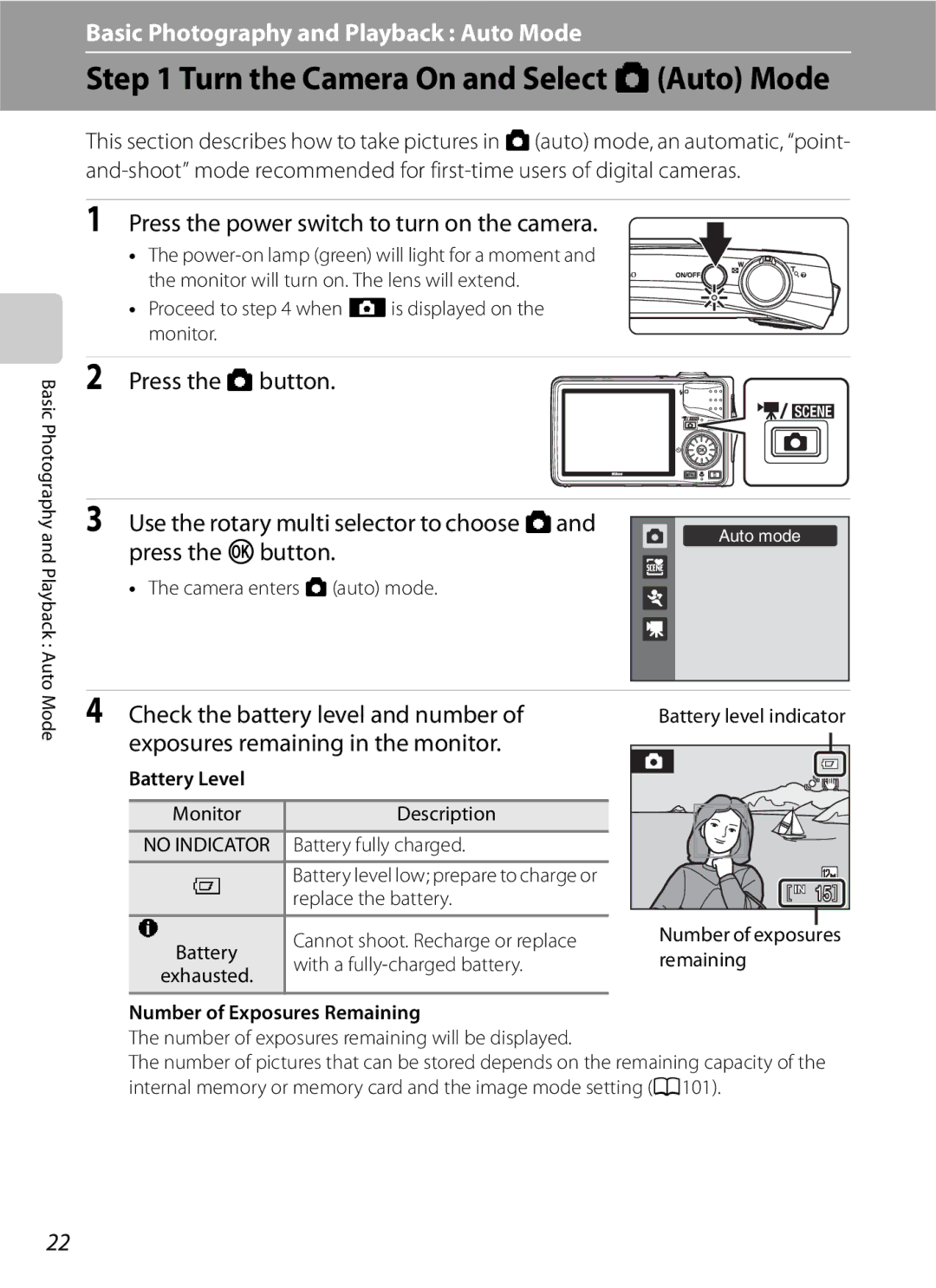User’s Manual
Trademark Information
Sport Continuous
Do not disassemble
For Your Safety
Turn off in the event of malfunction
Handle the camera strap with care
Observe caution when handling the battery
For Your Safety
Iii
Handle moving parts with care
Observe caution when using the flash
Use appropriate cables
CD-ROMs
Nikon Inc Walt Whitman Road Melville, New York
Modifications
Interface Cables
Tel
Following apply only to users in European countries
Table of Contents
Table of Contents
Viii
102
Table of Contents
100
104
114
110
113
115
About This Manual
Life-Long Learning
Information and Precautions
Use Only Nikon Brand Electronic Accessories
Before Taking Important Pictures
Information and Precautions
Disposing of Data Storage Devices
Lens cover closed
Parts of the Camera
Camera Body
133
14 15 11 16 17
Parts of the Camera
125
Monitor
Shooting
130
143
Playback
118
Current frame number
Basic Operations
Ashooting mode Button
Shooting-mode Selection Menu
Playback-mode Selection Menu
C playback Button
Basic Operations
For Shooting
Rotary Multi Selector
For Playback
Choose the option Right
For the Menu Screen
Choose the option above
Screen
Selected option
Switching Between Tabs
D Button
Press the rotary multi selector Jto highlight the tab
Release button
Help Displays
Attaching the Camera Strap
Exposure To shoot
Connect the power cable in the order
Charging the Battery
First Steps
Remove the battery and unplug the charger
Charging the Battery
Insert the battery
Inserting the Battery
Open the battery-chamber/memory card slot cover
Close the battery-chamber/memory card slot cover
Auto Power Off in Shooting Mode Standby Mode
Removing the Battery
Inserting the Battery
Turning On and Off the Camera
Choose Yes and press the kbutton
Setting Display Language, Date and Time
Press the power switch to turn on the camera
Daylight Saving Time
Edit the date
Setting Display Language, Date and Time
Changing the Date and Time
Insert the memory card
Inserting Memory Cards
Removing Memory Cards
Inserting the Memory Card Correctly
Write Protect Switch
Formatting a Memory Card
Turn the Camera On and Select AAuto Mode
Press the kbutton
Functions Available in AAuto Mode
Indicators Displayed in AAuto Mode
Turn the Camera On and Select AAuto Mode
Vibration Reduction
Ready the camera
Basic Photography and Playback Auto Mode
Frame a Picture
Frame the picture
Digital Zoom
Using the Zoom
Digital Zoom and Interpolation
Press the shutter-release button the rest Way down
Focus and Shoot
Press the shutter-release button halfway
Shutter speed Aperture
Autofocus
Focus and Shoot
During Recording
Blink Warning
Deleting Pictures
Viewing Pictures Playback Mode
Viewing and Deleting Pictures
Press the c button
Pressing the cButton to Turn on the Camera
Options Available in Playback Mode
Deleting the Last Picture Taken While in Shooting Mode
Viewing Pictures
Press Xflash mode
Using the Flash
Setting the Flash Mode
Auto Flash fires automatically when lighting is poor
On Flash will fire when picture is shot
Using the Flash
Flash Mode Setting
Flash Lamp
Frame the picture and press Shutter-release button halfway
Taking Pictures with the Self-Timer
Press n self-timer
Press the shutter-release button
Macro Mode
Macro Mode
Press p macro mode
Macro Mode Setting
Exposure Compensation
Setting is applied
Using Exposure Compensation
Press oexposure compensation
Image Mode
Shooting in Scene Mode
Setting the Scene Mode
Press K, choose a scene and press the k button
Smile indicator
Features
Shooting in Scene Mode
Landscape Use this mode for vivid landscapes and cityscapes
Camera focuses on the subject in the center of the frame
Party/indoor
Beach/snow
Off
Other settings can be selected
Shooting in Scene Mode
Museum
Other settings can be selected
Scene auto selector will be enabled
Flash Mode in Scene Auto Selector Mode
Functions Restricted in Scene Auto Selector Mode
Taking Pictures in Food Mode
Use this mode to take pictures of food
White Balance Setting in Food Mode
Press the shutter-release button to take the picture
Picture taken will be displayed in 1/3 of the monitor
Taking Pictures for a Panorama
Shoot the first picture
Suited for the Scenes
Press the kbutton when shooting is Completed
Shoot the second picture
Press K, choose d Sport continuous
Shooting in Sport Continuous Mode
Third icon from the top
Press the dbutton and choose a continuous shooting type
Shooting in Sport Continuous Mode
Sport Continuous Menu
Press K, choose B High sensitivity and press
Shooting in High Sensitivity Mode
Kbutton
Mode
Shooting in High Sensitivity Mode
Functions Available in High Sensitivity Mode
Third icon from the top, and then press the kbutton
Shooting in Smile Mode
Exit smile mode by pressing the Abutton
Press K, choose aSmile and press the k button
Auto Off while in Smile Mode Standby Mode
Face Priority and Smiling Face Detection Features
Functions Available in Smile Mode
Operation of the Shutter-Release Button
Viewing Multiple Pictures Thumbnail Playback
Viewing Multiple Pictures Thumbnail Playback
Calendar Display
Icons on the Thumbnails
Pictures Taken Using the Face-Priority Function
Taking a Closer Look Playback Zoom
Restrictions on Picture Editing
Editing Pictures
Original Pictures and Edited Copies
Editing Pictures
Using Quick Retouch
Press the dbutton
Playback menu is displayed
Lighting copies can be recognized by the cicon
Enhancing Brightness and Contrast D-Lighting
Choose OK and press the kbutton
Displayed during playback
Image Size
Creating a Cropped Copy Crop
Refine copy composition
New picture, containing only the portion visible
Option
Resizing Pictures Small Picture
Choose the desired copy size and press the k button
L640×480 Suitable for television playback M320×240
Press and hold the kbutton to record a voice memo
Voice Memos Recording and Playback
Recording Voice Memos
Screen for recording a voice memo will be displayed
Press the kbutton to play voice memos
Playing Voice Memos
Deleting Voice Memos
Voice Memos Recording and Playback
Choose the desired date and press the k button
Viewing Pictures by Date List by Date Mode
Selecting a Date in List by Date Mode
Dates for which pictures exist will be listed
Using List by Date Mode
Viewing Pictures by Date List by Date Mode
List by Date Menu
Rotary multi selector to select F
Image Searching Auto Sort Mode
Displaying Pictures in the Auto Sort Mode
Then press the kbutton
Types of Folders and their Content
Image Searching Auto Sort Mode
Auto Sort Mode
Auto Sort Menu
Storing the Pictures in the Specified Favorite Folder
Steps for classifying/playback
Choose the favorite folder and press the dbutton
Setting Icons in Favorite Folder
Preparing a Favorite Folder
Choose an icon color, and press the kbutton
Added picture will be in the favorite folder
Classifying Pictures for the Favorite Folder
Button
See Removing Favorites A73 for more information
Choose a Favorite folder and press the k button
Removing Favorites
Button
Use Description
Using Favorite Pictures Playback Mode
Or K to select the favorite folder Switch to full-frame
Playback Favorite folder
Favorite Pictures Playback Menu
Playback/Adding to Favorites
Shooting Movies
Changing Movie Settings
Recording Movies
Movies
Movie menu offers the options shown below
Movie Menu
DSelecting Movie Options
Maximum Movie Length
Enable or disable electronic VR for movie recording
IAutofocus Mode
Choose how the camera focuses in movie mode
WElectronic VR
Movie Playback
Use the zoom control gor fduring playback to adjust
Deleting Movie Files
Press J or K to choose kon the operation
Making Voice Recordings
Press K, choose E Voice recording and press the kbutton
Panel, and press the kbutton to start Recording
Operations During Recording
Making Voice Recordings
Press J or K on the rotary multi selector to
Playing Voice Recordings
Choose l
Operations During Playback
Deleting Sound Files
Playing Voice Recordings
Choose a copy option and press the kbutton
Copying Voice Recordings
Choose a copy option and press the kbutton
Copying starts
When Nothing Appears on the TV
Connecting to a TV
Connecting the Audio/Video Cable
Tune the television to the video channel
Installing the Software
Connecting to a Computer
Before Connecting the Camera
Compatible Operating Systems
Transferring Pictures from the Camera to a Computer
Connecting to a Computer
Connecting the USB Cable
Turn on the camera
Disconnect the camera when transfer is complete
Transfer pictures when Nikon Transfer has finished loading
Turn the camera off and disconnect the USB cable
Using the Computer to Open Image/sound Files
Using a Card Reader
Panorama Creation with Panorama Maker
Connecting to a Printer
Printing Pictures
Check printer settings
Connecting the Camera to a Printer
Connecting to a Printer
Turn on the printer
Printing Pictures One at a Time
Choose the desired paper size and press the kbutton
Current print Total number of prints
Printing Multiple Pictures
Printing starts
Print menu is displayed
Number of copies up to nine per picture
Print selection
Choose the pictures up to a maximum of 99
Print all images
Connecting to Televisions
Paper Size
Supported by the current printer will be displayed
Choose Select images and press the k button
Press the dbutton in playback mode
Creating a Dpof Print Order Print Set
Choose the pictures up to a maximum
Creating a Dpof Print Order Print Set
Choose whether or not to also print shooting
Date and photo information
Deleting All Print Orders
Functions that Cannot be Applied Simultaneously
Shooting Options The Shooting Menu
Displaying the Shooting Menu
Image mode1 A100
100
Image Mode
Shooting Options The Shooting Menu
Number of Exposures Remaining
Setting
101
Internal Memory card1
102
Flash Mode
White Balance
Set to a / B M d Shooting menu M BWhite balance
Press the kbutton to measure the white balance value
Preset Manual
Choose Measure
103
Metering Area
Metering
104
Set to a / B M d Shooting menu M GMetering
105
Continuous
Set to a / B M d Shooting menu M C Continuous
106
Interval Timer Shooting
Camera returns to shooting mode
30 s 600 images Min 300 images Min 60 images Min 30 images
107
108
ISO Sensitivity
Set to a Auto M d Shooting menu M E ISO sensitivity
109
Setting
Color Options
Make colors more vivid or record pictures in monochrome
Set to a / B M d Shooting menu M GAF area mode
AF-Area Mode
110
111
Focus Lock
Shooting with Face Priority
Face priority is selected for AF area mode A110
Smile mode A52
112
113
Autofocus Mode
Set to a / B M d Shooting menu M IAutofocus mode
Choose how the camera focuses
Functions that Cannot be Applied Simultaneously
Flash mode
Self-timer
114
115
Playback Options The Playback Menu
Displaying the Playback Menu
Playback menu contains the following options
Selecting Pictures
116
Slide show begins
Slide Show
Use the rotary multi selector to choose Start
Choose End or Restart
118
Delete
Protect
Delete selected or all pictures
Rotate Counterclockwise
Rotate Image
119
Rotate 90 clockwise
Select a copy option and press the kbutton
Press the c button Playback mode M d Playback menu M hCopy
Copy
Copy pictures between the internal memory and a memory card
Monitor settings A128
Basic Camera Setup The Setup Menu
Setup menu contains the following options
121
Press K or the kbutton
Displaying the Setup Menu
Press J on the rotary multi selector
122
Select a format for menu display
123
Menu name
Welcome Screen
Press the d button M z setup menu A122 M c Welcome screen
None default setting Welcome screen is not displayed
124
Choose x Travel destination and press the kbutton
Setting the Travel Destination Time Zone
Date
Press K
126
Clock Battery
Press J or K to choose the travel destination time zone
Home Time Zone
127
Time Zones A19
Press the d button M z Setup menu A122 M e Monitor settings
Monitor Settings
Change the settings for the options below
128
Photo Info
129
130
Press the d button M z Setup menu A122 M f Date imprint
Date Imprint
Date Imprint and Print Set
131
Vibration Reduction
Compensating Movies with Electronic VR
Press the d button M z Setup menu A122 M U Motion detection
Motion Detection
Digital Zoom
Enable or disable AF-assist illumination
AF Assist
133
Canceling Standby Mode
Sound Settings
Adjust the following sound settings
Auto Off
Formatting a Memory Card
Format Memory/Format Card
Formatting the Internal Memory
135
Press the d button M z Setup menu A122 M o Video mode
Video Mode
Press the d button M z Setup menu A122 M n Language
Language
Blink Warning
137
138
To shooting mode
Operating the Did someone blink? Screen
Enlarge and display
Reset All
139
140
Shooting Menu
141
Setup menu Date A125, Language A136, and Video mode A136
Firmware Version
Others
Approved Memory Cards
Optional Accessories
142
File and Folder Names
143
Caring for the Camera
144
145
Battery
Caring for the Camera
146
Cleaning
Do not use alcohol, thinner, or other volatile chemicals
Storage
147
Display Problem Solution
Error Messages
148
Problem Solution
Error Messages
149
150
151
Problem Cause/Solution
Troubleshooting
Display, Settings and Power Supply
152
153
Troubleshooting
Electronically Controlled Cameras
154
155
156
157
Specifications
Nikon Coolpix S630 Digital Camera
Specifications
158
Specifications
Rechargeable Li-ion Battery EN-EL12
Battery Charger MH-65
159
Supported Standards
160
161
Symbols
Index
Built-in flash 30 Button sound
Index
Li-ion rechargeable battery 16 List by date menu
162
Landscape c 36 Language 136 Lens 4, 157 Lens cover
163
FX9A0111