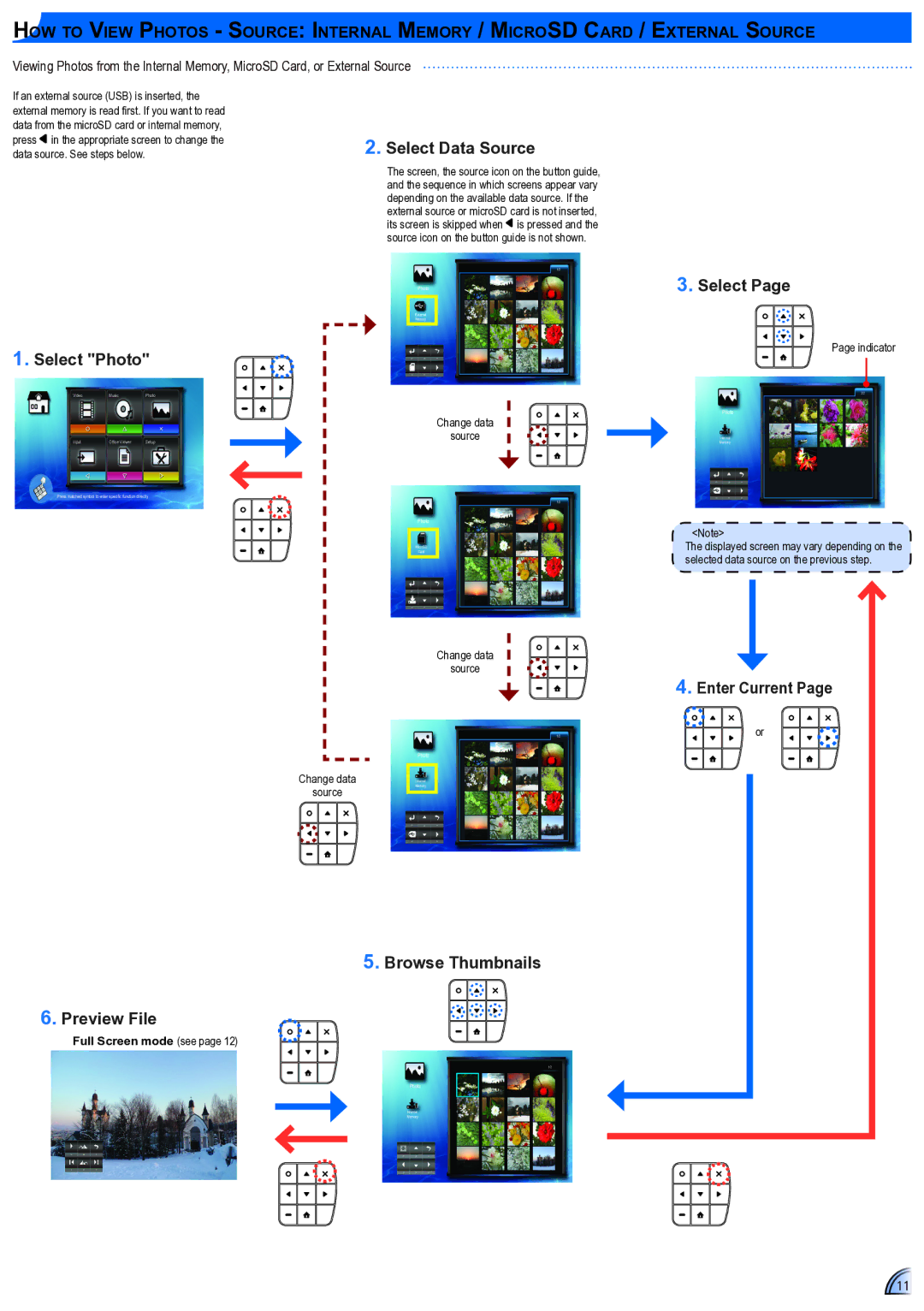How to View Photos - Source: Internal Memory / MicroSD Card / External Source
Viewing Photos from the Internal Memory, MicroSD Card, or External Source
If an external source (USB) is inserted, the external memory is read first. If you want to read data from the microSD card or internal memory, press ![]() in the appropriate screen to change the data source. See steps below.
in the appropriate screen to change the data source. See steps below.
1. Select "Photo"
VideoMusicPhoto
Input | Office Viewer | Setup |
Press matched symbol to enter specific function directly
6. Preview File
Full Screen mode (see page 12)
2.Select Data Source
The screen, the source icon on the button guide, and the sequence in which screens appear vary depending on the available data source. If the external source or microSD card is not inserted, its screen is skipped when is pressed and the source icon on the button guide is not shown.
1/2
Photo | 3. Select Page |
External |
|
Memory |
|
| Page indicator |
| 2/2 |
Change data | Photo |
| |
source | Memory |
| Internal |
| 1/2 |
|
| Photo | <Note> |
|
| |
| Card | The displayed screen may vary depending on the |
| MicroSD |
|
|
| selected data source on the previous step. |
| Change data |
|
| source | 4. Enter Current Page |
|
| |
| 1/2 | or |
| Photo |
|
Change data | Memory |
|
source | Internal |
|
|
| |
| 5. Browse Thumbnails |
|
| 1/2 |
|
| Photo |
|
| Internal |
|
| Memory |
|
11