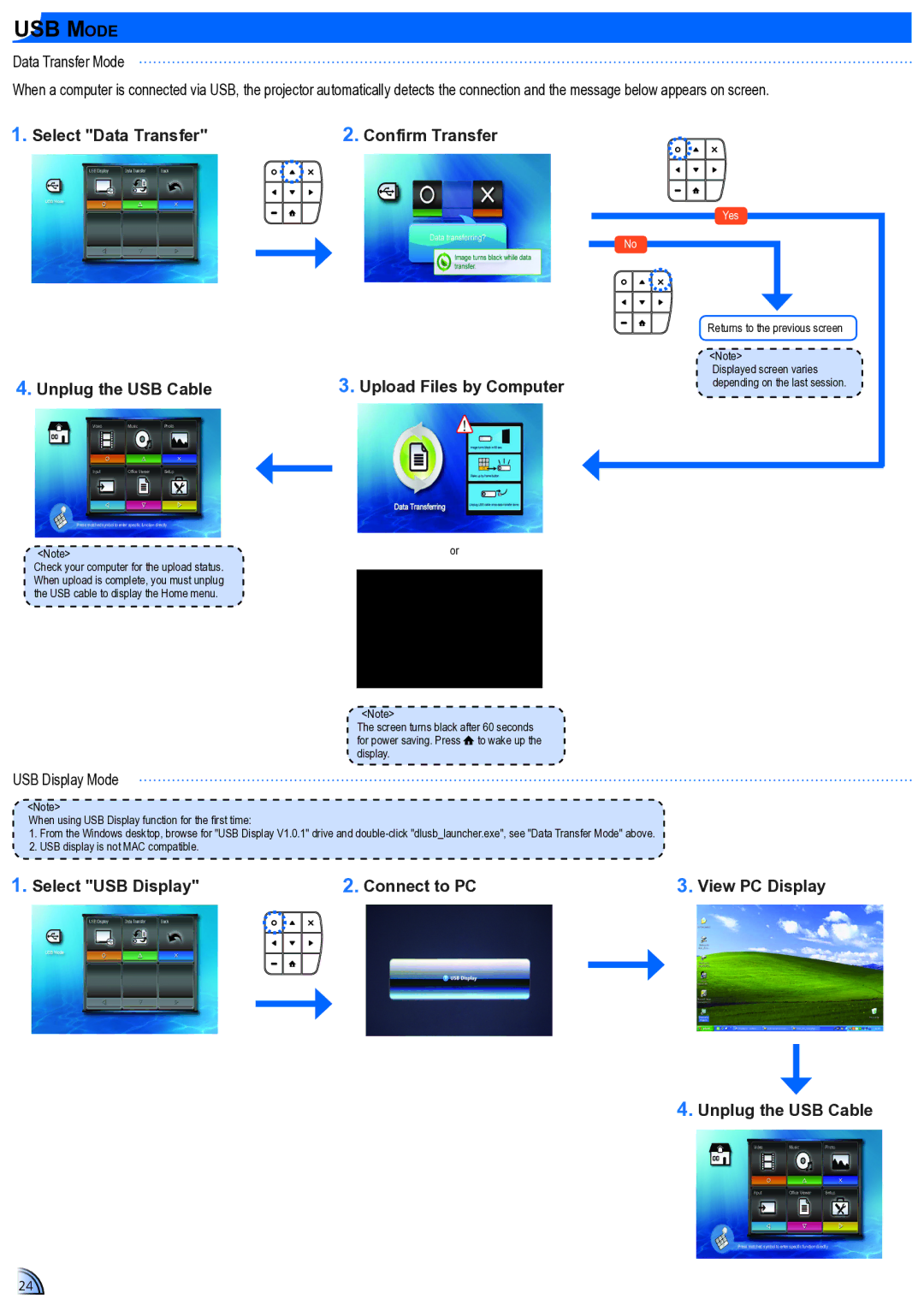USB Mode
Data Transfer Mode
When a computer is connected via USB, the projector automatically detects the connection and the message below appears on screen.
1. Select "Data Transfer" | 2. Confirm Transfer |
4. Unplug the USB Cable |
| 3. Upload Files by Computer | ||
Video | Music | Photo |
|
|
Input | Office Viewer | Setup |
|
|
|
| |||
Press matched symbol to enter specific function directly
Yes |
No |
Returns to the previous screen |
<Note> |
Displayed screen varies |
depending on the last session. |
<Note> | or |
Check your computer for the upload status. |
|
When upload is complete, you must unplug |
|
the USB cable to display the Home menu. |
|
|
|
<Note>
The screen turns black after 60 seconds for power saving. Press to wake up the display.
USB Display Mode
<Note>
When using USB Display function for the first time:
1.From the Windows desktop, browse for "USB Display V1.0.1" drive and
2.USB display is not MAC compatible.
1. Select "USB Display" |
| 2. Connect to PC |
| 3. View PC Display |
|
|
|
|
|
|
|
|
|
|
4. Unplug the USB Cable
VideoMusicPhoto
Input | Office Viewer | Setup |
Press matched symbol to enter specific function directly
24