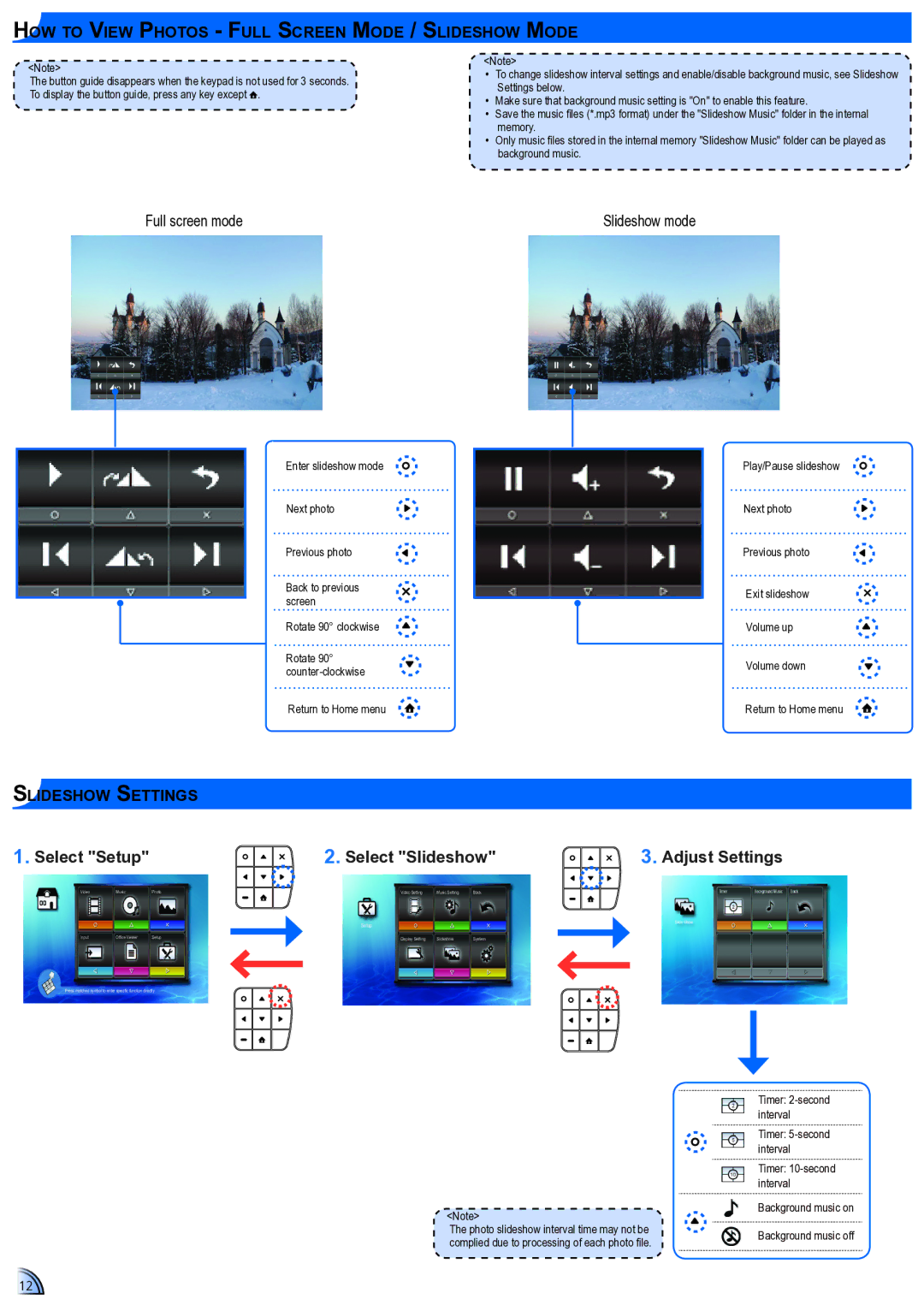How to View Photos - Full Screen Mode / Slideshow Mode
<Note>![]() The button guide disappears when the keypad is not used for 3 seconds. To display the button guide, press any key except
The button guide disappears when the keypad is not used for 3 seconds. To display the button guide, press any key except ![]() .
.
<Note>
•• To change slideshow interval settings and enable/disable background music, see Slideshow Settings below.
•• Make sure that background music setting is "On" to enable this feature.
•• Save the music files (*.mp3 format) under the "Slideshow Music" folder in the internal memory.
•• Only music files stored in the internal memory "Slideshow Music" folder can be played as background music.
Full screen mode | Slideshow mode |
Slideshow Settings
Enter slideshow mode
Next photo
Previous photo
Back to previous screen
Rotate 90° clockwise
Rotate 90°
Return to Home menu
Play/Pause slideshow
Next photo
Previous photo
Exit slideshow
Volume up
Volume down
Return to Home menu
1.Select "Setup"
2. Select "Slideshow" | 3. Adjust Settings |
VideoMusicPhoto
Input | Office Viewer | Setup |
Press matched symbol to enter specific function directly
Video Setting Music Setting Back
Setup
Display Setting | Slideshow | System |
<Note>![]() The photo slideshow interval time may not be complied due to processing of each photo file.
The photo slideshow interval time may not be complied due to processing of each photo file.
Timer:
Timer:
Timer:
Background music on
Background music off
12