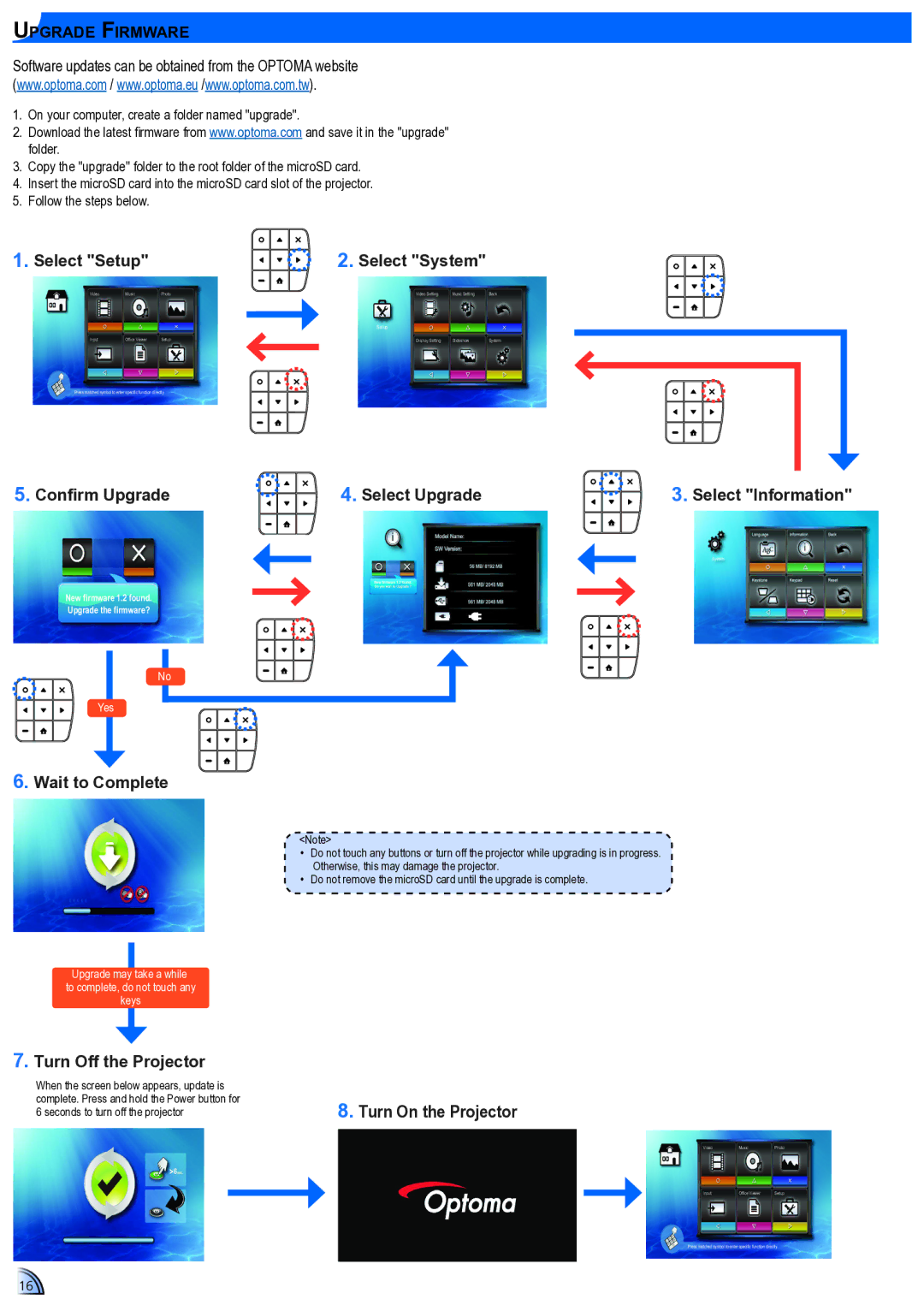Upgrade Firmware
Software updates can be obtained from the OPTOMA website (www.optoma.com / www.optoma.eu /www.optoma.com.tw).
1.On your computer, create a folder named "upgrade".
2.Download the latest firmware from www.optoma.com and save it in the "upgrade" folder.
3.Copy the "upgrade" folder to the root folder of the microSD card.
4.Insert the microSD card into the microSD card slot of the projector.
5.Follow the steps below.
1. Select "Setup" |
| 2. Select "System" |
| ||
Video | Music | Photo | Video Setting | Music Setting | Back |
|
|
| Setup |
|
|
Input | Office Viewer | Setup | Display Setting | Slideshow | System |
Press matched symbol to enter specific function directly |
|
|
| ||
5. Confirm Upgrade | 4. Select Upgrade | 3. Select "Information" | |||
New firmware 1.2 found.
Upgrade the firmware?
No
Yes
6.Wait to Complete
<Note>
•• Do not touch any buttons or turn off the projector while upgrading is in progress. Otherwise, this may damage the projector.
•• Do not remove the microSD card until the upgrade is complete.
Upgrade may take a while to complete, do not touch any keys
7.Turn Off the Projector
When the screen below appears, update is complete. Press and hold the Power button for 6 seconds to turn off the projector
8.Turn On the Projector
VideoMusicPhoto
Input | Office Viewer | Setup |
Press matched symbol to enter specific function directly
16