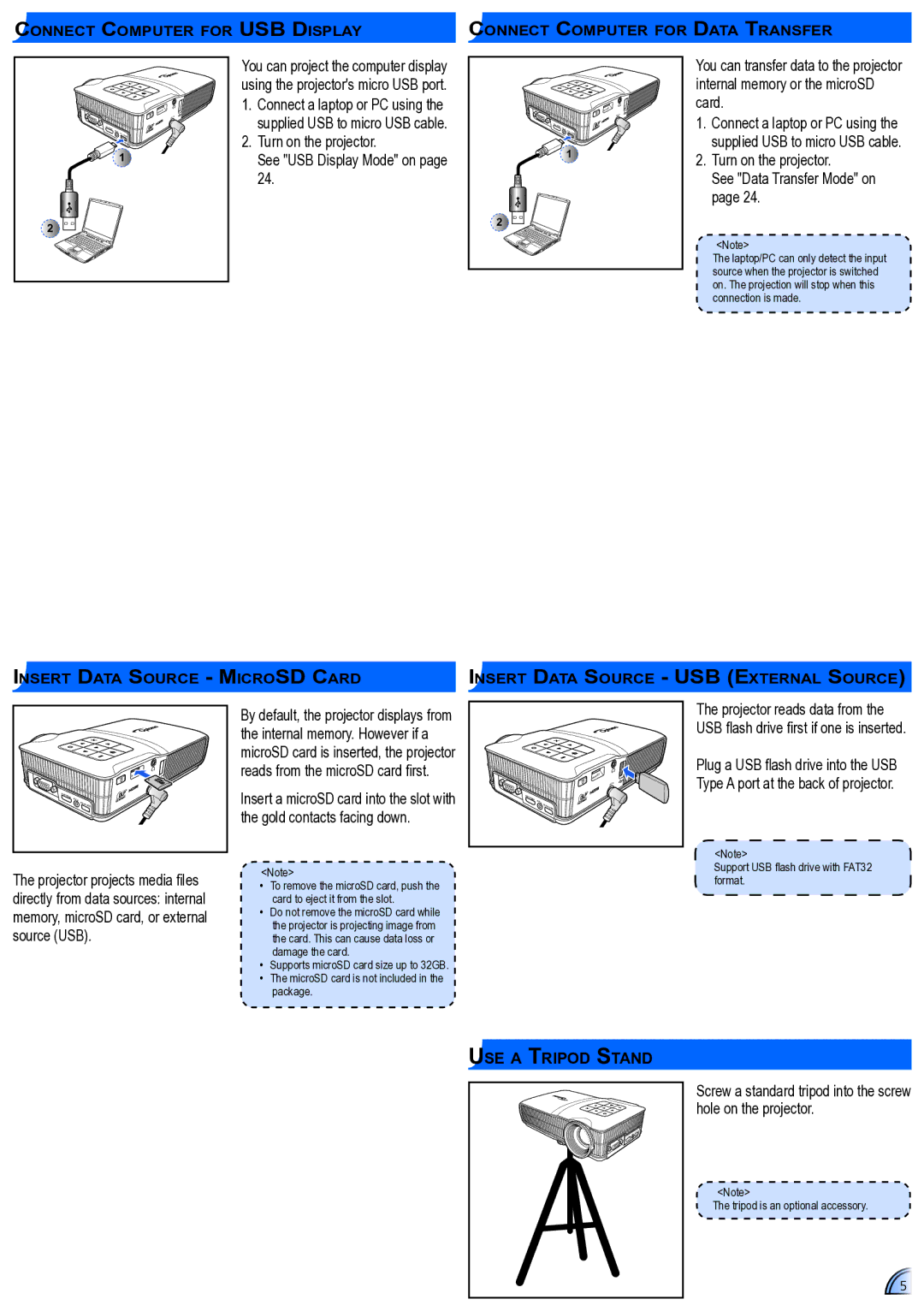Connect Computer for USB Display
Connect Computer for Data Transfer
mini HDMI | AV in |
|
| micro USB | |
|
| |
|
| 1 |
2 |
|
|
You can project the computer display using the projector's micro USB port.
1.Connect a laptop or PC using the supplied USB to micro USB cable.
2.Turn on the projector.
See "USB Display Mode" on page 24.
mini HDMI | AV in |
|
|
| micro USB |
![]() 1
1
2
You can transfer data to the projector internal memory or the microSD card.
1.Connect a laptop or PC using the supplied USB to micro USB cable.
2.Turn on the projector.
See "Data Transfer Mode" on page 24.
<Note>
The laptop/PC can only detect the input source when the projector is switched on. The projection will stop when this connection is made.
Insert Data Source - MicroSD Card | Insert Data Source - USB (External Source) |
|
|
| micro | SD |
|
|
|
| |
|
|
|
| DC in |
mini | HDMI |
|
|
|
| AV in |
|
| |
|
| micro USB |
| |
|
|
|
|
By default, the projector displays from the internal memory. However if a microSD card is inserted, the projector reads from the microSD card first.
Insert a microSD card into the slot with the gold contacts facing down.
|
|
|
| micro | SD |
|
|
|
|
| |
|
|
|
|
| DC in |
mini | HDMI |
|
|
|
|
|
| AV in | micro |
|
|
|
|
| USB |
| |
|
|
|
|
|
The projector reads data from the USB flash drive first if one is inserted.
Plug a USB flash drive into the USB Type A port at the back of projector.
<Note>
The projector projects media files directly from data sources: internal memory, microSD card, or external source (USB).
<Note>
•• To remove the microSD card, push the card to eject it from the slot.
•• Do not remove the microSD card while the projector is projecting image from the card. This can cause data loss or damage the card.
•• Supports microSD card size up to 32GB.
•• The microSD card is not included in the package.
Support USB flash drive with FAT32 format.
Use a Tripod Stand
Screw a standard tripod into the screw hole on the projector.
<Note>
The tripod is an optional accessory.
5