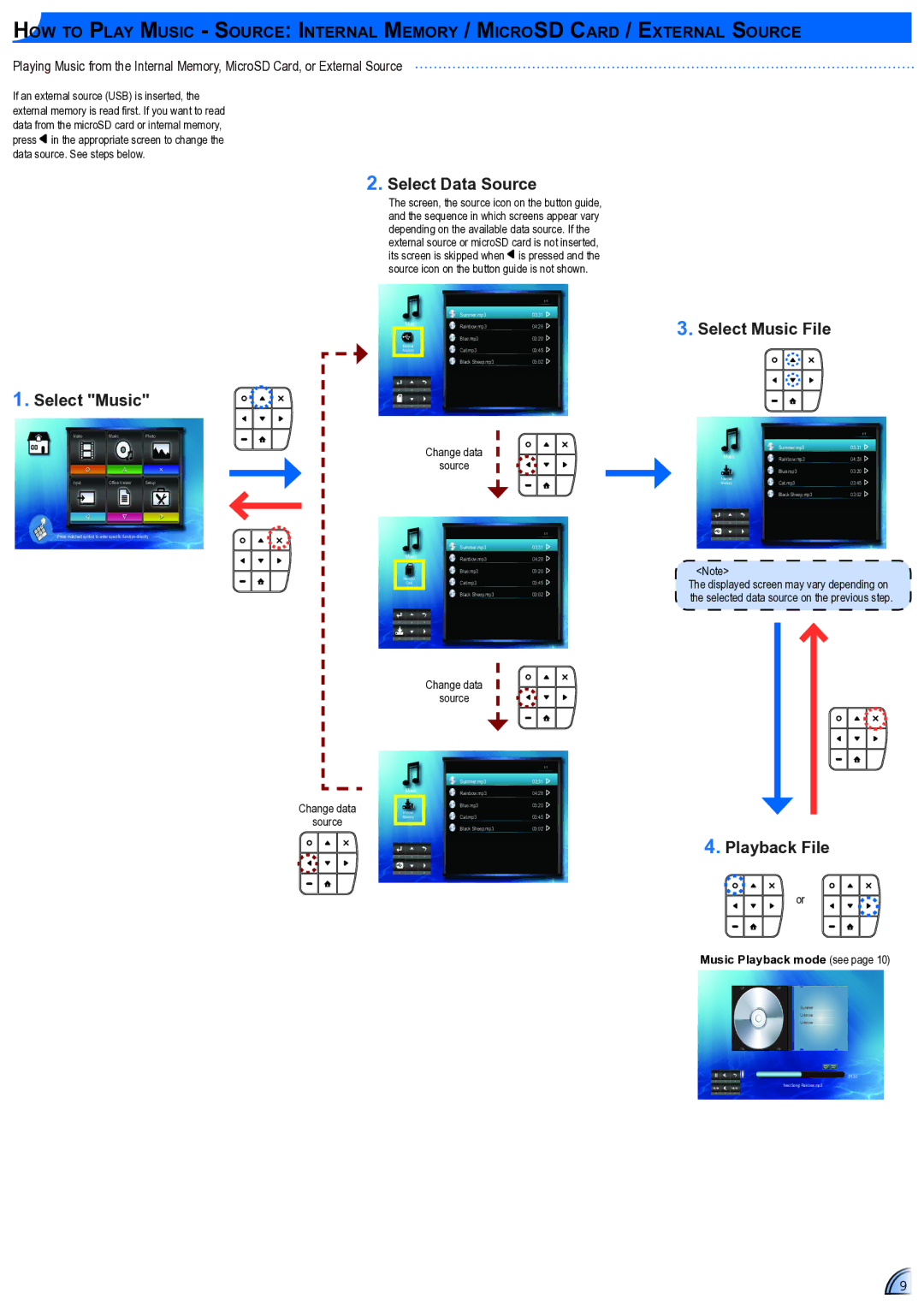How to Play Music - Source: Internal Memory / MicroSD Card / External Source
Playing Music from the Internal Memory, MicroSD Card, or External Source
If an external source (USB) is inserted, the external memory is read first. If you want to read data from the microSD card or internal memory, press ![]() in the appropriate screen to change the data source. See steps below.
in the appropriate screen to change the data source. See steps below.
2.Select Data Source
The screen, the source icon on the button guide, and the sequence in which screens appear vary depending on the available data source. If the external source or microSD card is not inserted, its screen is skipped when is pressed and the source icon on the button guide is not shown.
1/1
| Summer.mp3 | 03:31 |
Music | Rainbow.mp3 | 04:28 |
| Blue.mp3 | 03:20 |
External | Cat.mp3 | 03:45 |
Memory | ||
| Black Sheep.mp3 | 03:02 |
1. Select "Music"
3.Select Music File
VideoMusicPhoto
Input | Office Viewer | Setup |
Press matched symbol to enter specific function directly
Music
MicroSD
Card
Change data
source
1/1
Summer.mp3 | 03:31 |
Rainbow.mp3 | 04:28 |
Blue.mp3 | 03:20 |
Cat.mp3 | 03:45 |
Black Sheep.mp3 | 03:02 |
1/1
| Summer.mp3 | 03:31 |
Music | Rainbow.mp3 | 04:28 |
| Blue.mp3 | 03:20 |
Internal | Cat.mp3 | 03:45 |
Memory | ||
| Black Sheep.mp3 | 03:02 |
<Note>
The displayed screen may vary depending on the selected data source on the previous step.
Change data
source
Music
Internal Memory
Change data
source
1/1
Summer.mp3 | 03:31 |
Rainbow.mp3 | 04:28 |
Blue.mp3 | 03:20 |
Cat.mp3 | 03:45 |
Black Sheep.mp3 | 03:02 |
4.Playback File
or
Music Playback mode (see page 10)
Summer
Unknow
Unknow
01:30
Next Song: Rainbow.mp3
9