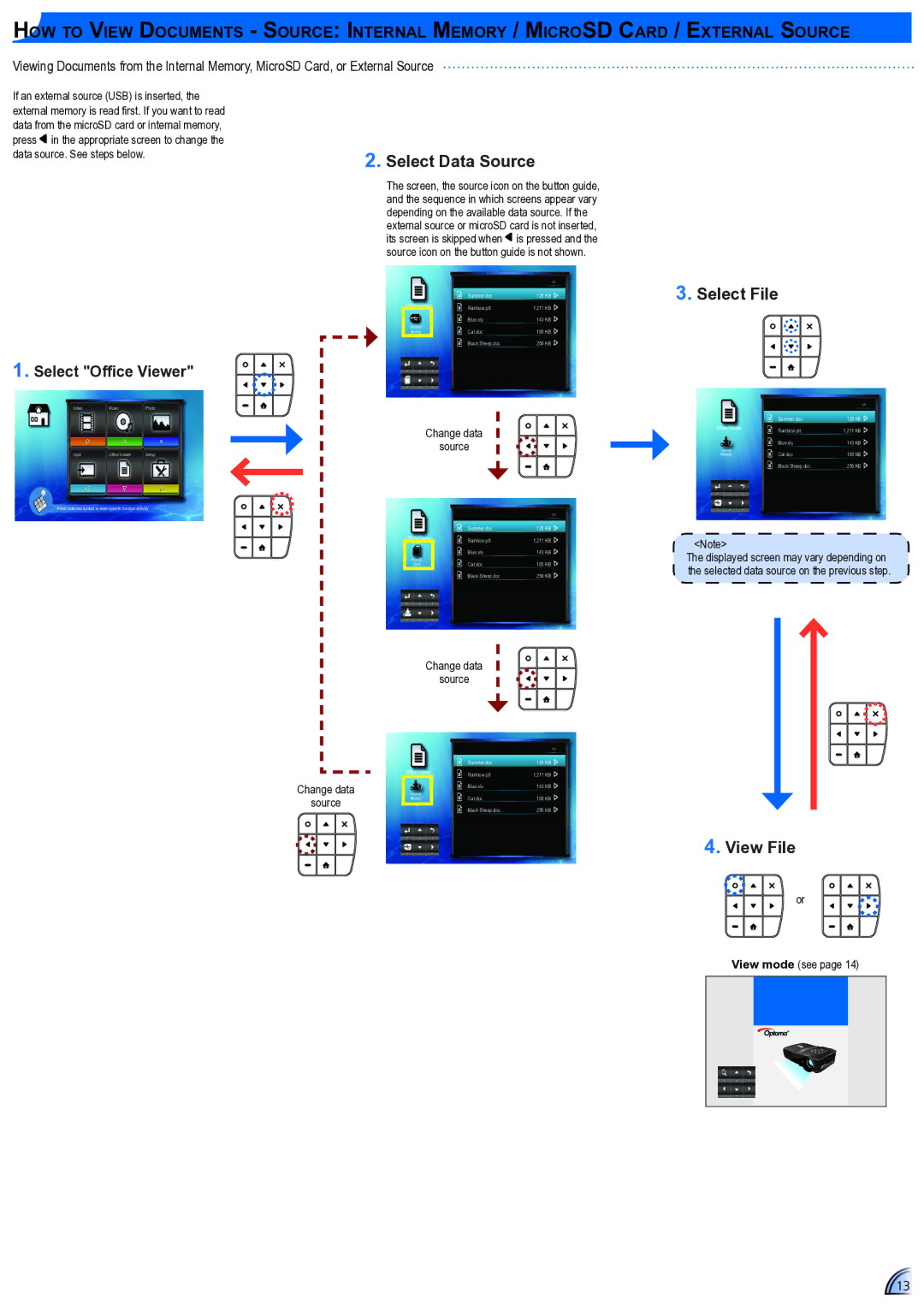How to View Documents - Source: Internal Memory / MicroSD Card / External Source
Viewing Documents from the Internal Memory, MicroSD Card, or External Source
If an external source (USB) is inserted, the external memory is read first. If you want to read data from the microSD card or internal memory, press ![]() in the appropriate screen to change the data source. See steps below.
in the appropriate screen to change the data source. See steps below.
2.Select Data Source
The screen, the source icon on the button guide, and the sequence in which screens appear vary depending on the available data source. If the external source or microSD card is not inserted, its screen is skipped when is pressed and the source icon on the button guide is not shown.
1/1
| Summer.doc | 128 KB | |
Office Viewer | Rainbow.ptt | 1,211 | KB |
| Blue.xls | 143 | KB |
External | Cat.doc | 165 | KB |
Memory | |||
| Black Sheep.doc | 256 | KB |
1. Select "Office Viewer"
VideoMusicPhoto
Change data
source
Input | Office Viewer | Setup |
Press matched symbol to enter specific function directly
1/1
| Summer.doc | 128 KB | |
Office Viewer | Rainbow.ptt | 1,211 | KB |
| Blue.xls | 143 | KB |
MicroSD | Cat.doc | 165 | KB |
Card | |||
| Black Sheep.doc | 256 | KB |
Change data
source
1/1
| Summer.doc | 128 KB |
Office Viewer | Rainbow.ptt | 1,211 KB |
Change data | Internal | Blue.xls | 143 KB |
source | Memory | Cat.doc | 165 KB |
|
| Black Sheep.doc | 256 KB |
3.Select File
1/1
| Summer.doc | 128 KB | |
Office Viewer | Rainbow.ptt | 1,211 | KB |
| Blue.xls | 143 | KB |
Internal | Cat.doc | 165 | KB |
Memory | |||
| Black Sheep.doc | 256 | KB |
<Note>
The displayed screen may vary depending on the selected data source on the previous step.
4.View File
or
View mode (see page 14)
13