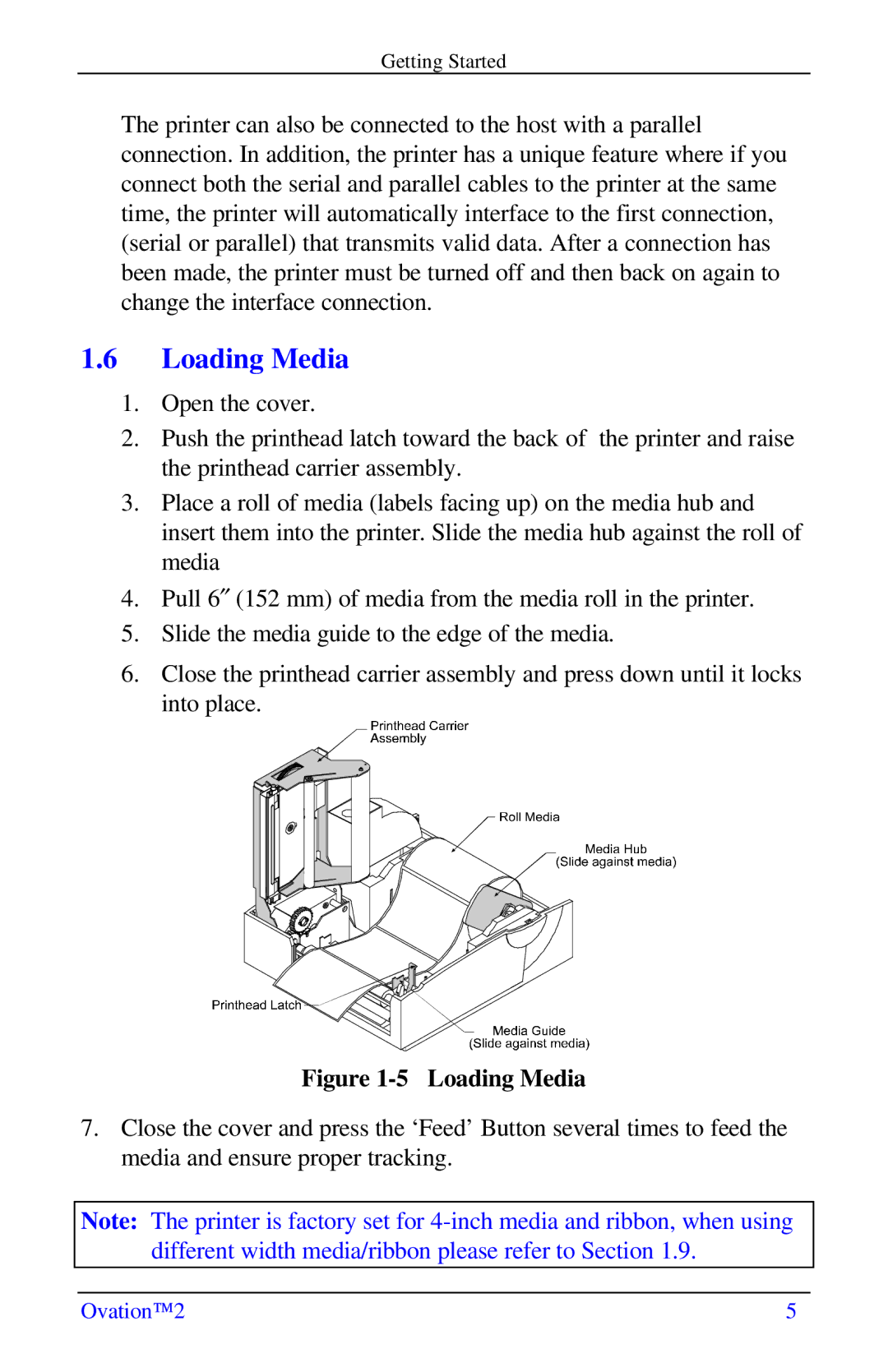Getting Started
The printer can also be connected to the host with a parallel connection. In addition, the printer has a unique feature where if you connect both the serial and parallel cables to the printer at the same time, the printer will automatically interface to the first connection, (serial or parallel) that transmits valid data. After a connection has been made, the printer must be turned off and then back on again to change the interface connection.
1.6 Loading Media
1. Open the cover.
2. Push the printhead latch toward the back of the printer and raise the printhead carrier assembly.
3. Place a roll of media (labels facing up) on the media hub and insert them into the printer. Slide the media hub against the roll of media
4. Pull 6² (152 mm) of media from the media roll in the printer.
5. Slide the media guide to the edge of the media.
6. Close the printhead carrier assembly and press down until it locks into place.
Figure 1-5 Loading Media
7. Close the cover and press the ‘Feed’ Button several times to feed the media and ensure proper tracking.
Note: The printer is factory set for
Ovation™2 | 5 |