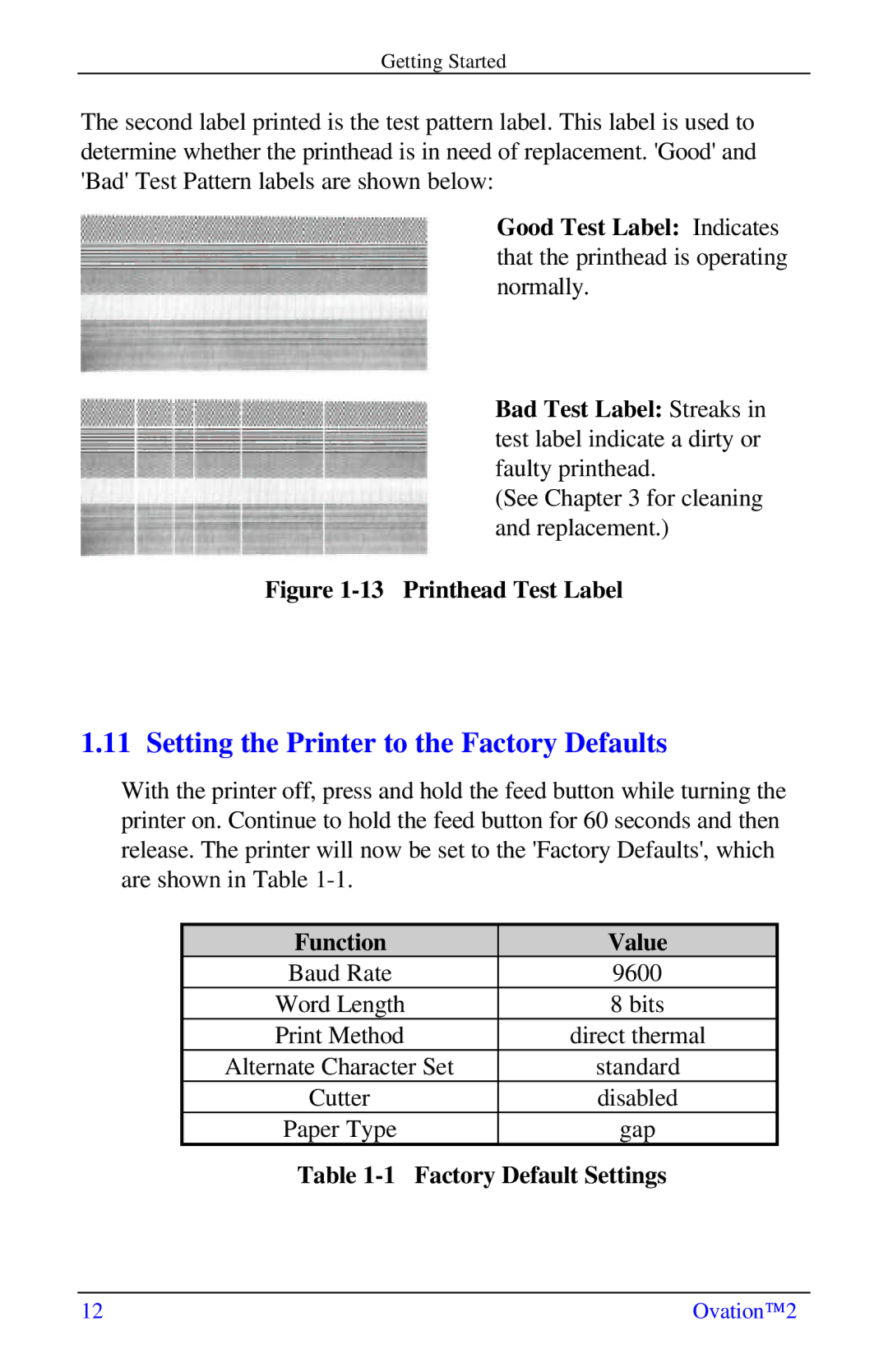Getting Started
The second label printed is the test pattern label. This label is used to determine whether the printhead is in need of replacement. 'Good' and 'Bad' Test Pattern labels are shown below:
Good Test Label: Indicates that the printhead is operating normally.
Bad Test Label: Streaks in test label indicate a dirty or faulty printhead.
(See Chapter 3 for cleaning and replacement.)
Figure 1-13 Printhead Test Label
1.11 Setting the Printer to the Factory Defaults
With the printer off, press and hold the feed button while turning the printer on. Continue to hold the feed button for 60 seconds and then release. The printer will now be set to the 'Factory Defaults', which are shown in Table
Function | Value |
Baud Rate | 9600 |
Word Length | 8 bits |
Print Method | direct thermal |
Alternate Character Set | standard |
Cutter | disabled |
Paper Type | gap |
Table 1-1 Factory Default Settings
12 | Ovation™2 |