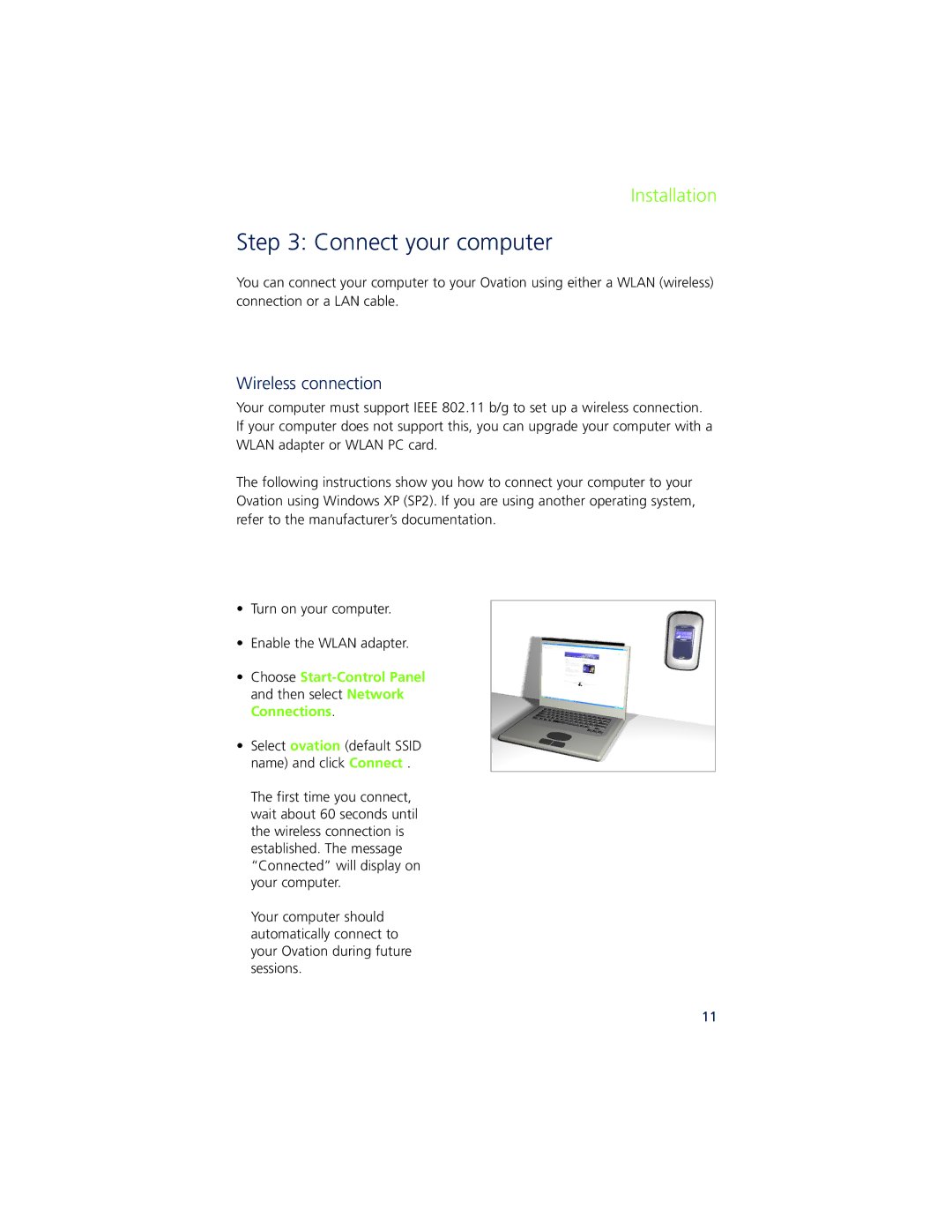Installation
Step 3: Connect your computer
You can connect your computer to your Ovation using either a WLAN (wireless) connection or a LAN cable.
Wireless connection
Your computer must support IEEE 802.11 b/g to set up a wireless connection. If your computer does not support this, you can upgrade your computer with a WLAN adapter or WLAN PC card.
The following instructions show you how to connect your computer to your Ovation using Windows XP (SP2). If you are using another operating system, refer to the manufacturer’s documentation.
•Turn on your computer.
•Enable the WLAN adapter.
•Choose Startol Panel and then select Network Connections.
•Select ovation (default SSID name) and click Connect .
The first time you connect, wait about 60 seconds until the wireless connection is established. The message “Connected” will display on your computer.
Your computer should automatically connect to your Ovation during future sessions.
11