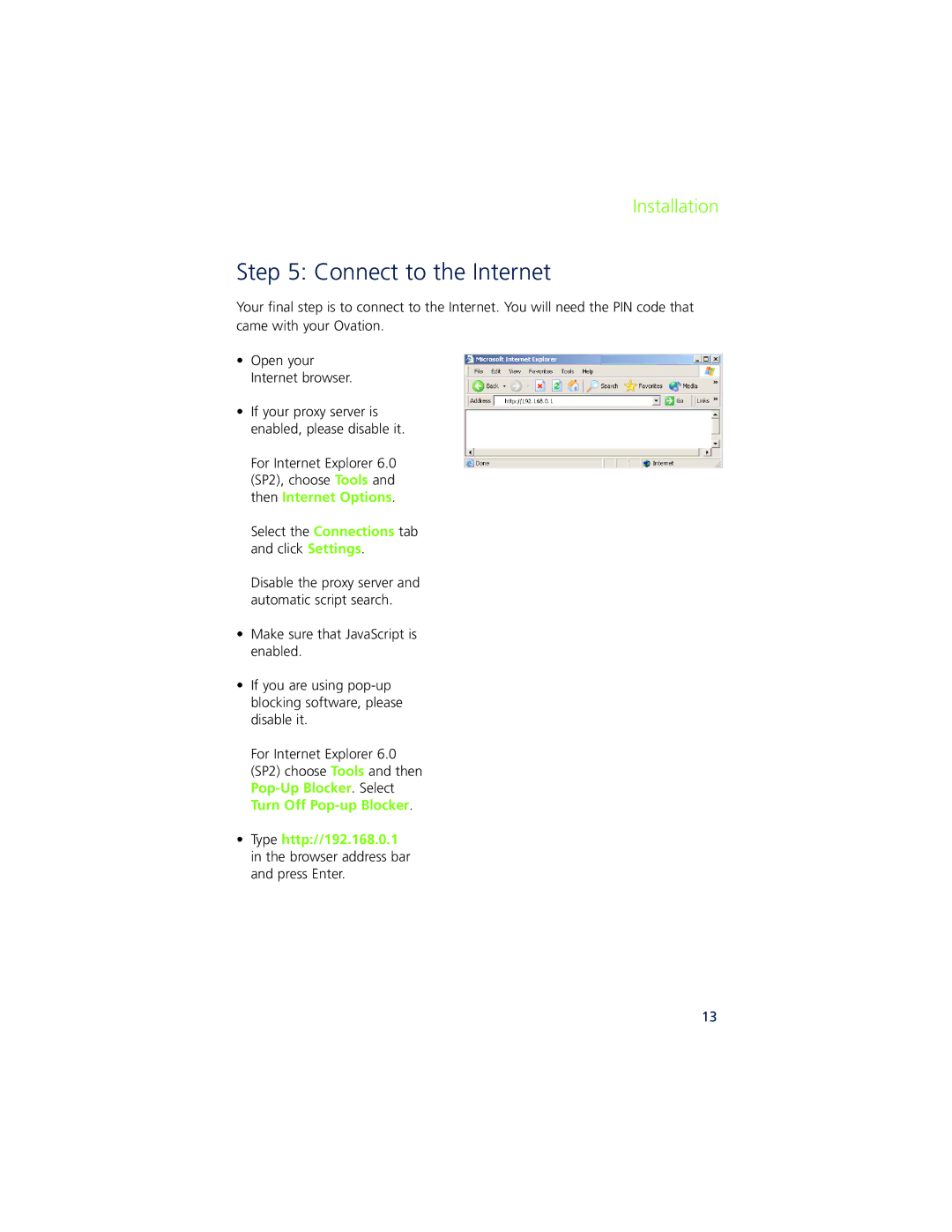Installation
Step 5: Connect to the Internet
Your final step is to connect to the Internet. You will need the PIN code that came with your Ovation.
•Open your Internet browser.
•If your proxy server is enabled, please disable it.
For Internet Explorer 6.0 (SP2), choose Tools and then Internet Options.
Select the Connections tab and click Settings.
Disable the proxy server and automatic script search.
•Make sure that JavaScript is enabled.
•If you are using pop blocking software, please disable it.
For Internet Explorer 6.0 (SP2) choose Tools and then
Pop | . Select |
Turn Off Pop | . |
•Type http://192.168.0.1 in the browser address bar and press Enter.
13