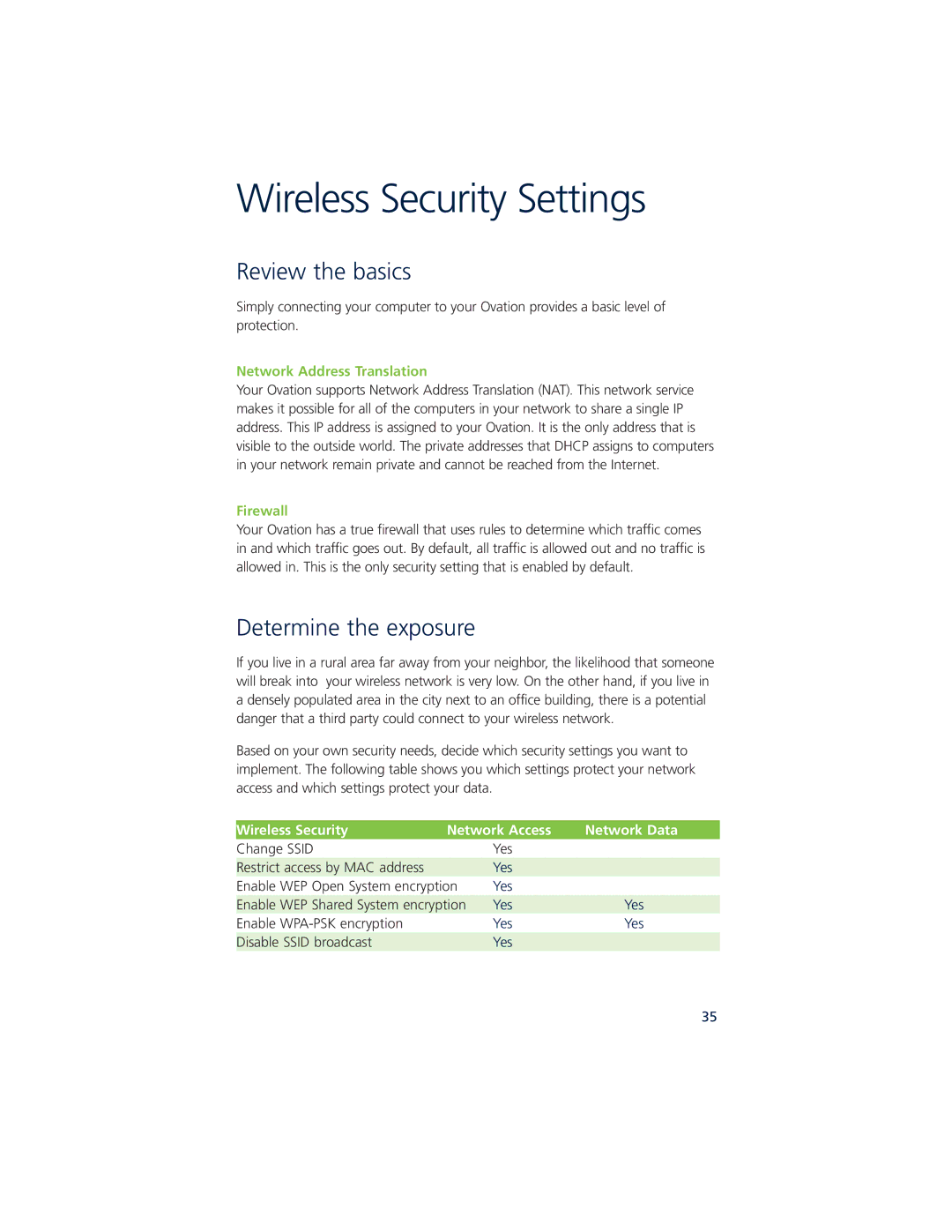Wireless Security Settings
Review the basics
Simply connecting your computer to your Ovation provides a basic level of protection.
Network Address Translation
Your Ovation supports Network Address Translation (NAT). This network service makes it possible for all of the computers in your network to share a single IP address. This IP address is assigned to your Ovation. It is the only address that is visible to the outside world. The private addresses that DHCP assigns to computers in your network remain private and cannot be reached from the Internet.
Firewall
Your Ovation has a true firewall that uses rules to determine which traffic comes in and which traffic goes out. By default, all traffic is allowed out and no traffic is allowed in. This is the only security setting that is enabled by default.
Determine the exposure
If you live in a rural area far away from your neighbor, the likelihood that someone will break into your wireless network is very low. On the other hand, if you live in a densely populated area in the city next to an office building, there is a potential danger that a third party could connect to your wireless network.
Based on your own security needs, decide which security settings you want to implement. The following table shows you which settings protect your network access and which settings protect your data.
Wireless Security | Network Access | Network Data | |
Change SSID |
| Yes |
|
Restrict access by MAC address |
| Yes |
|
Enable WEP Open System encryption | Yes |
| |
Enable WEP Shared System encryption | Yes | Yes | |
Enable WPA |
| Yes | Yes |
Disable SSID broadcast |
| Yes |
|
35