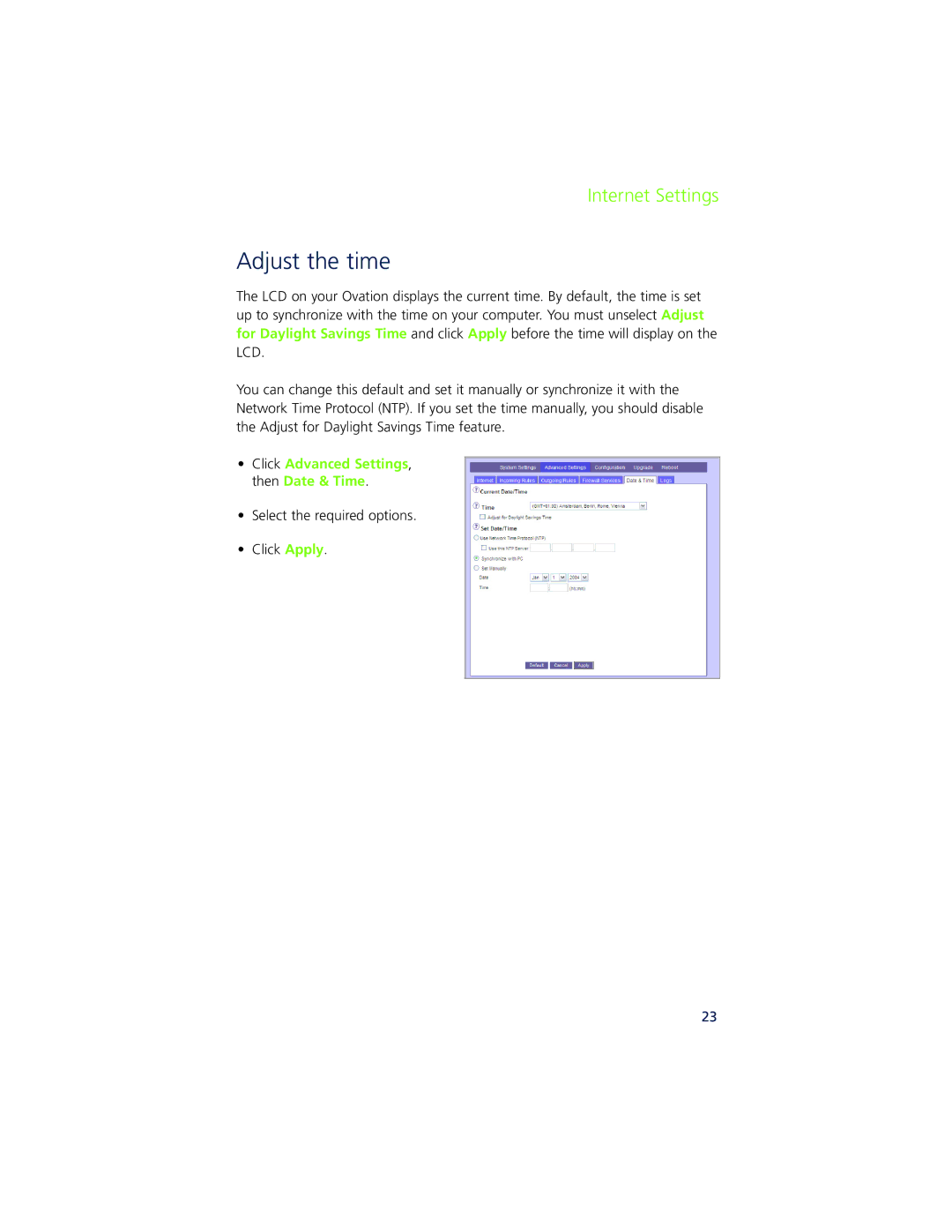Internet Settings
Adjust the time
The LCD on your Ovation displays the current time. By default, the time is set up to synchronize with the time on your computer. You must unselect Adjust for Daylight Savings Time and click Apply before the time will display on the LCD.
You can change this default and set it manually or synchronize it with the Network Time Protocol (NTP). If you set the time manually, you should disable the Adjust for Daylight Savings Time feature.
•Click Advanced Settings, then Date & Time.
•Select the required options.
•Click Apply.
23