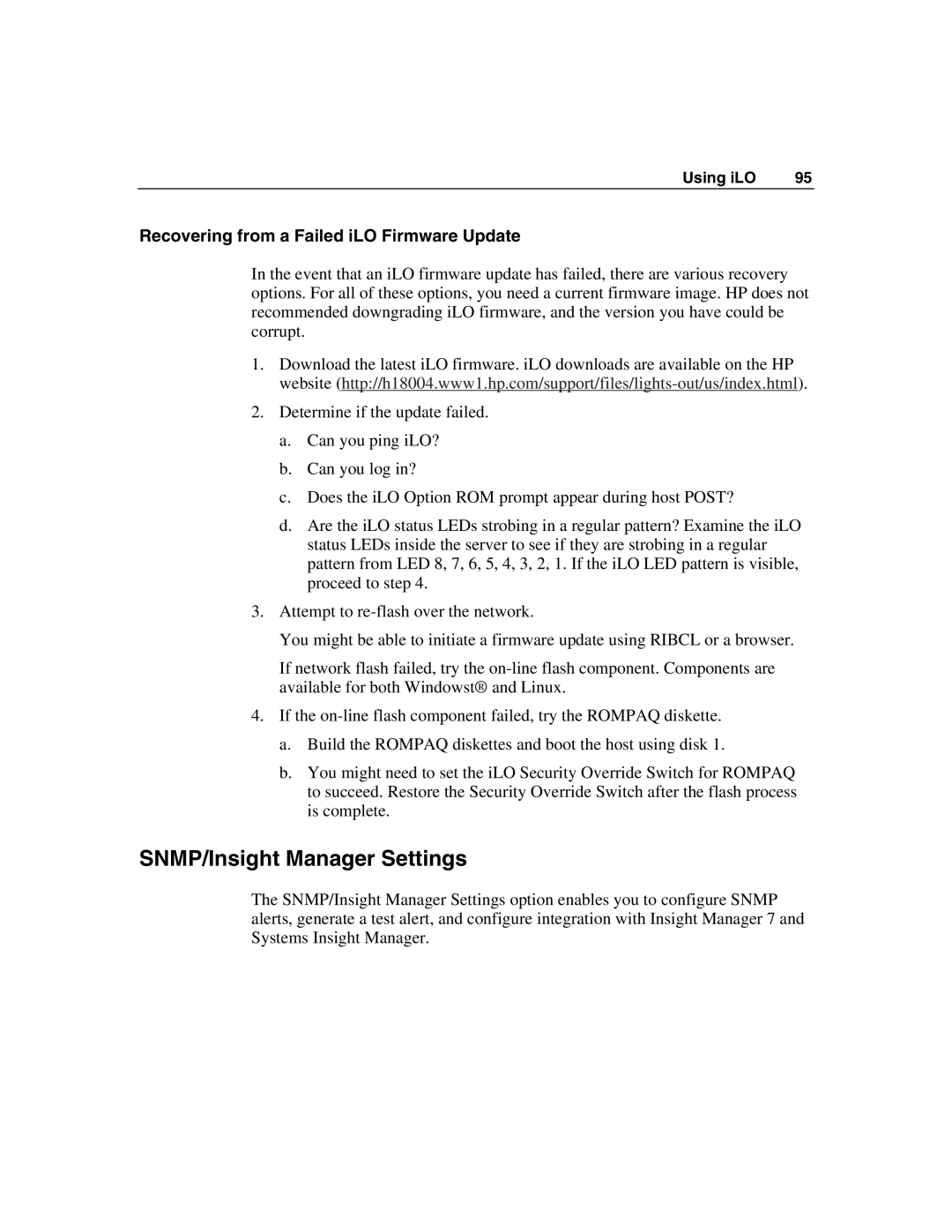Using iLO | 95 |
Recovering from a Failed iLO Firmware Update
In the event that an iLO firmware update has failed, there are various recovery options. For all of these options, you need a current firmware image. HP does not recommended downgrading iLO firmware, and the version you have could be corrupt.
1.Download the latest iLO firmware. iLO downloads are available on the HP website
2.Determine if the update failed.
a.Can you ping iLO?
b.Can you log in?
c.Does the iLO Option ROM prompt appear during host POST?
d.Are the iLO status LEDs strobing in a regular pattern? Examine the iLO status LEDs inside the server to see if they are strobing in a regular pattern from LED 8, 7, 6, 5, 4, 3, 2, 1. If the iLO LED pattern is visible, proceed to step 4.
3.Attempt to
You might be able to initiate a firmware update using RIBCL or a browser.
If network flash failed, try the
4.If the
a.Build the ROMPAQ diskettes and boot the host using disk 1.
b.You might need to set the iLO Security Override Switch for ROMPAQ to succeed. Restore the Security Override Switch after the flash process is complete.
SNMP/Insight Manager Settings
The SNMP/Insight Manager Settings option enables you to configure SNMP alerts, generate a test alert, and configure integration with Insight Manager 7 and Systems Insight Manager.