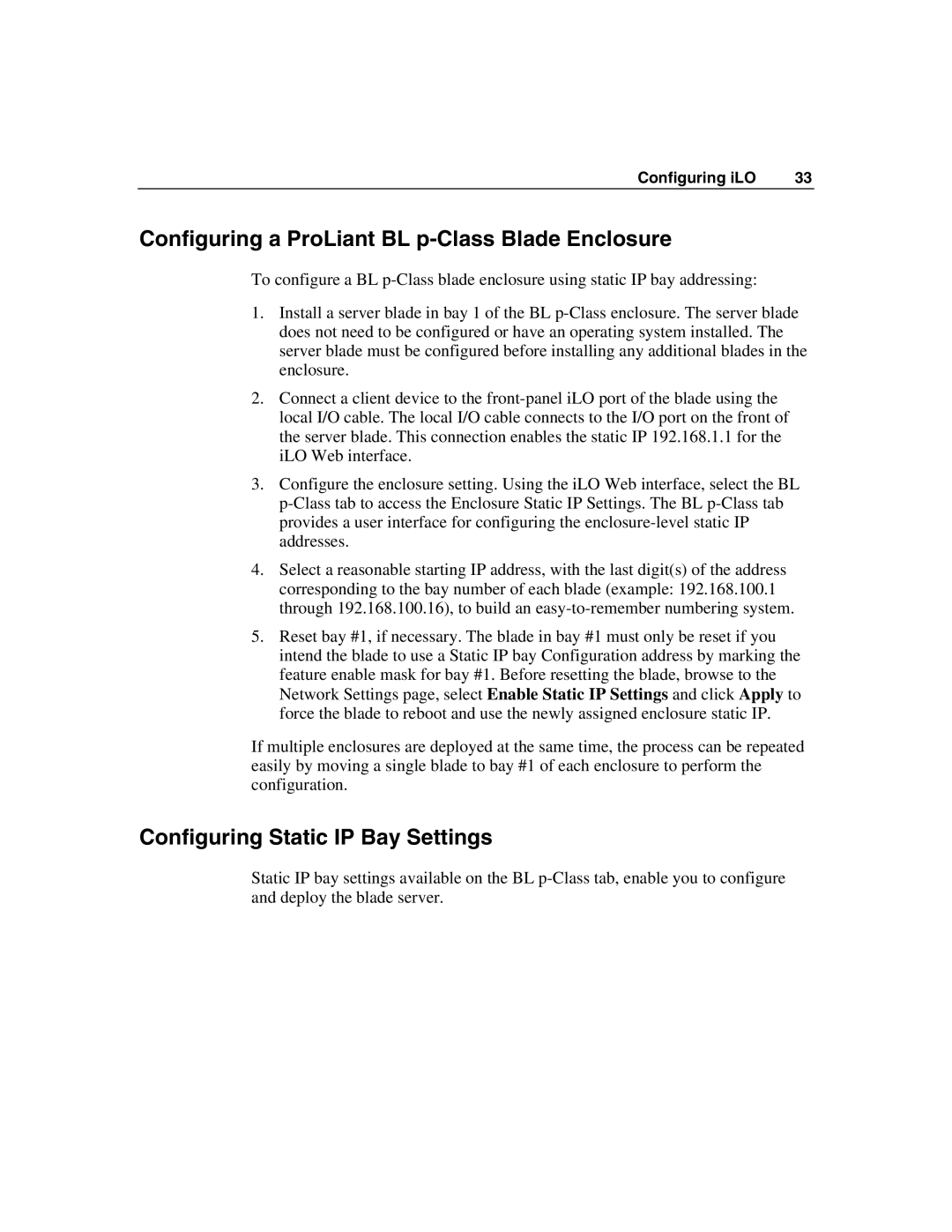Configuring iLO | 33 |
Configuring a ProLiant BL p-Class Blade Enclosure
To configure a BL
1.Install a server blade in bay 1 of the BL
2.Connect a client device to the
3.Configure the enclosure setting. Using the iLO Web interface, select the BL
4.Select a reasonable starting IP address, with the last digit(s) of the address corresponding to the bay number of each blade (example: 192.168.100.1 through 192.168.100.16), to build an
5.Reset bay #1, if necessary. The blade in bay #1 must only be reset if you intend the blade to use a Static IP bay Configuration address by marking the feature enable mask for bay #1. Before resetting the blade, browse to the Network Settings page, select Enable Static IP Settings and click Apply to force the blade to reboot and use the newly assigned enclosure static IP.
If multiple enclosures are deployed at the same time, the process can be repeated easily by moving a single blade to bay #1 of each enclosure to perform the configuration.
Configuring Static IP Bay Settings
Static IP bay settings available on the BL