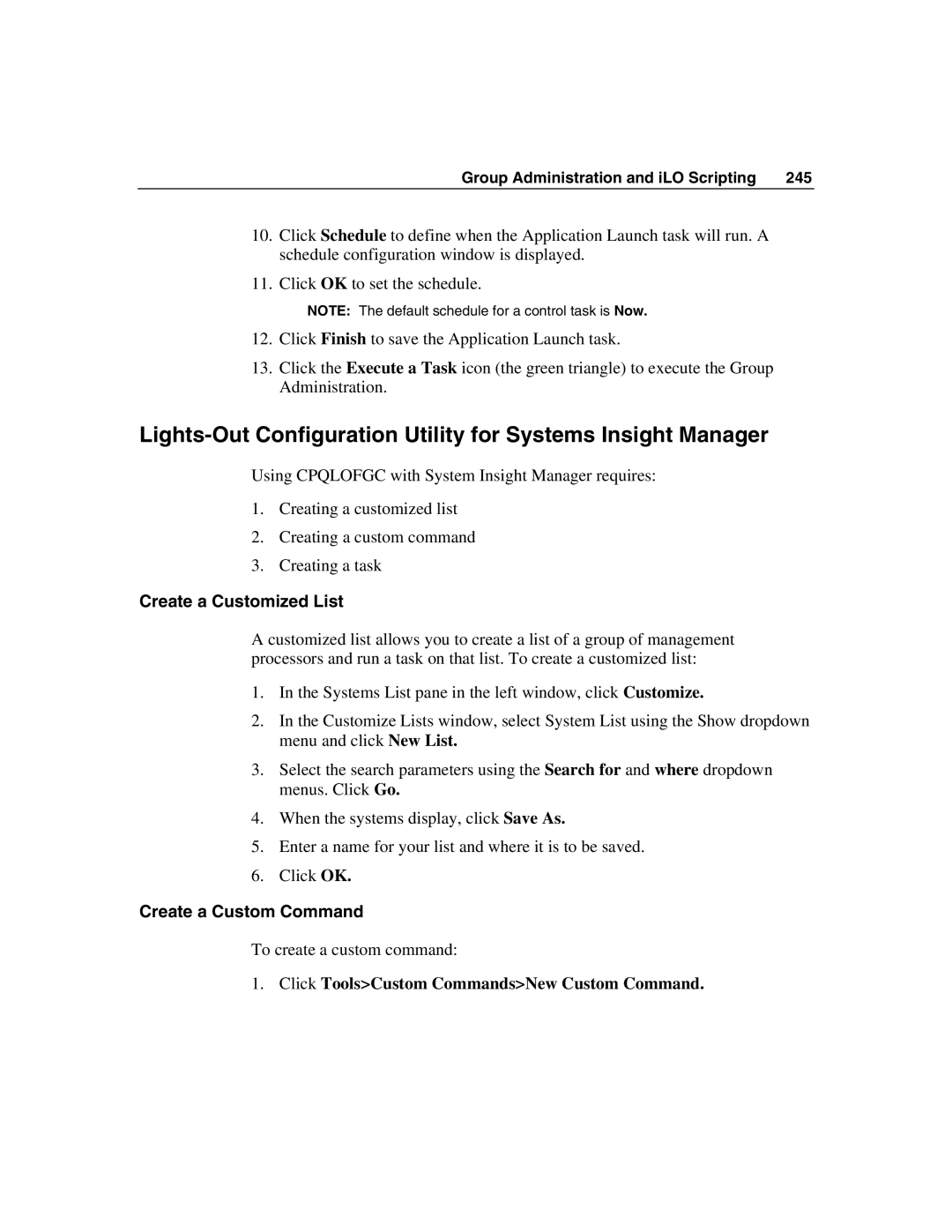Group Administration and iLO Scripting | 245 |
10.Click Schedule to define when the Application Launch task will run. A schedule configuration window is displayed.
11.Click OK to set the schedule.
NOTE: The default schedule for a control task is Now.
12.Click Finish to save the Application Launch task.
13.Click the Execute a Task icon (the green triangle) to execute the Group Administration.
Using CPQLOFGC with System Insight Manager requires:
1.Creating a customized list
2.Creating a custom command
3.Creating a task
Create a Customized List
A customized list allows you to create a list of a group of management processors and run a task on that list. To create a customized list:
1.In the Systems List pane in the left window, click Customize.
2.In the Customize Lists window, select System List using the Show dropdown menu and click New List.
3.Select the search parameters using the Search for and where dropdown menus. Click Go.
4.When the systems display, click Save As.
5.Enter a name for your list and where it is to be saved.
6.Click OK.
Create a Custom Command
To create a custom command: