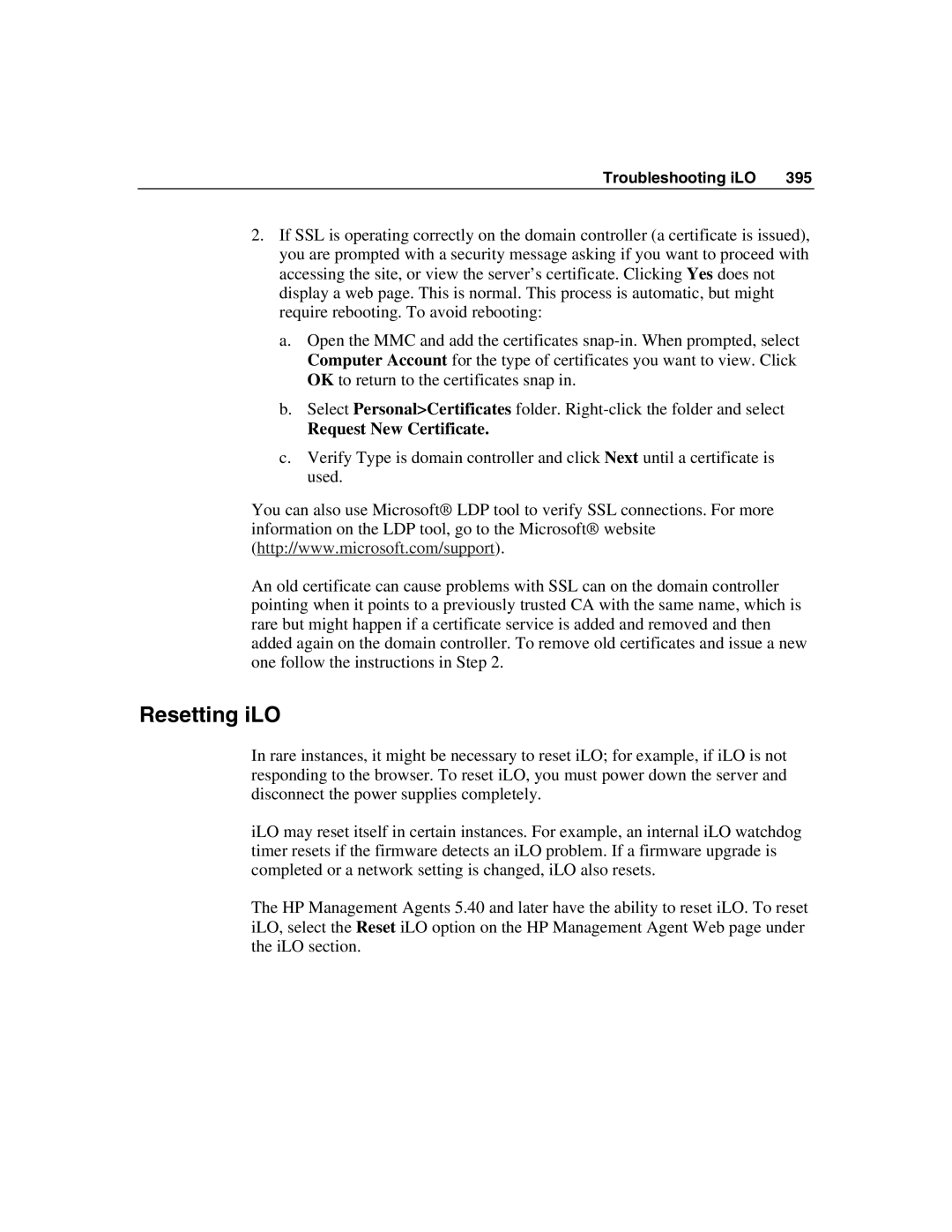Troubleshooting iLO | 395 |
2.If SSL is operating correctly on the domain controller (a certificate is issued), you are prompted with a security message asking if you want to proceed with accessing the site, or view the server’s certificate. Clicking Yes does not display a web page. This is normal. This process is automatic, but might require rebooting. To avoid rebooting:
a.Open the MMC and add the certificates
b.Select Personal>Certificates folder.
Request New Certificate.
c.Verify Type is domain controller and click Next until a certificate is used.
You can also use Microsoft® LDP tool to verify SSL connections. For more information on the LDP tool, go to the Microsoft® website (http://www.microsoft.com/support).
An old certificate can cause problems with SSL can on the domain controller pointing when it points to a previously trusted CA with the same name, which is rare but might happen if a certificate service is added and removed and then added again on the domain controller. To remove old certificates and issue a new one follow the instructions in Step 2.
Resetting iLO
In rare instances, it might be necessary to reset iLO; for example, if iLO is not responding to the browser. To reset iLO, you must power down the server and disconnect the power supplies completely.
iLO may reset itself in certain instances. For example, an internal iLO watchdog timer resets if the firmware detects an iLO problem. If a firmware upgrade is completed or a network setting is changed, iLO also resets.
The HP Management Agents 5.40 and later have the ability to reset iLO. To reset iLO, select the Reset iLO option on the HP Management Agent Web page under the iLO section.