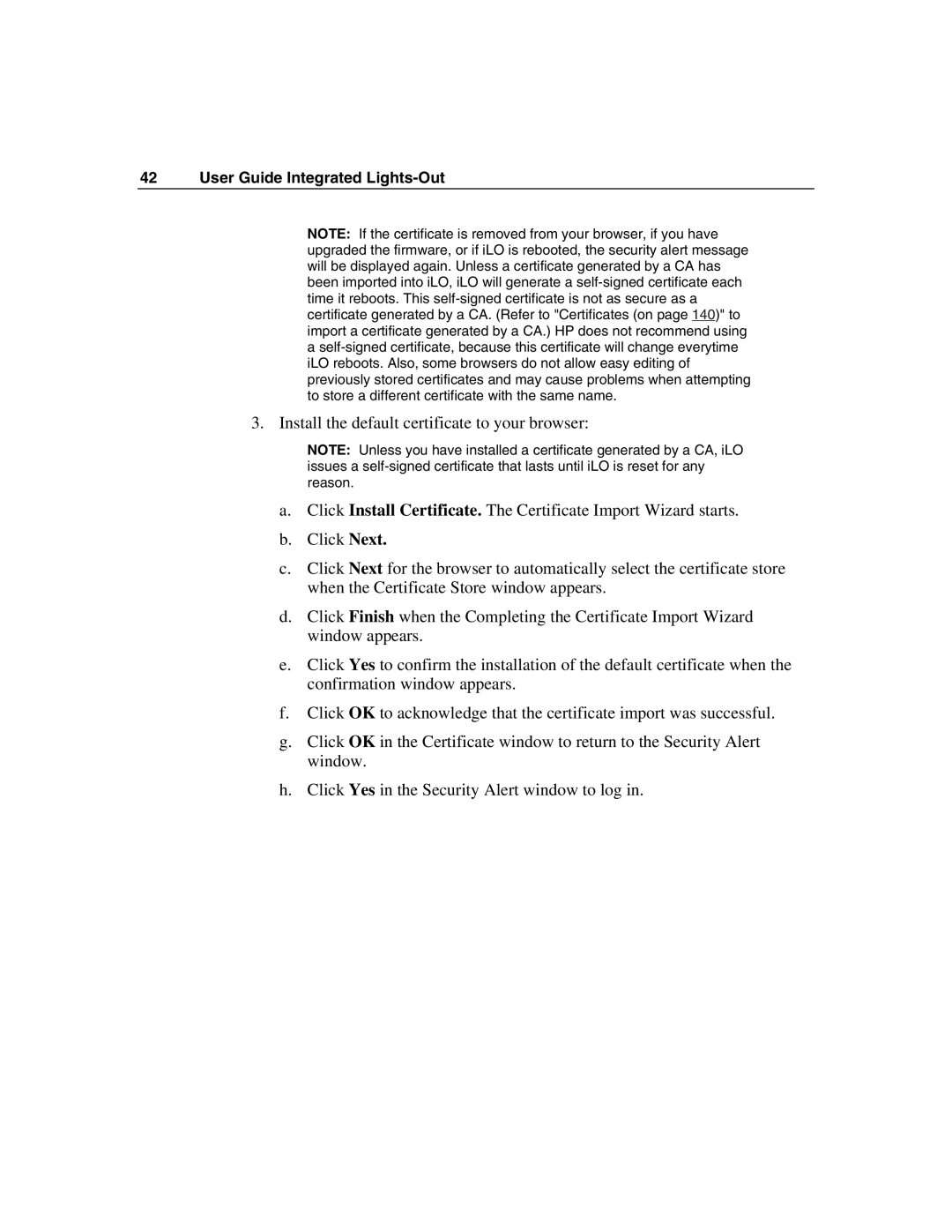42 User Guide Integrated Lights-Out
NOTE: If the certificate is removed from your browser, if you have upgraded the firmware, or if iLO is rebooted, the security alert message will be displayed again. Unless a certificate generated by a CA has been imported into iLO, iLO will generate a
3. Install the default certificate to your browser:
NOTE: Unless you have installed a certificate generated by a CA, iLO issues a
a.Click Install Certificate. The Certificate Import Wizard starts.
b.Click Next.
c.Click Next for the browser to automatically select the certificate store when the Certificate Store window appears.
d.Click Finish when the Completing the Certificate Import Wizard window appears.
e.Click Yes to confirm the installation of the default certificate when the confirmation window appears.
f.Click OK to acknowledge that the certificate import was successful.
g.Click OK in the Certificate window to return to the Security Alert window.
h.Click Yes in the Security Alert window to log in.