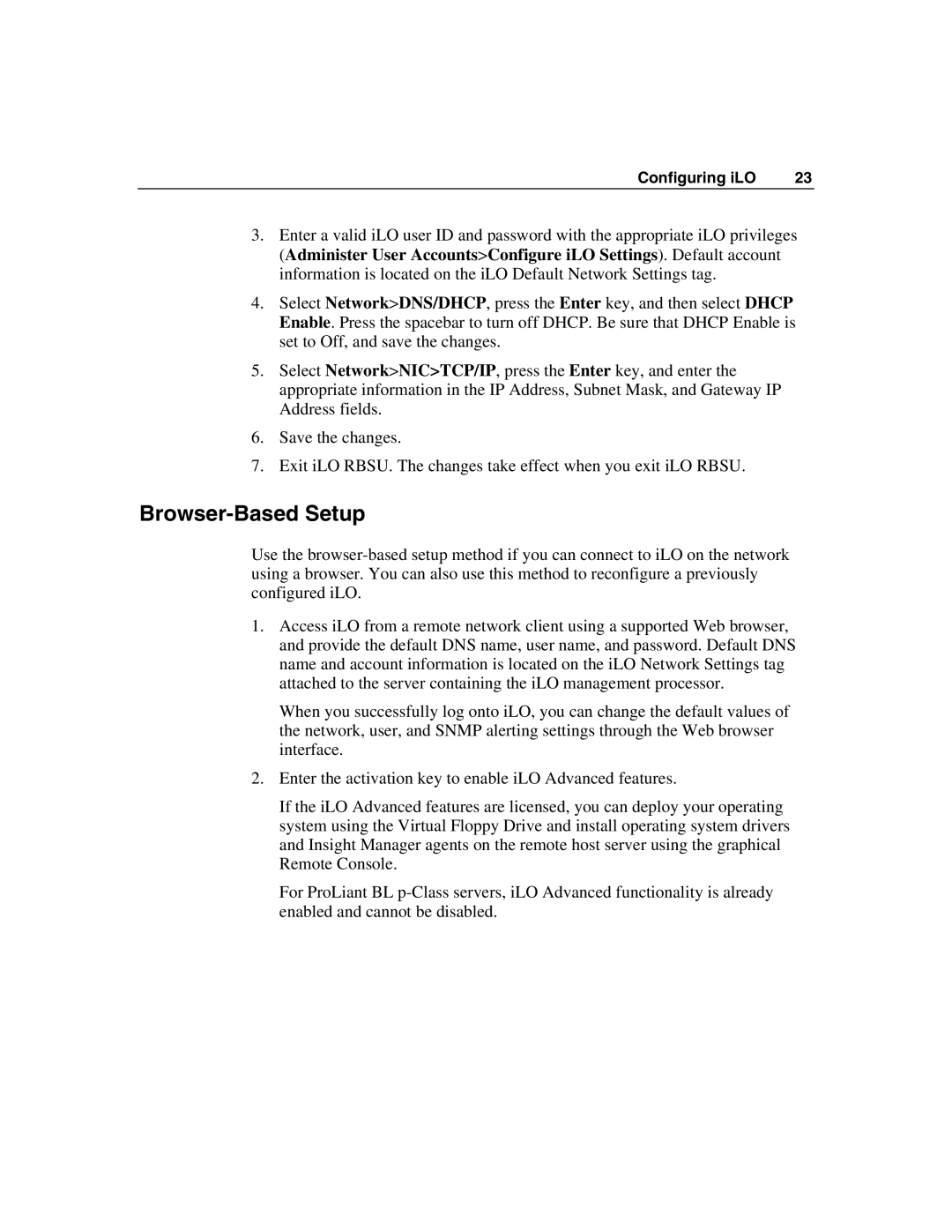Configuring iLO | 23 |
3.Enter a valid iLO user ID and password with the appropriate iLO privileges (Administer User Accounts>Configure iLO Settings). Default account information is located on the iLO Default Network Settings tag.
4.Select Network>DNS/DHCP, press the Enter key, and then select DHCP Enable. Press the spacebar to turn off DHCP. Be sure that DHCP Enable is set to Off, and save the changes.
5.Select Network>NIC>TCP/IP, press the Enter key, and enter the appropriate information in the IP Address, Subnet Mask, and Gateway IP Address fields.
6.Save the changes.
7.Exit iLO RBSU. The changes take effect when you exit iLO RBSU.
Browser-Based Setup
Use the
1.Access iLO from a remote network client using a supported Web browser, and provide the default DNS name, user name, and password. Default DNS name and account information is located on the iLO Network Settings tag attached to the server containing the iLO management processor.
When you successfully log onto iLO, you can change the default values of the network, user, and SNMP alerting settings through the Web browser interface.
2.Enter the activation key to enable iLO Advanced features.
If the iLO Advanced features are licensed, you can deploy your operating system using the Virtual Floppy Drive and install operating system drivers and Insight Manager agents on the remote host server using the graphical Remote Console.
For ProLiant BL